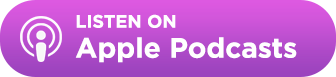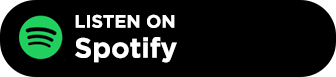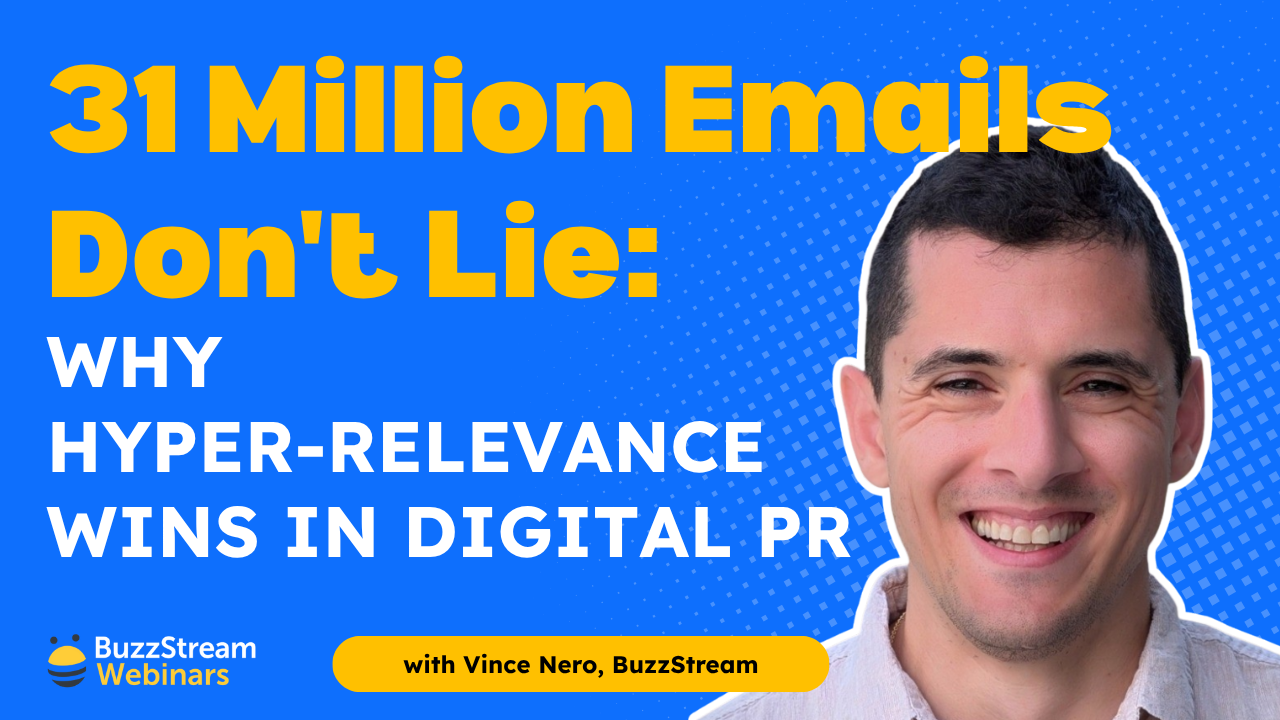Table of Contents
- Use tools like BuzzStream, Talkwalker, and Ahrefs to monitor and uncover unlinked brand mentions in real-time.
- Evaluate pages for authority, relevance, and Helpful Content alignment before pursuing link requests.
- Prioritize outreach within 24–48 hours of a mention to maximize response and conversion rates.
- Use sequences in BuzzStream and tools like Hunter to automate and personalize email outreach efficiently.
- Reverse image search and international TLDs uncover hidden unlinked mentions from visuals and global syndications.
Brand mentions are great.
But what happens if they don’t link?
Is it even worth it?
At 46:27 in this Google Office Hours episode, John Mueller explains that unlinked brand mentions don’t pass any SEO value.
Unlinked mentions can bring direct traffic to your site, but they’re more like billboards or radio ads. You rely on someone seeing your name, typing in your URL or searching for your brand name, and clicking on your site.
So, to get the most value out of your brand mentions, you want them as backlinks.
I’ll walk you through how to turn your unlinked mentions into links.
What Is an Unlinked Mention?
When another site mentions your website or brand but does not include a link, this is called an unlinked mention.
According to uSERP’s 2024 State of Backlinks Report, unlinked mentions are the fourth most commonly used link building tactic (tied with link insertions and link exchanges).
Anyone might find unlinked mentions, but it’s much more common for prominent brands because more people will naturally mention them in a post.
For example, when I was with Siege Media, we could offer it as an ongoing service for some brands, like Shutterfly, because they received 5-10 weekly mentions.
Smaller brands might only get 2-3 unlinked mentions per year.
In either case, having your ducks in a row is crucial when someone mentions your brand or site.
At Siege, we noticed that our placement rate plummeted if we reached out to journalists more than 24-48 hours after an unlinked mention went live on a news site (bloggers are a little more lenient, though they are less likely to respond after about a week.)
Let’s get into the good stuff with that out of the way.
Here are the six steps to use to turn your unlinked brand mentions into backlinks:
1. Find Mentions
The obvious place to start is by finding mentions of your brand online. There are four ways to do that: Google, BuzzStream, Ahrefs, and alert tools.
Let’s first start with a passive approach.
Getting Mentions Using Talkwalker or Google Alerts
I recommend getting brand alerts up ASAP, no matter how long you’ve worked with your site.
While you may receive more emails in your inbox, trust me when I say that the upside of having visibility into your brand outweighs the potential influx of extra notifications.
So, let’s look into two ways to get alerts: Google or Talkwalker.
Option 1: How to Set Up Google Alerts
Go to Google Alerts and type in your domain name. You’ll quickly see a Preview List to understand the alerts you’ll receive.
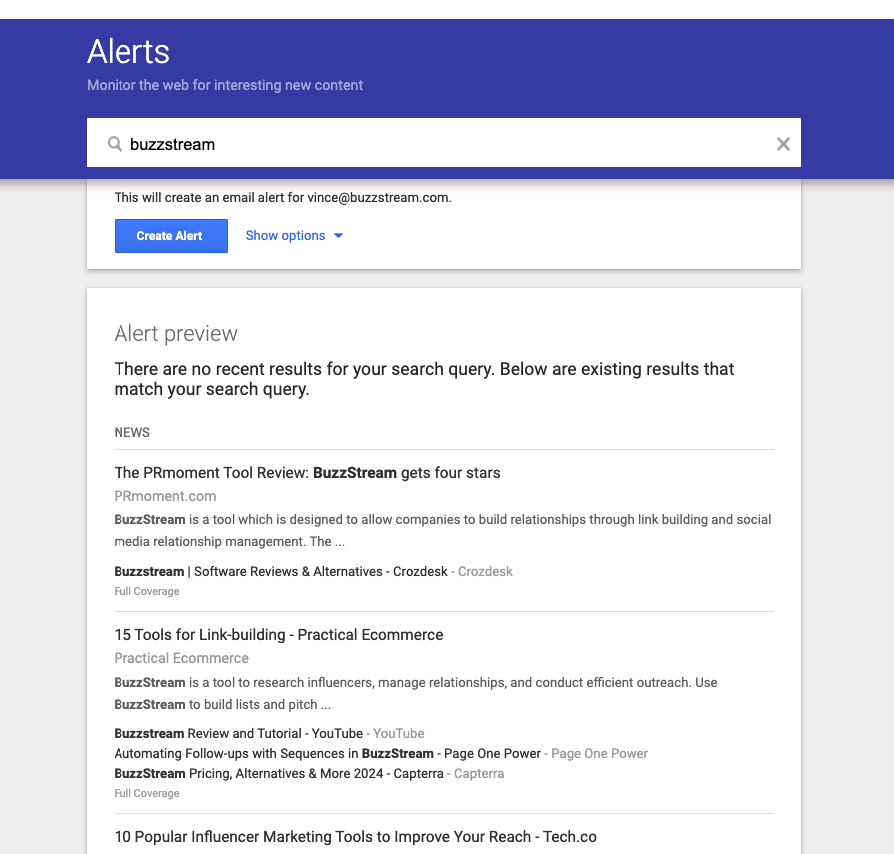
Click on Show Options to display a list of alert parameters. Keep all of the default settings except for “How many.”
I’d recommend setting that to “All Results” instead of “Best Results”. We don’t want to leave anything to chance!
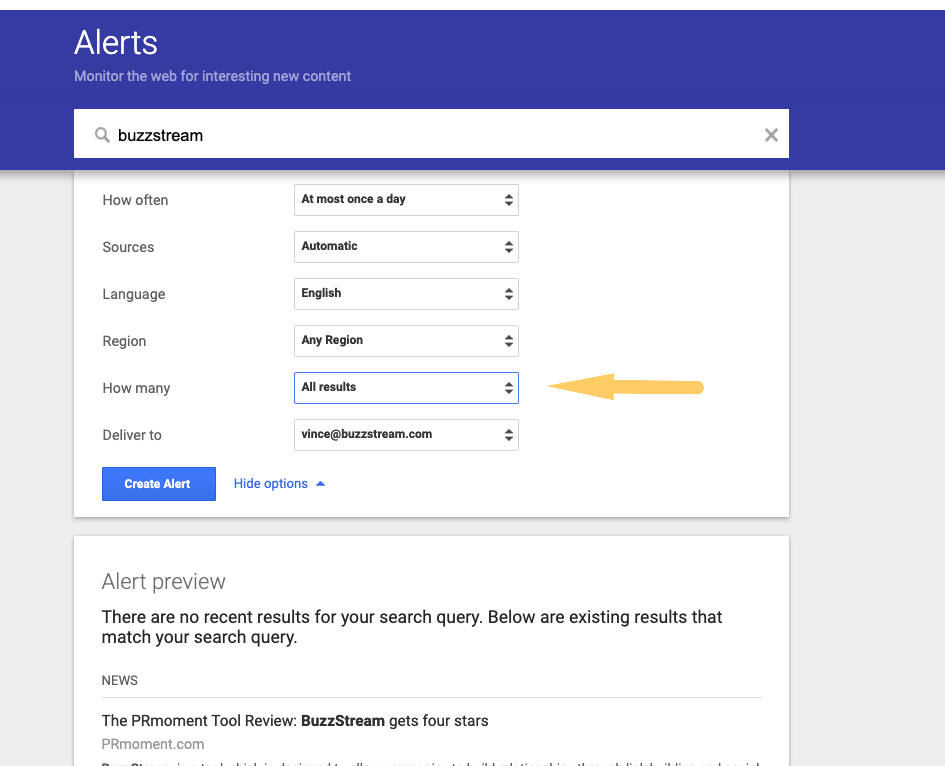
With this in place, you’ll receive notifications as they come in. As they do, click on the site mentioning you and see if it includes a link.
If not, jump to step 2 to evaluate the page/site quality.
Option 2: How to Set Up Talkwalker Alerts
I prefer Talkwalker to Google Alerts because it has more advanced filtering options. Talkwalker is an audience intelligence tool with a free alert tool that rivals Google Alerts.
Head over to Talkwalker Alerts and choose Create an Alert.
Under Search Query, type in your site name.
For the Result type, choose “News” and “Blogs.” This will ensure you won’t get a ping whenever someone mentions you in a forum (which you can’t get a link placed in anyway).
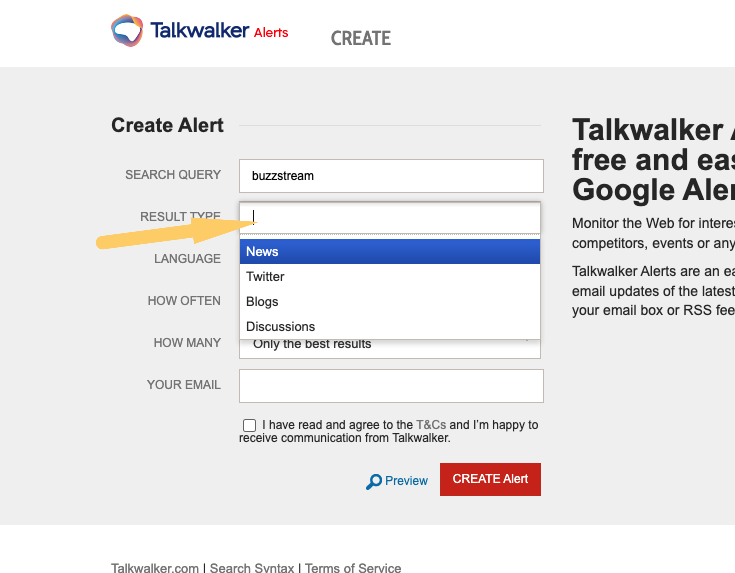
Under How Many, choose “All results.”
Then click “Create Alert”.
That’s it.
Now, you have a feed of potential websites that may or may not mention you.
Let’s move on to a more active way.
Actively Finding Brand Mentions on Google
To find brand mentions on Google, you simply need to perform a Google search for your brand name.
To remove any results from your website, simply go to Google and enter your brand name and the search modifier -site.com.
So for BuzzStream, it would say “buzzstream” -buzzstream.com
Then go to the Tools dropdown and set the date to the past 24 hours.
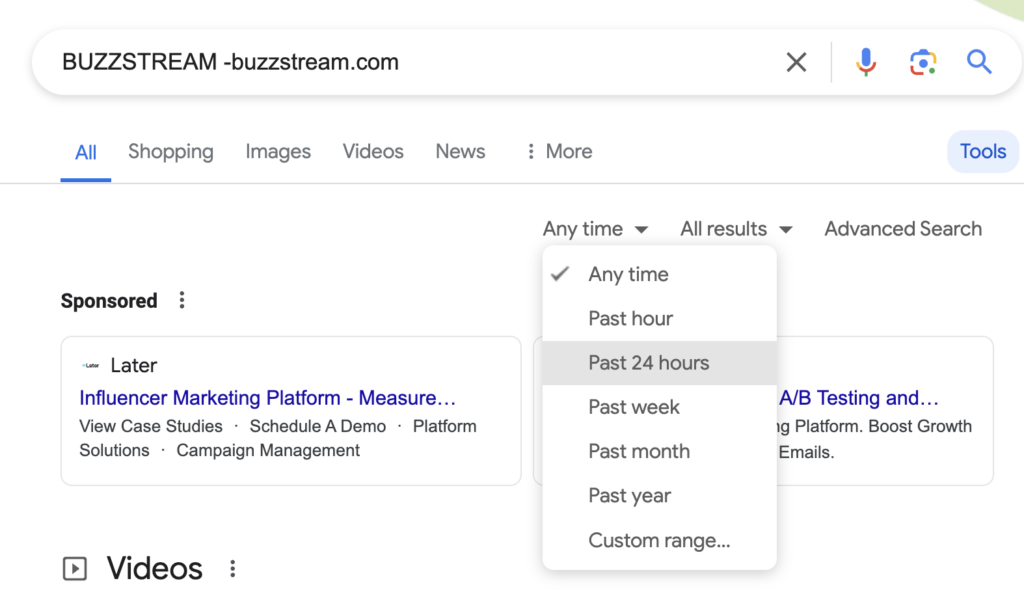
Now, you can click through a list of pages individually to check if they are linked to you and evaluate for quality in step 2.
You can also use BuzzStream to help speed up the process. Let’s see how.
Using BuzzStream
BuzzStream allows you to build outreach lists via Google Search. It will also pull in metrics and contact information and set you up for the subsequent steps in this post.
So, rather than performing a Google Search and clicking each page, it will pull them into a Research workflow that allows you to evaluate the results, check for backlinks, and eventually email.
Here’s what an unlinked mention list building looks like in BuzzStream:
Set Up Your Project
Choose to Start a New Project from the dropdown on the top left. Then, name the project.
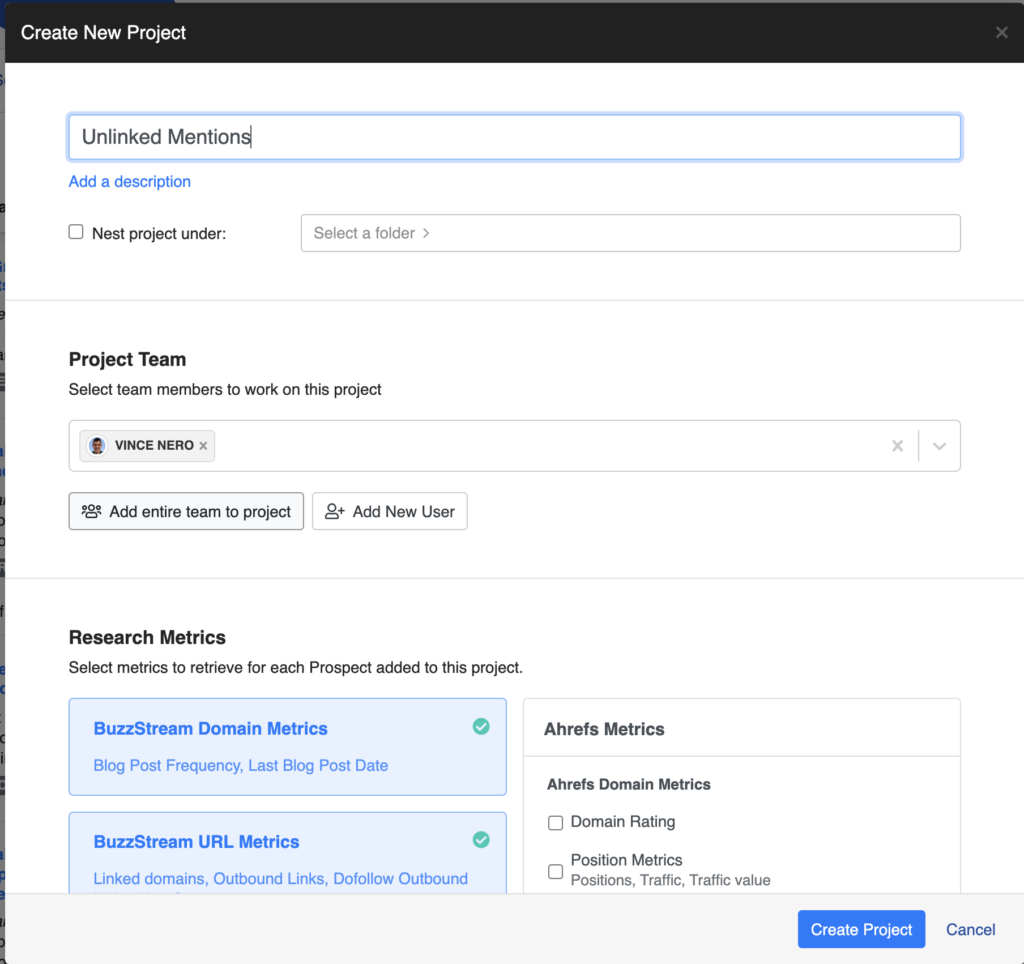
In the same window, you’ll want to scroll down to the Link Monitoring section and enter the URL of your home page. (We’ll come back to this later.)
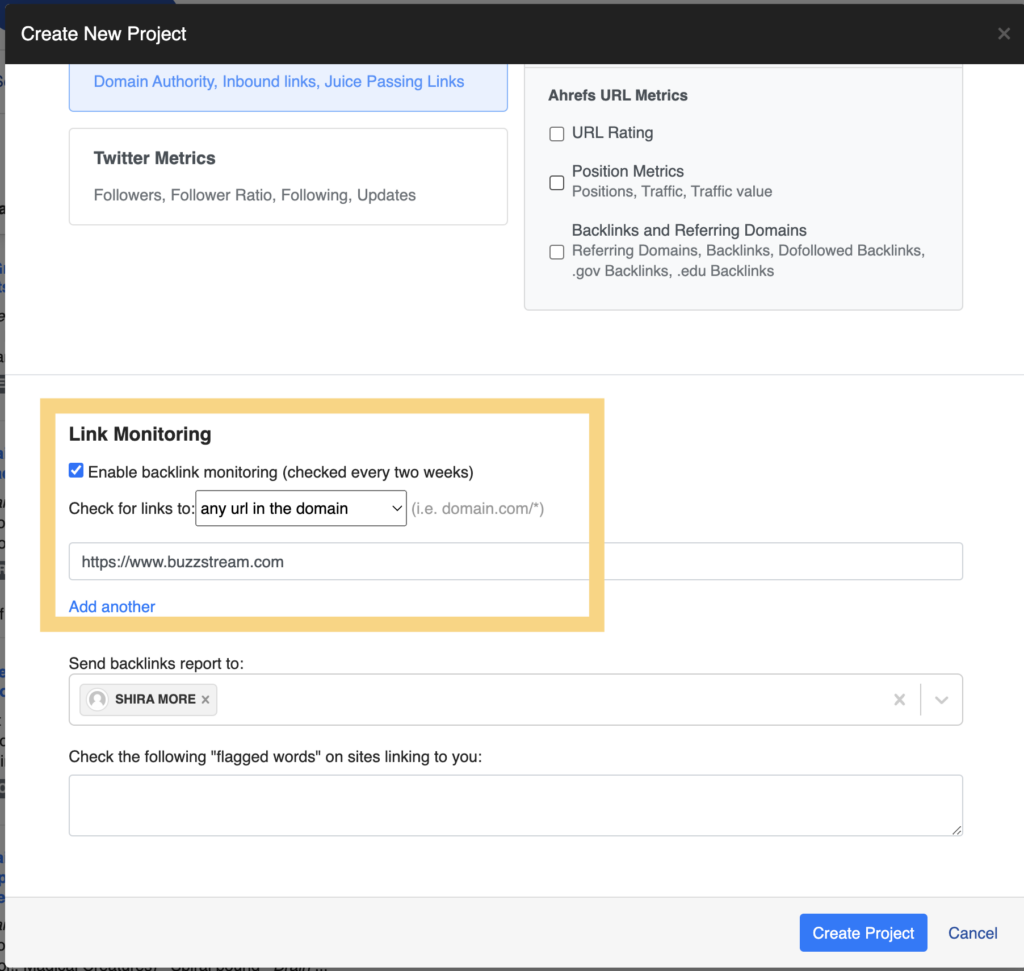
Create Research List
Once your project is set, choose Create a Research List.
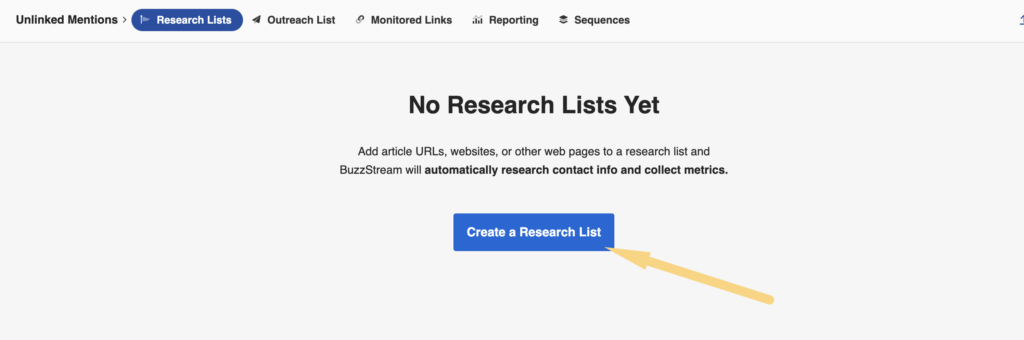
BuzzStream lets you pull hundreds of search results from Google or Google News simultaneously.
When prompted to Choose a Prospect Source, choose “Search the Web.”
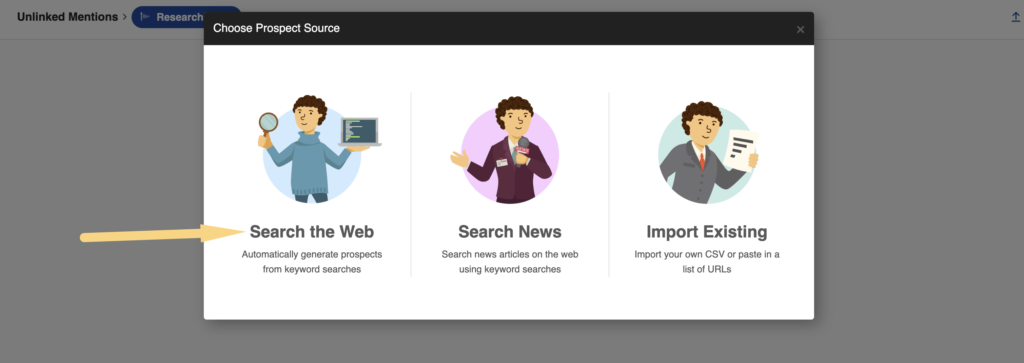
Then, you’ll get prompted to name your Research List and add search parameters.
This is where you’ll add the exact search from the previous section: “sitename” -sitename.com.
In the same window, under Search Filters, set the Post Date to “Past week.”
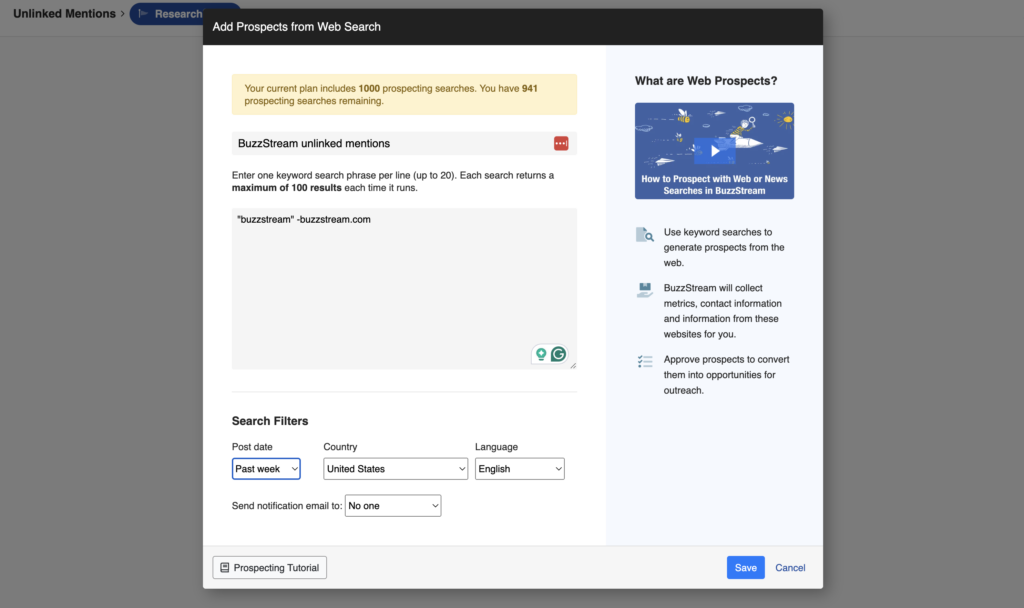
Filtering For Quality
Some may disagree with me, but not all mentions are worth your time. Although finding contact info and emailing is relatively quick, you don’t need your link added to every site.
In fact, you’d be better off not being associated with some sites. (For instance, associating yourself with a site that got hit during the Helpful Content algorithm update is not beneficial.)
BuzzStream’s filtering features will help you uncover only the best link targets.
Simply click the Filter button to see a toolbar of filtering options on the left.
In these options, you’ll be able to filter by metrics like Domain Authority from Moz, or, if you have your Ahrefs account synced with BuzzStream, you can pull in all of Ahref’s data like Domain Rating, Traffic Value, etc.
I recommend looking at pages that are DA >= 30.
This isn’t the only quality evaluation; it will give you a good starting point.
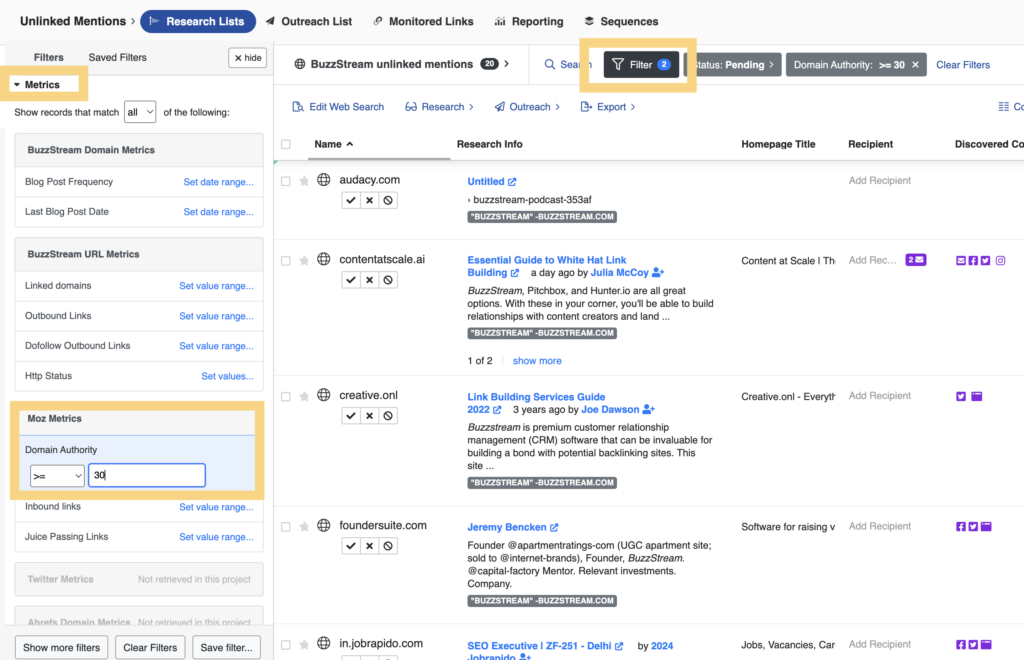
Now, we have a list of pages that have mentioned BuzzStream, but we still need to isolate the unlinked mentions.
Let’s use the Monitored Links tool.
Check For Links
First, you’ll want to export your list by clicking the export button.
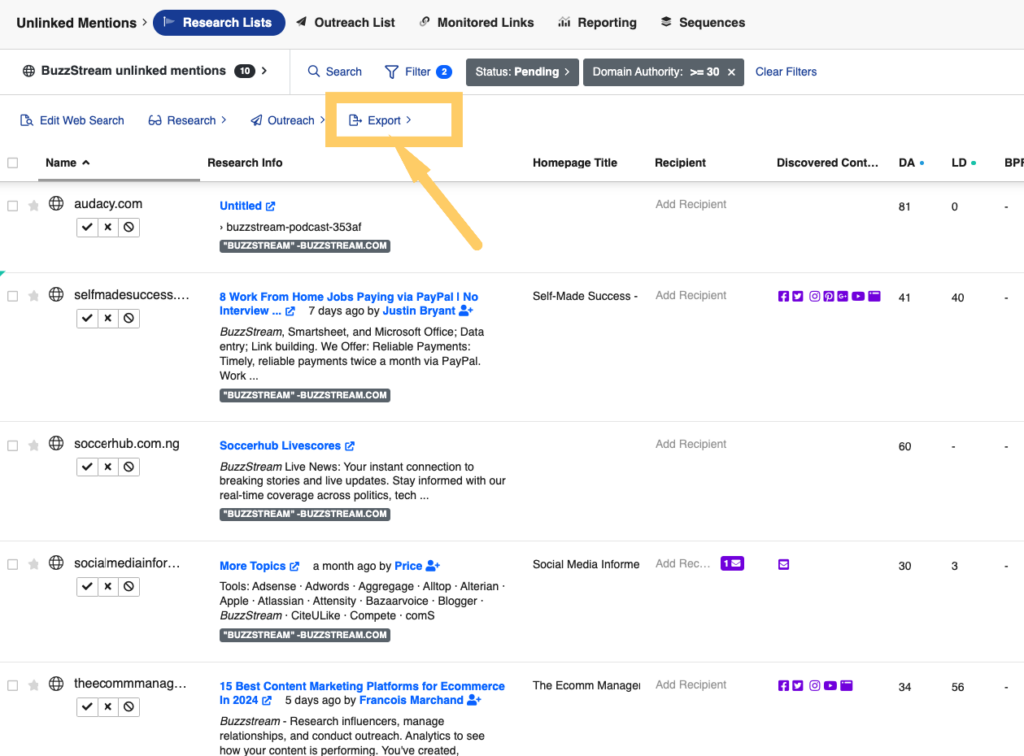
Then, in the top nav, click Monitored Links.
Then click Add Links in the top left.
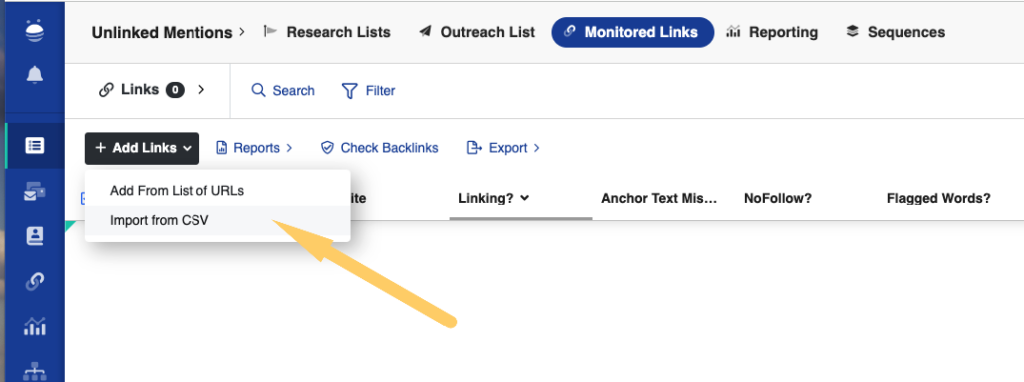
Choose to import from CSV, then click Upload File.
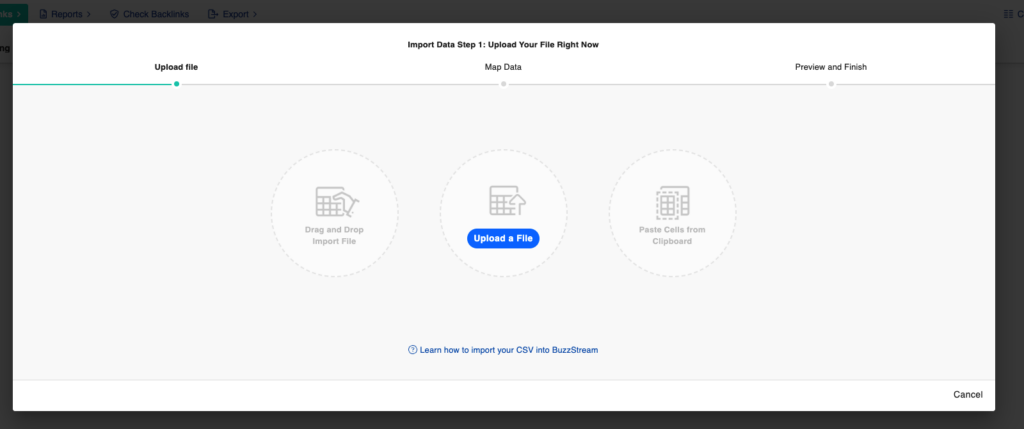
Now, BuzzStream will analyze all pages on your list for mentions of your link (for our example, BuzzStream.com).
We see that all 28 sites we imported that mentioned us don’t link!
If we feel good about this list, we can jump to step 2 and evaluate the pages more closely.
Let’s take a look at using Ahrefs for unlinked mentions.
Using Ahrefs
I saved Ahrefs’ for last because you can import your results directly into BuzzStream for ease of use.
Ahrefs’ Content Explorer works similarly to Google Search, but it’s a little more focused and provides some helpful metrics and filters.
So, head over to Content Explorer and type in your search term as it would appear in Google Search. Then, select “in content” from the drop-down menu.
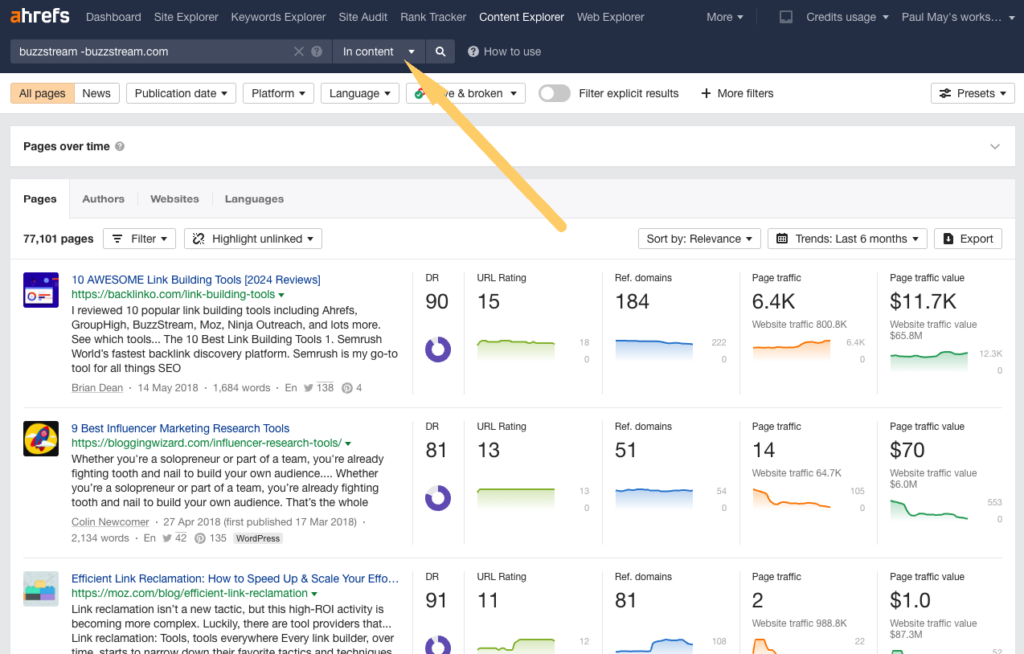
In the filter area, click on “highlight unlinked.” Then, enter your site’s URL.
This will highlight the pages where your domain is unlinked.
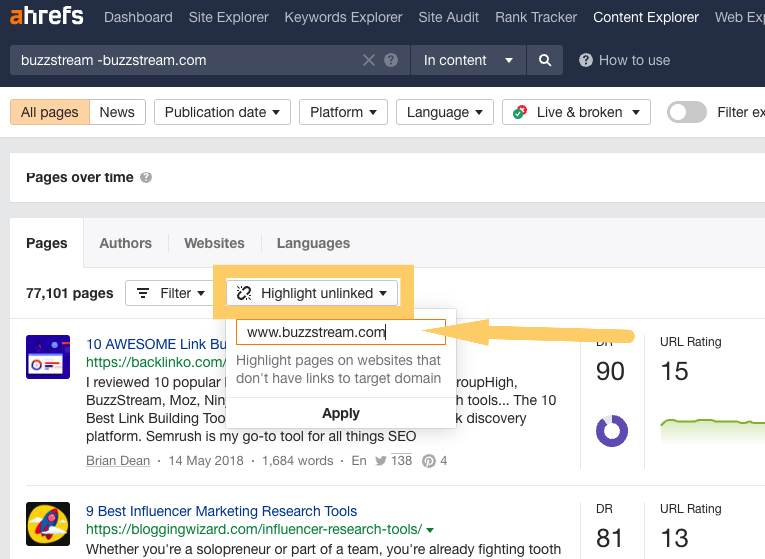
Then, we can use Ahref’s filters to find quality sites.
You’ll find the filters under “More Filters” in the top right of the subnavigation.
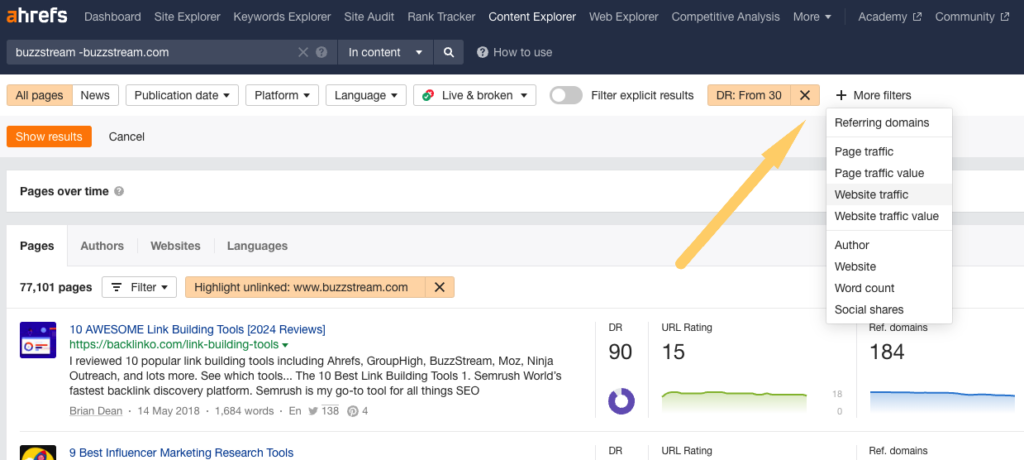
Choose “Domain Rating” and “Website Traffic.”
I recommend setting it to above 30 DR and Site Traffic above 5,000.
You’ll notice our list went from 70k+ results to 2,254 quality pages.
Now, we can click Export. Ensure the box marked “Only pages with highlighted domains” is checked.
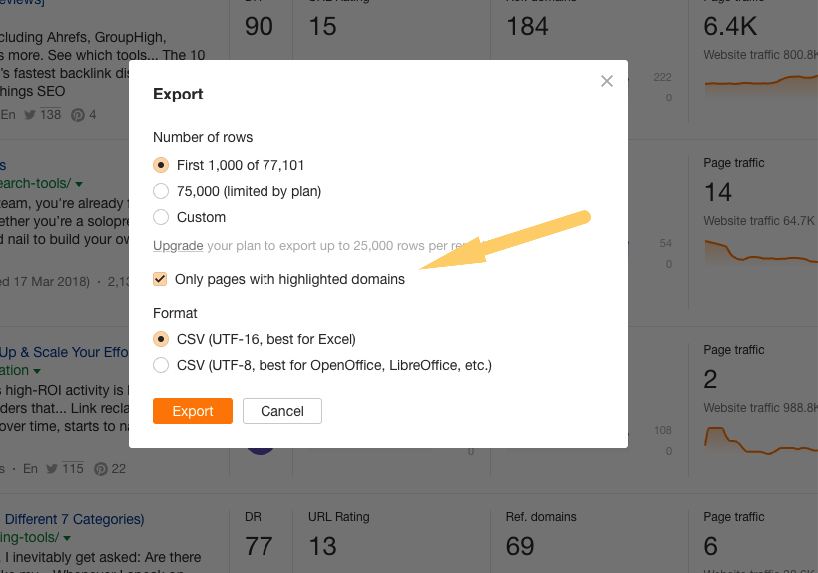
Now, we have a list of URLs that haven’t mentioned our site, which we can evaluate in step 2.
Or, we can import them into BuzzStream to speed things up.
Import a List of URLs into BuzzStream
If you already have a list of URLs from a tool like Ahrefs or Moz, it’s incredibly simple to import into BuzzStream.
First, if you haven’t already, you need to set up a project in BuzzStream.
Choose to Start a New Project from the dropdown on the top left. Then, name the project.
 
Create a Research List
Once your project is set, choose “Create a Research List”.
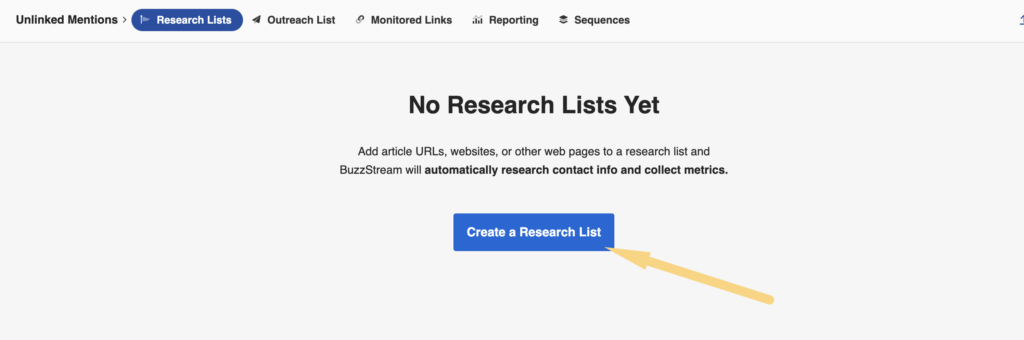
Choose “Import Existing” and follow the prompts based on your data type.
BuzzStream automatically matches columns for tools like Ahrefs, so importing is a breeze.
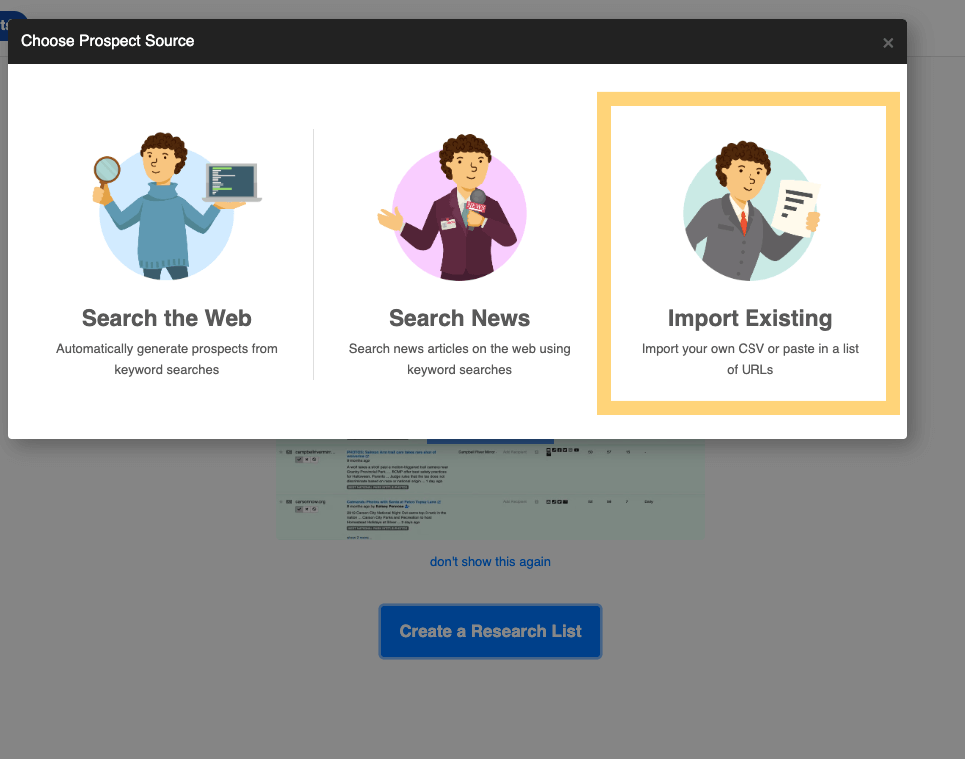
Then, once you have your lists in BuzzStream, check out the next section.
Before we evaluate the page/site, I want to cover one last tip. The content you’ve pitched has images; you may miss out on links, so we’ll go to Google Image Search.
Using Google Image Search
Oftentimes, if you have a strong visual in your pitch or content, the visual may be used in a post without you knowing. More often than not, the site or journalist who has posted it will properly credit where they found it. But occasionally, they won’t.
That’s where Google Image Search comes in.
Let’s use this post on the most popular grandparents’ names from Preply as an example since it received extensive coverage when it first appeared.
First, we identify the image that we want to scan for.
Let’s use this first map:
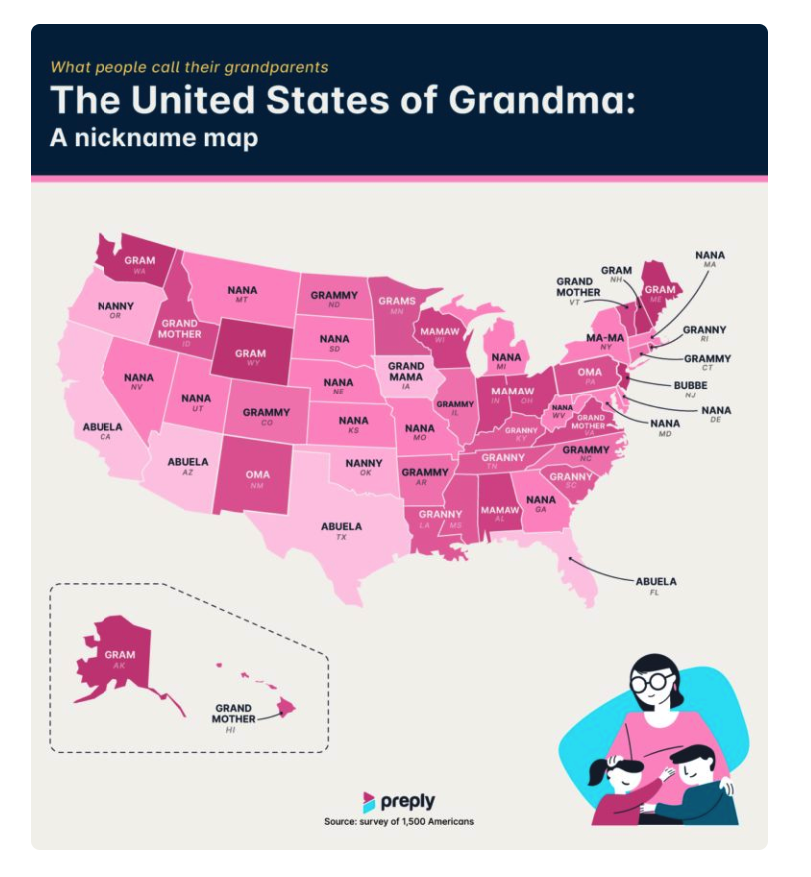
Then, I’ll go to Google Image Search:
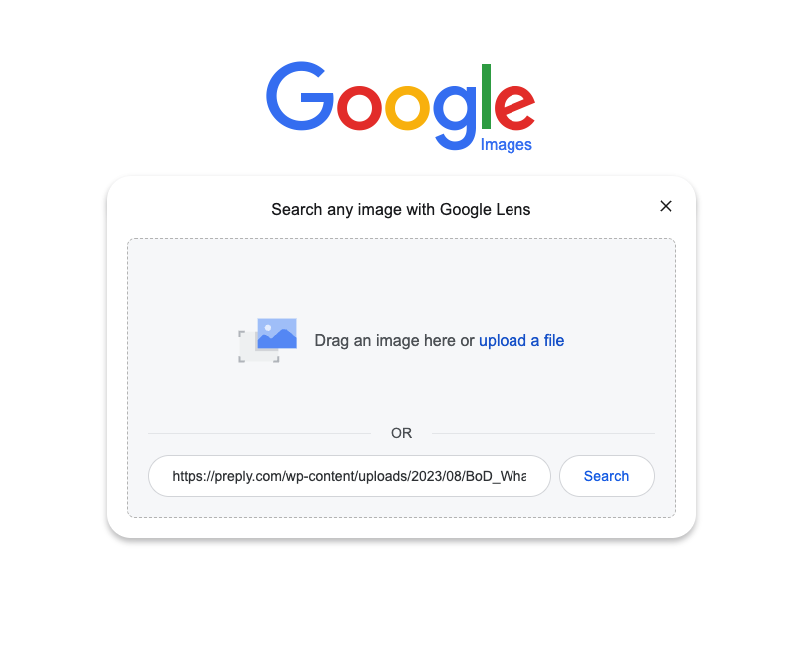
I can drag the image, upload a file, or just paste the file name.
So, I added the file name and clicked search:
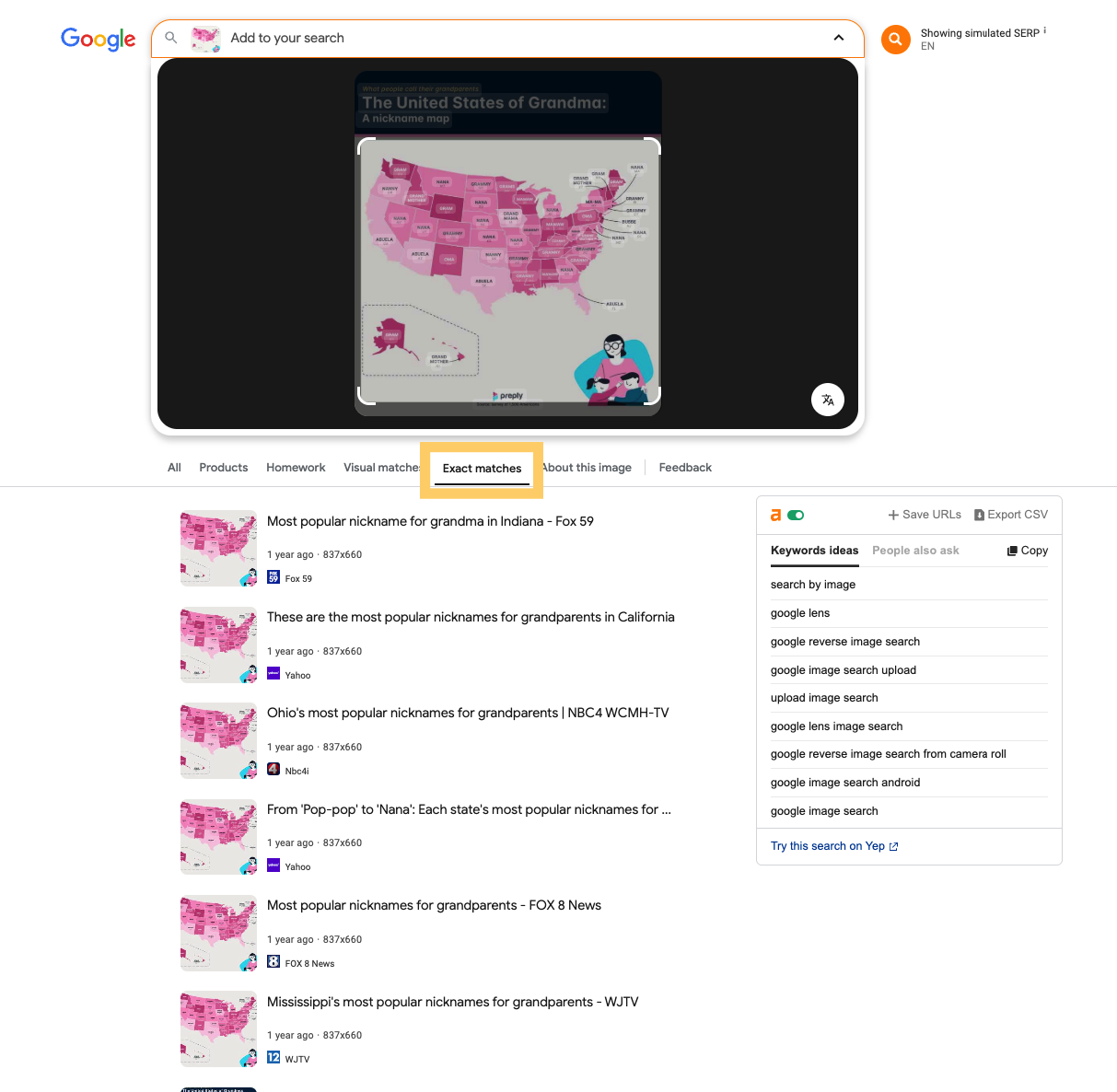
I’ll typically start by looking at “Exact matches” first, then go to visual matches.
I’ll click through to see if they have properly linked to Preply.
The visual matches tend to have more noise, but they can uncover areas where users may have edited your data (as we’ll see next).
One match I found under the visual match seemed to both cut off the Preply logo and not include a link to Preply in their content.
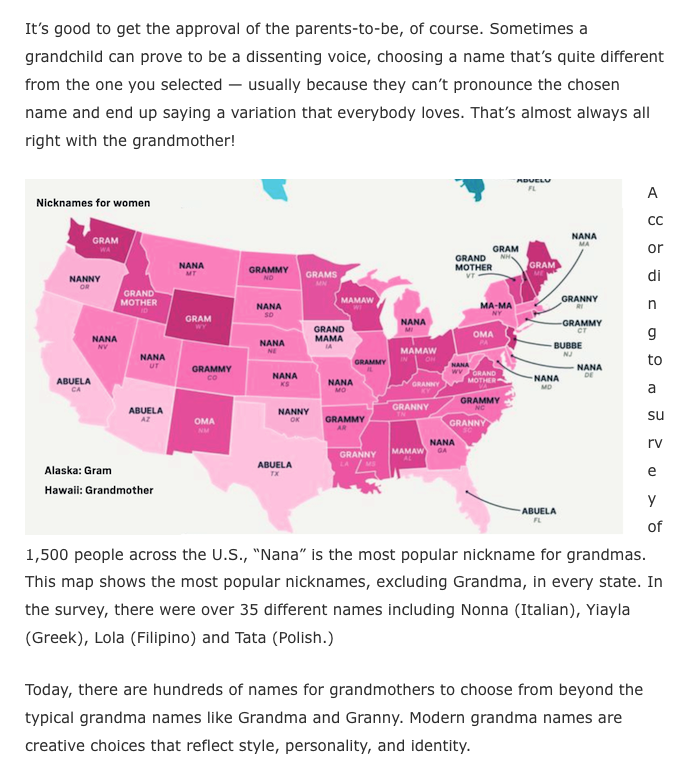
In these cases, contacting the site owner or journalist and asking them to link correctly may be worth your time.
However, the site above is only DA 26 for this particular post and doesn’t seem relevant.
Let’s get into that evaluation process in the next section.
Tip: Not all journalists will be able to link to your post. Many have strict site requirements that prevent them from doing so.
2. Evaluate the Page/Site
Even if you’ve filtered for quality, like traffic and site authority, it’s still crucial to make some evaluations on the page level.
Some are SEO-based, and others are more specific to the brand, industry, and type of site.
SEO considerations
These considerations will impact the page’s (and potential backlink’s) value, which you can then use to gauge whether or not it’s worth pursuing further.
Ask: Does the page link to anyone?
Some pages simply don’t have external links within their content.
For example, I received this alert from Talkwalker that a site called Digital Hill mentioned us.
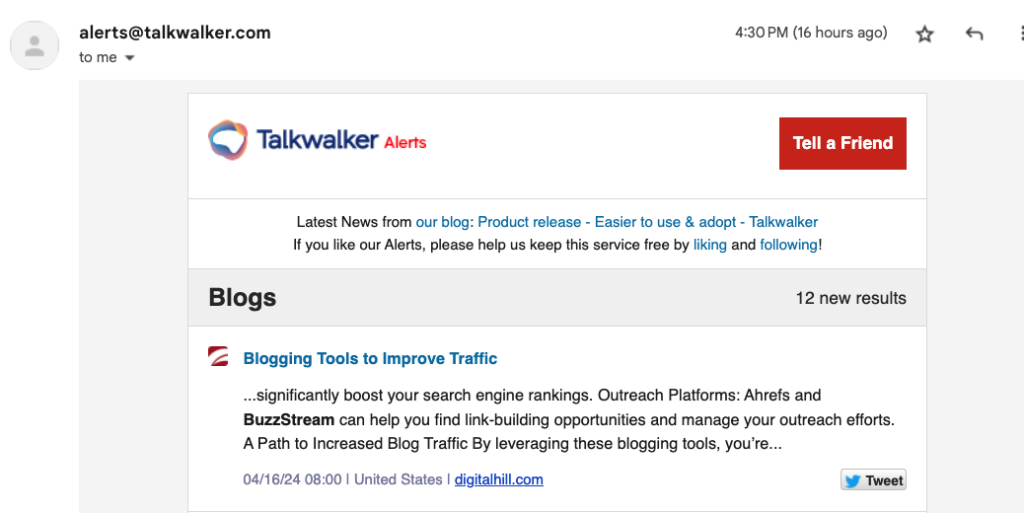
I went into the page and saw that they did indeed mention us and it was unlinked.
However, they also didn’t link to any other brands.
The only outgoing link from the page was to an internal page.
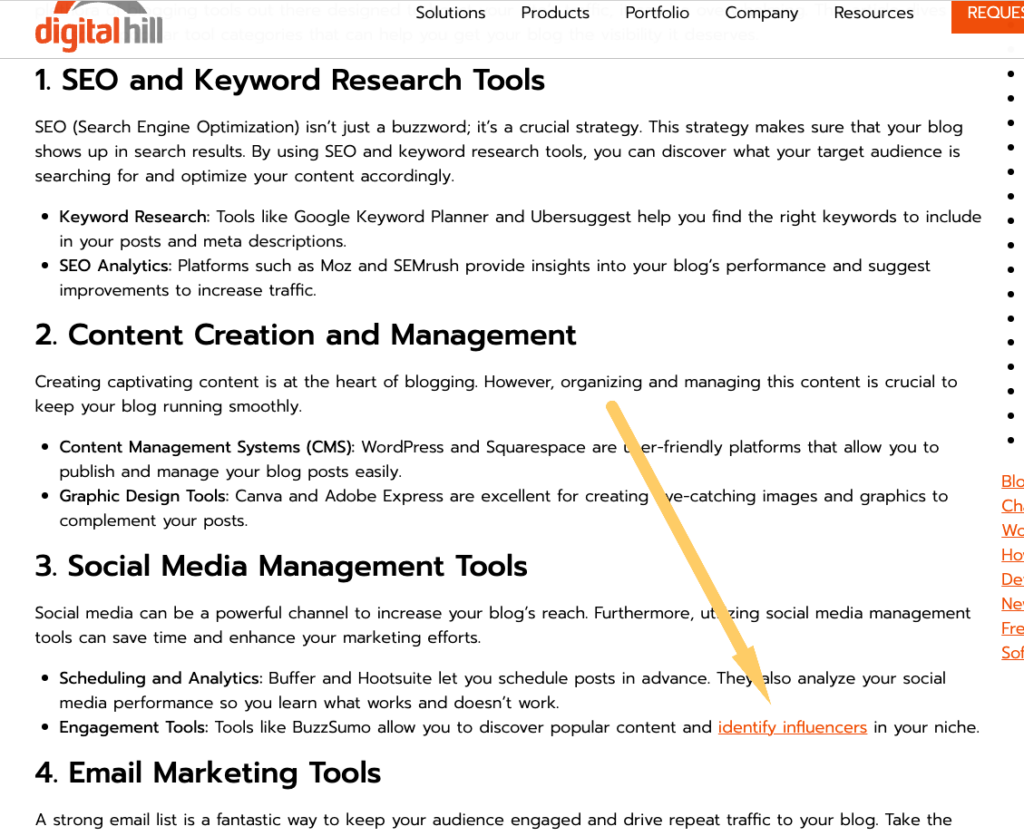
I clicked through a few other pages to confirm, and it looks like Digital Hill doesn’t like to link externally when mentioning other brands.
Another example you might encounter is a site that appears to link to brand pages, but upon checking, the links are to an internal database.
Crunchbase is an excellent example of this.
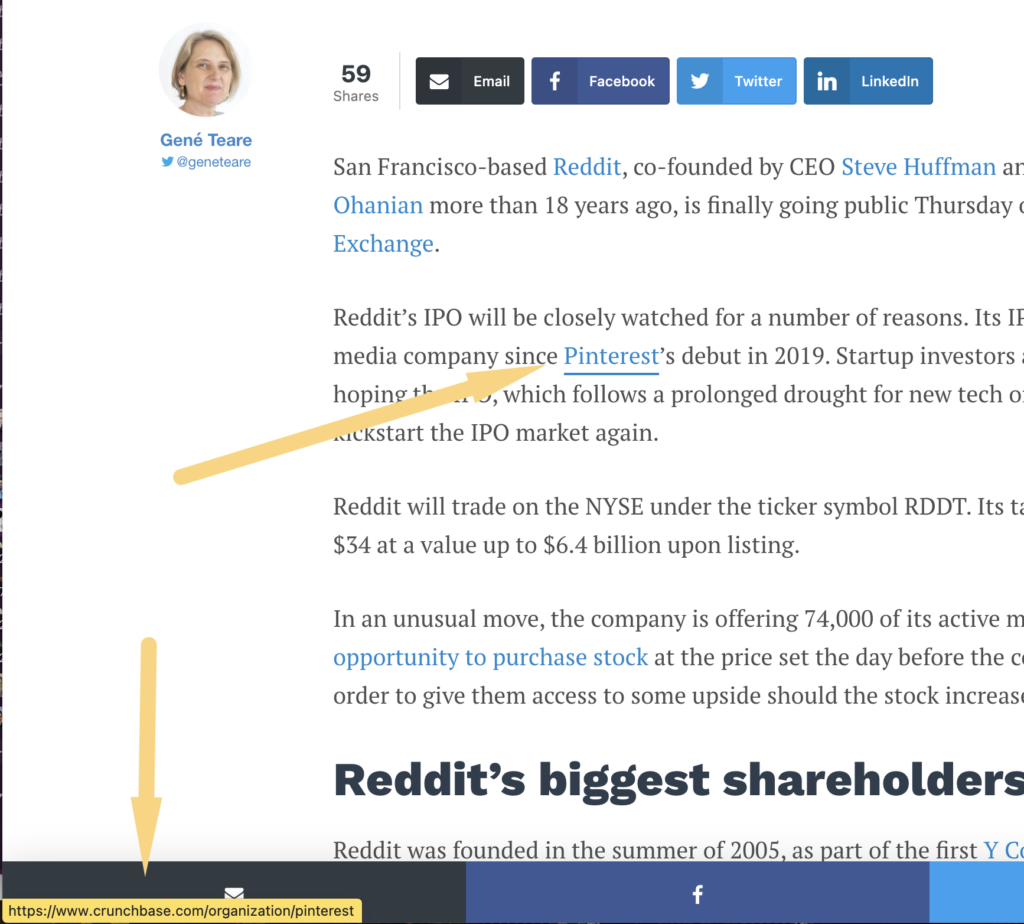
There isn’t a great tool for doing this at scale. You must simply click through the pages to determine if and when the site links out.
Ask: Do they provide follow links?
I wavered about including anything like this in this post because it can be somewhat controversial.
Links with a nofollow tag do not directly provide SEO value. I have yet to find a convincing study that proves otherwise. (Search Engine Journal has a great breakdown of this topic.)
But are nofollow links worthless?
No!
As mentioned in the intro of this post, nofollow links can direct traffic to your site.
For example, a nofollow link from a high-trafficked site like Forbes.com may send visitors to your site. (If you can get links from relevant sites, you’ll send qualified traffic to your site.)
A Chrome Extension like Nofollow highlights the links on the page marked as nofollow, making it easy to see if a link is nofollow.
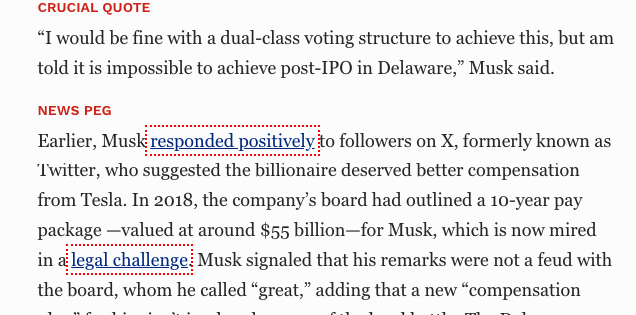
So, ultimately, it’s up to you whether or not you want to spend time emailing sites that provide nofollow links.
Content and Brand Considerations
Ask: Is the site relevant to my site?
I’ve discussed the importance of link relevancy in SEO so I won’t go into too much detail here. But essentially, you want to ensure you get links from areas that align with your focus.
The easiest way to check is to see if keywords overlap.
You can do this by putting the page into a tool like Ahrefs Site Explorer and then going to the Organic Keywords tab.
For example, here is what Sprinklr’s top keywords look like:
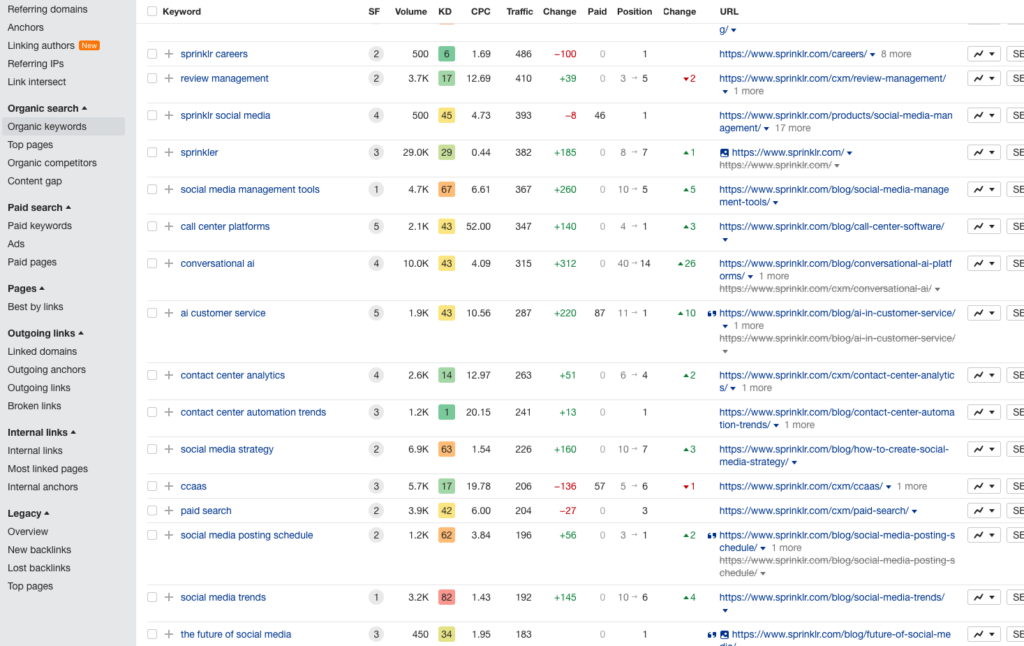
I see many social marketing-related terms, so this would generally be a good fit. I aim for no more than one step removed from your primary focus. Otherwise, the link becomes less valuable.
For instance, social media marketing is still digital marketing, a space we play in.
If I saw more link building or digital PR terms, this would be even better.
But I’d still keep this site on my list.
Ask: Does the page align with the views of my brand?
This is a qualitative assessment. There are no tools for this.
Think about this more from a branding point of view. It’s wise to align your brand with sites you like, agree with, and feel comfortable with.
For instance, I once built a link from a CBD blog. It was a high authority placement with solid traffic and was done well.
But, ultimately the CEO of the site didn’t want to associate with CBD sites.
Some SEOs or stakeholders don’t care; a link is a link.
I’m somewhere in the middle. You don’t want to overthink it too much, to the point where you are curating your backlink profile like an art collection, but remember, sites can go bad.
Sometimes, sites go bad by associating with other bad sites or getting hit by an algorithm, eventually becoming toxic to your backlink profile.
Ask: Does the page provide Helpful Content?
This is the most important aspect, as this is likely Google’s quality metric going forward. So far, we’ve seen Google take manual actions on thousands of sites, reducing what they call 40% of the web’s unhelpful content.
What does “helpful” content look like?
That’s hard to quantify exactly. But they give us a pretty good understanding of it in their documentation, even going as far as to provide us with self-assessment questions.
These boil down to:
- Provide original, insightful information or analysis beyond just summarizing what everyone else is saying
- Demonstrate experience, expertise, authoritativeness, and trustworthiness (E-E-A-T) on the topic
- Create people-first content to help users, not just to gain search rankings
- Explain details like author expertise, how the content was created (including any AI assistance), and why it was produced
- Offer a satisfying, comprehensive experience where users don’t need to search again for better information
Usually, sites that lack one or two of these lack them all, so identifying sites with “helpful” content isn’t as hard as it sounds.
For example, here’s a post with a large chunk of text, no sources, no photos, no authors, no display of E-E-A-T or original insights.
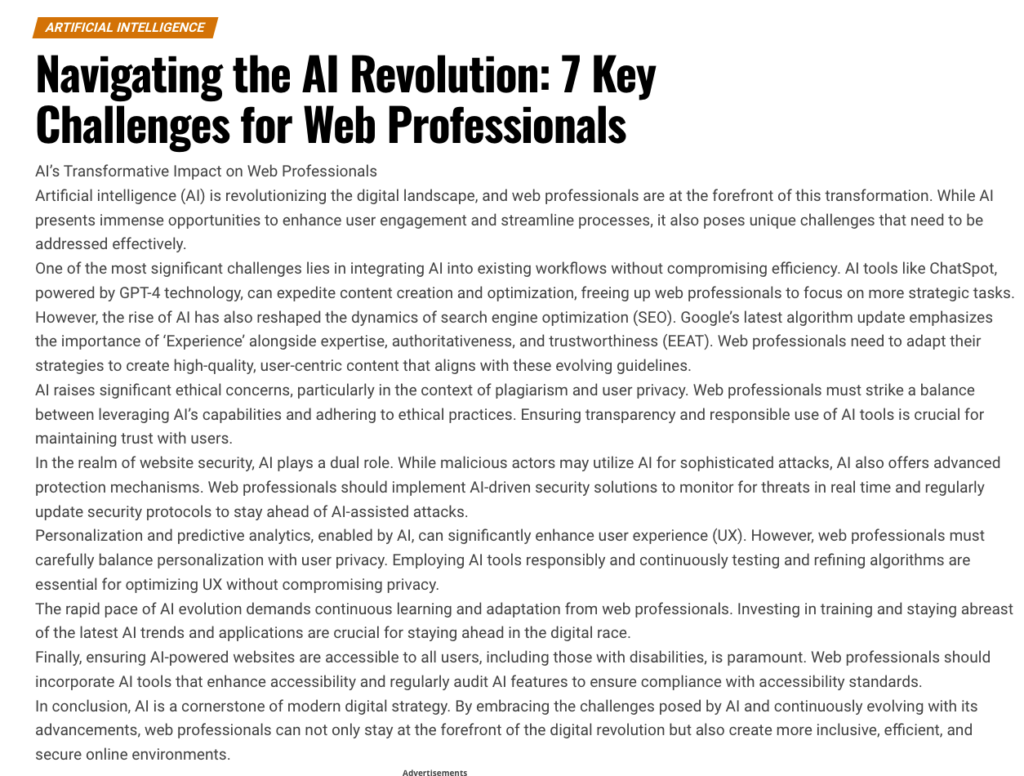
This is easy to throw out from a Helpful Content perspective.
Evaluating the Page/Site in BuzzStream
As I mentioned, you can evaluate pages individually on BuzzStream.
It may seem time-consuming, but in our case, I’m happy I did it because most of the sites that I initially pulled in weren’t viable options.
They were either job search sites that happened to list “Buzzstream” or weren’t applicable mentions of our tool.
So, I re-ran the initial Google Search with a larger time window.

Then, I found more sites that mentioned BuzzStream but didn’t link.
Here’s how I evaluated them:
Once I had my extended timeframe and ran the sites through my Monitored Links tool, I could start evaluating my sites.
First, I made sure to filter my pages for >=30 DA. Then, I checked all pages by clicking the checkbox at the top left.
Last, I clicked the “Outreach” dropdown menu, which shows the option to “Review on the Web.”
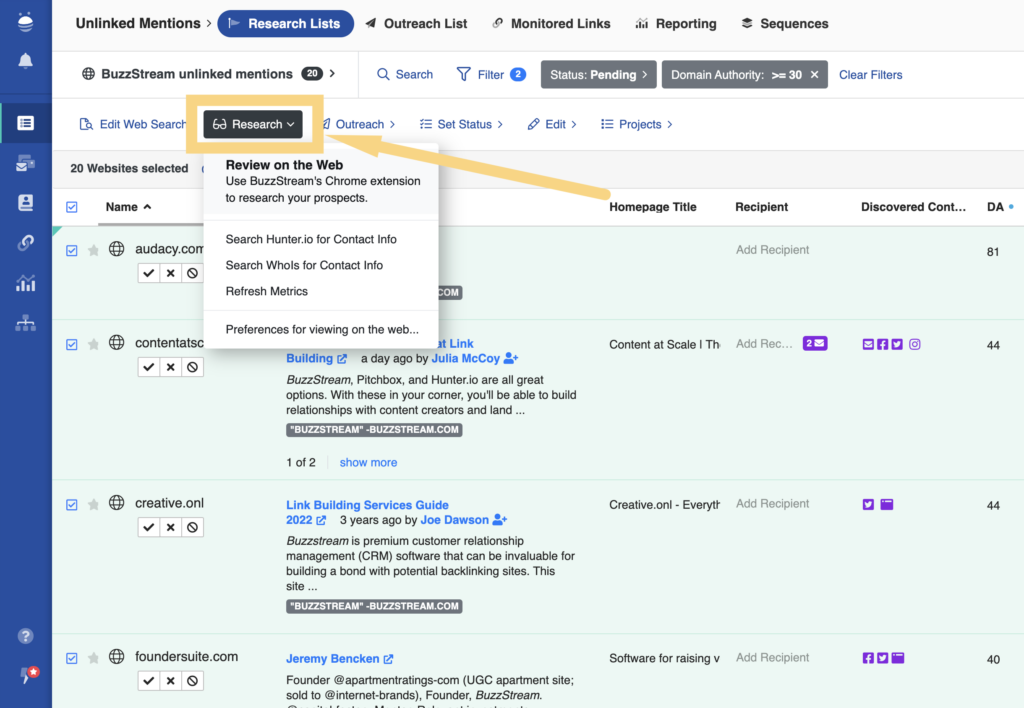
Clicking this prompts me to set up my review flow. I chose the default option to display 5 tabs at a time.
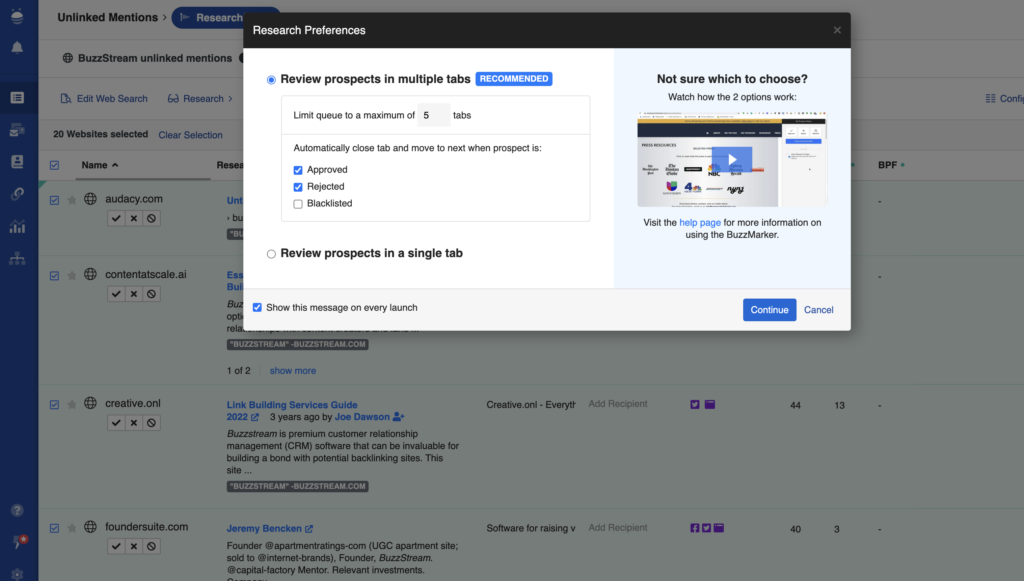
Click “Continue,” and I’ll be taken to the review flow.
I see the webpage on the left, and I see the data about the site as well as the ability to Approve, Reject, or Blacklist on the right.
Now, I can evaluate the page for fit using the criteria mentioned above (e.g., does it provide Helpful Content, does it fit the values of my brand, etc.).
The first is an information database site, so I can reject that because it’s not a fit.
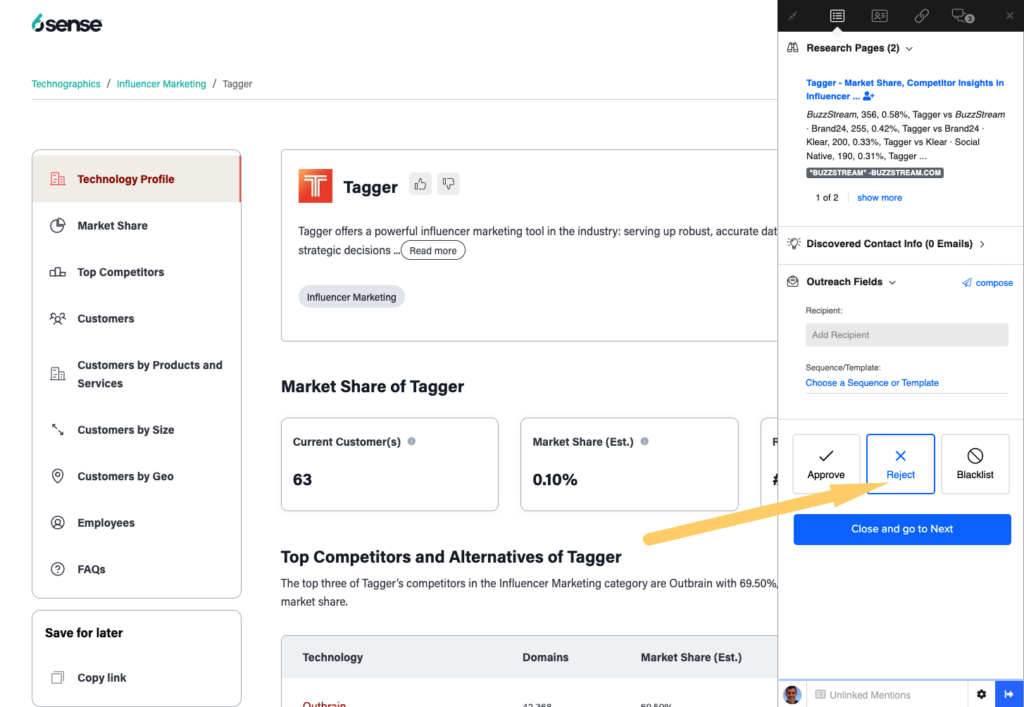
Once I click reject, it closes that page and the next one in the flow.
The next is a tools post on Ahrefs. They don’t link to BuzzStream, even though they mention us, but looking closely, it looks like they don’t link to any of the tools mentioned in the post.
So, I’ll reject this.
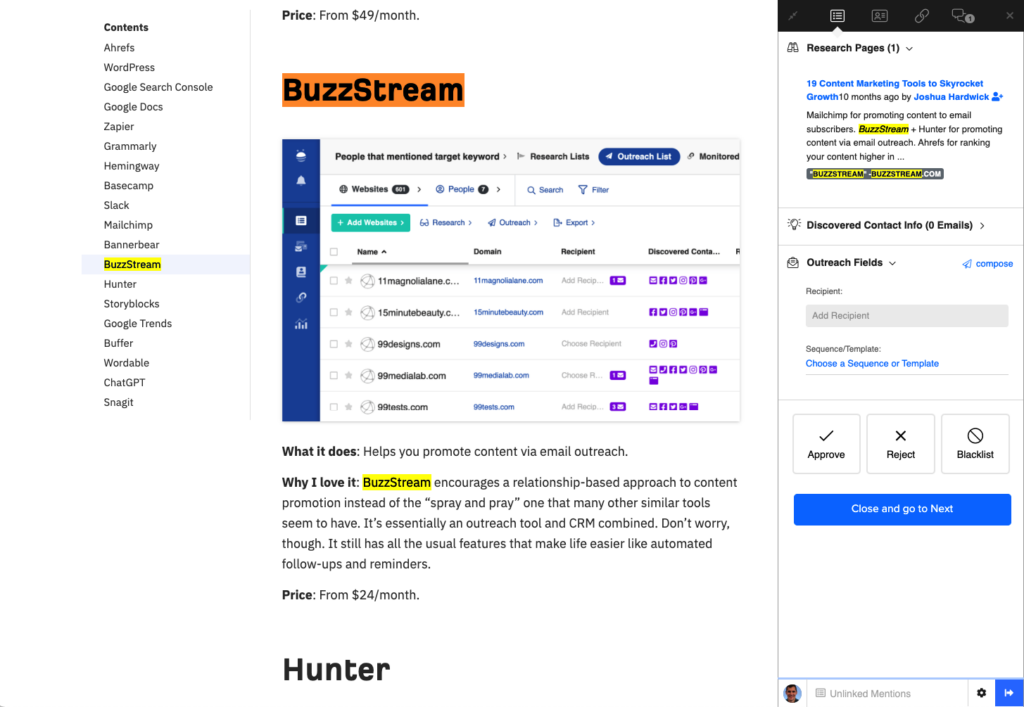
The next is a site called AIContentify. I did a quick CTR-F to find the BuzzStream mention; unfortunately, it’s another false alarm. They mention several other sites without linking.
I’ll click reject and move on to the next one.
Finally, I found an unlinked mention on Hubspot.
Our hard work has paid off! A nice, juicy, unlinked mention from a DA 93 site.
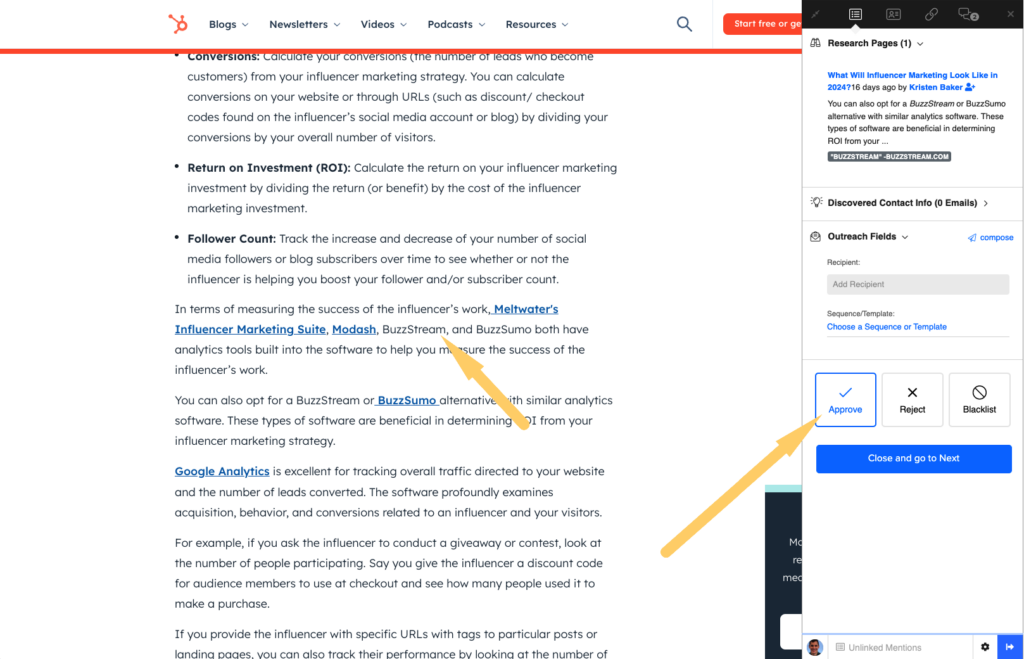
I’ll click Approve and move to the next one.
This process is repeated until the list is complete.
OK, now that you know what to look for, it’s time to figure out how to contact them to get your link!
3. Find Email Addresses
Once you’ve determined the sites you want to contact for unlinked mentions, you’ll likely need to find some email addresses.
I did an entire post on how to find email addresses online so I won’t go into all of them here.
Instead, I’ll highlight the best way: email lookup tools.
Finding Emails with Hunter
Hunter is an indispensable link-building tool that I’ve used from the very start of my career.
First, sign up for an account and get 25 free monthly searches.
In their app, you simply enter the domain for the emails you wish to find, and Hunter will uncover all the contact information it can.
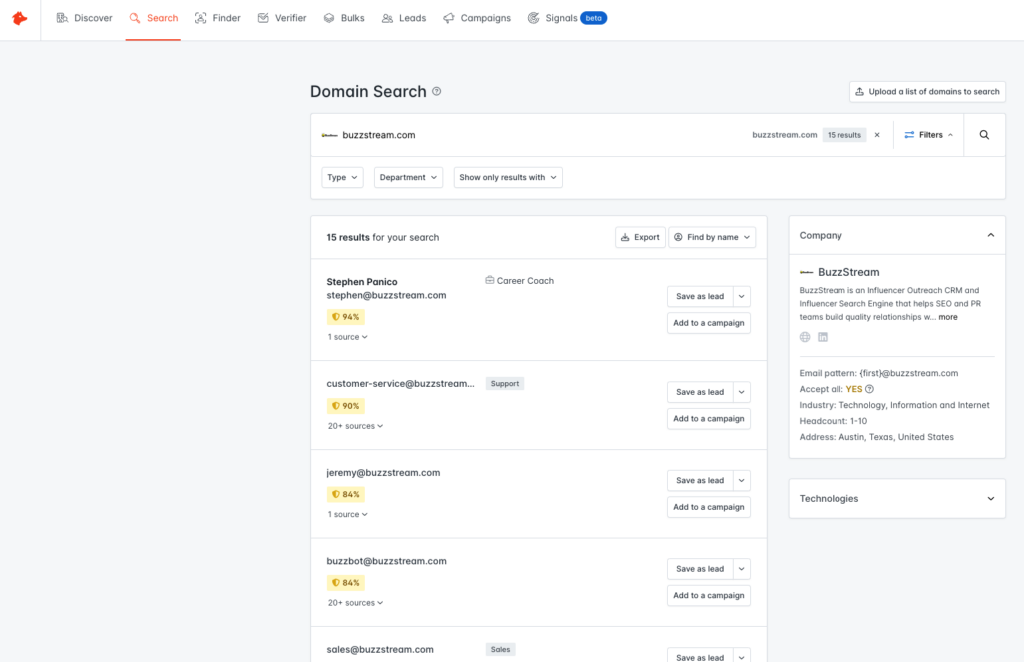
There’s also a Chrome Extension version of this. If you are on a specific page, you can click on the extension to highlight the contacts it has found.
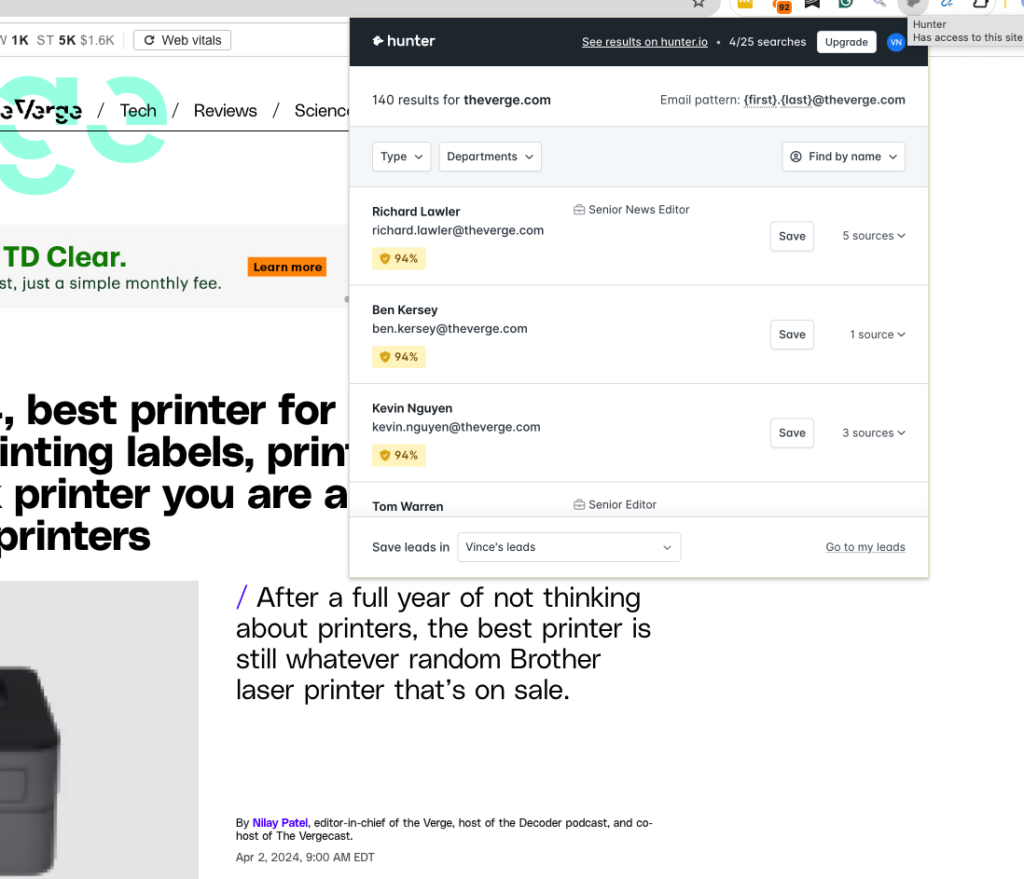
One of the features that I like about Hunter is that even if it cannot find the exact person I need, it will recommend an email pattern.
Then, you can make an educated guess about the person’s contact info.
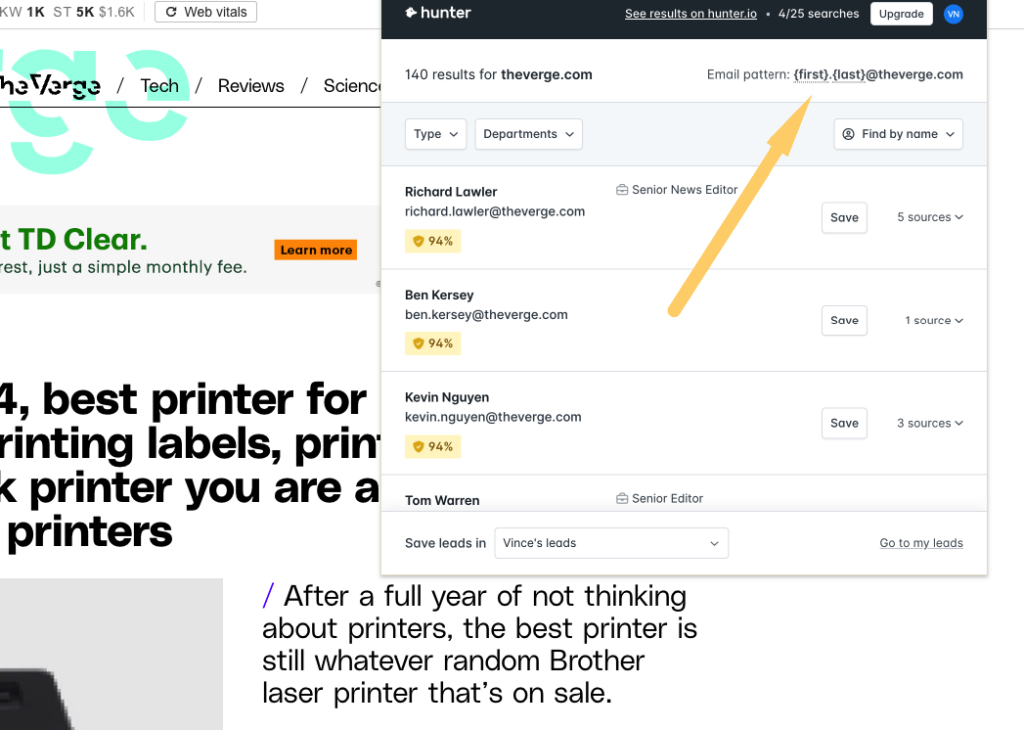
The other feature I like about Hunter is integrating directly with BuzzStream.
So, let’s see how BuzzStream and Hunter can help you find contact information and integrate it directly into your existing workflow.
Finding Emails with BuzzStream
With BuzzStream, the tool pulls in contact information once you import any of your sites.
So, back in step 1, when we started a project to pull in Google Search data or import your list of URLs, you’ll notice that BuzzStream pulled in contact information wherever it could find it.
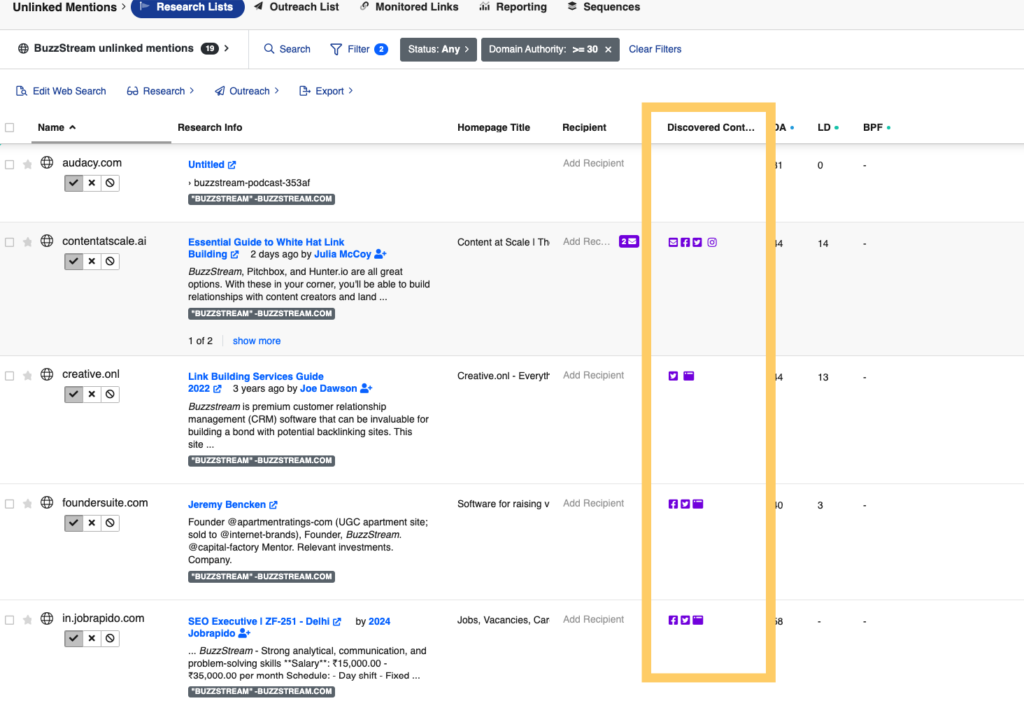
Using Hunter, we can extend this search even more.
In the same Research Lists tab, select all contacts using the checkbox at the top of the page. Then click on the Research dropdown menu.
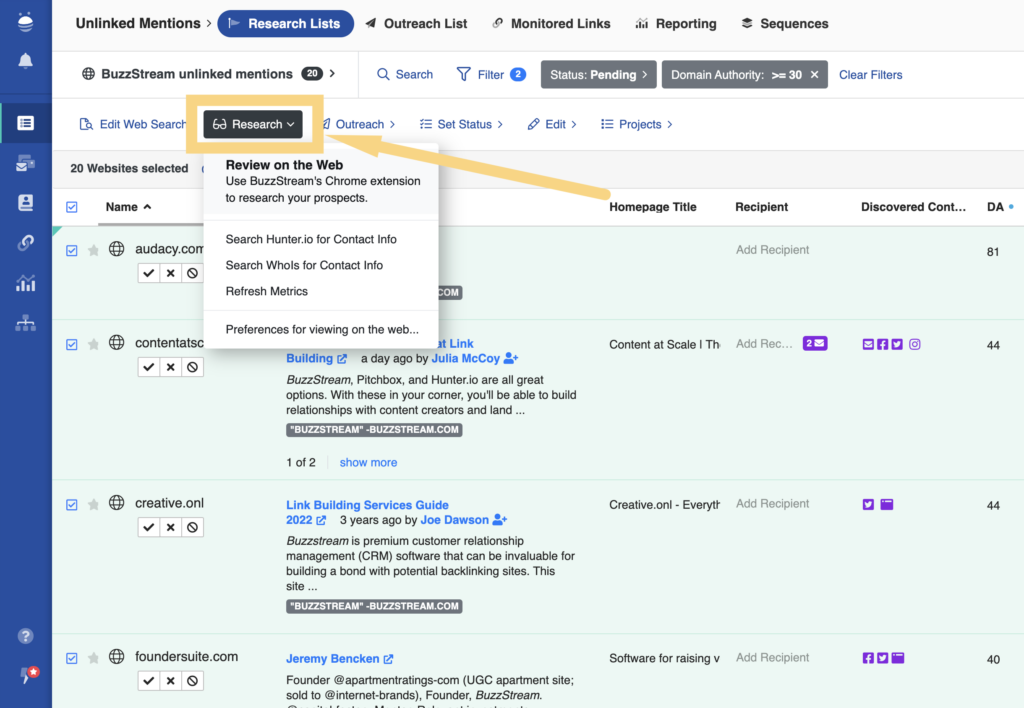
You’ll see an option to “Search Hunter.io for Contact Info.”
Once you click this, you’ll see an option to toggle deliverability filters. I highly recommend turning these on.
Choose a deliverability score above 90%.
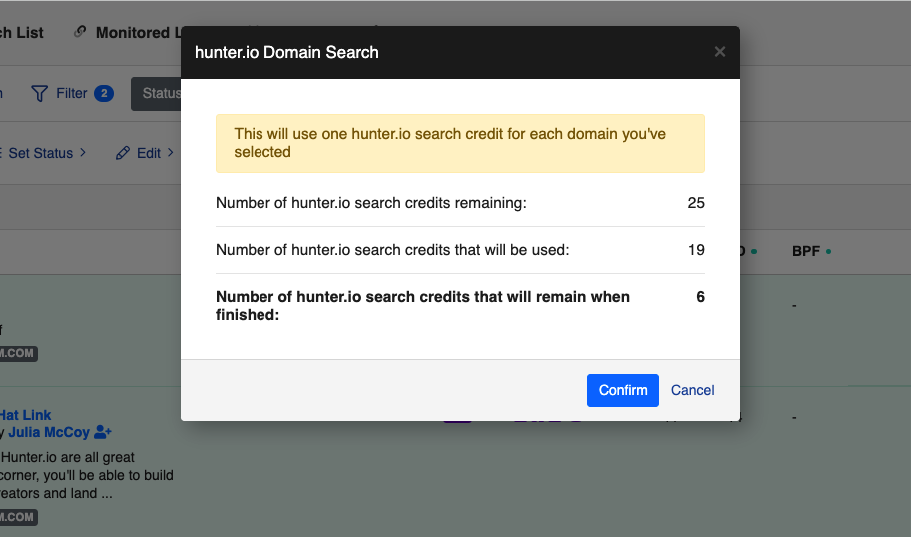
This way, you’ll remove any emails that aren’t deliverable, saving you time and credits.
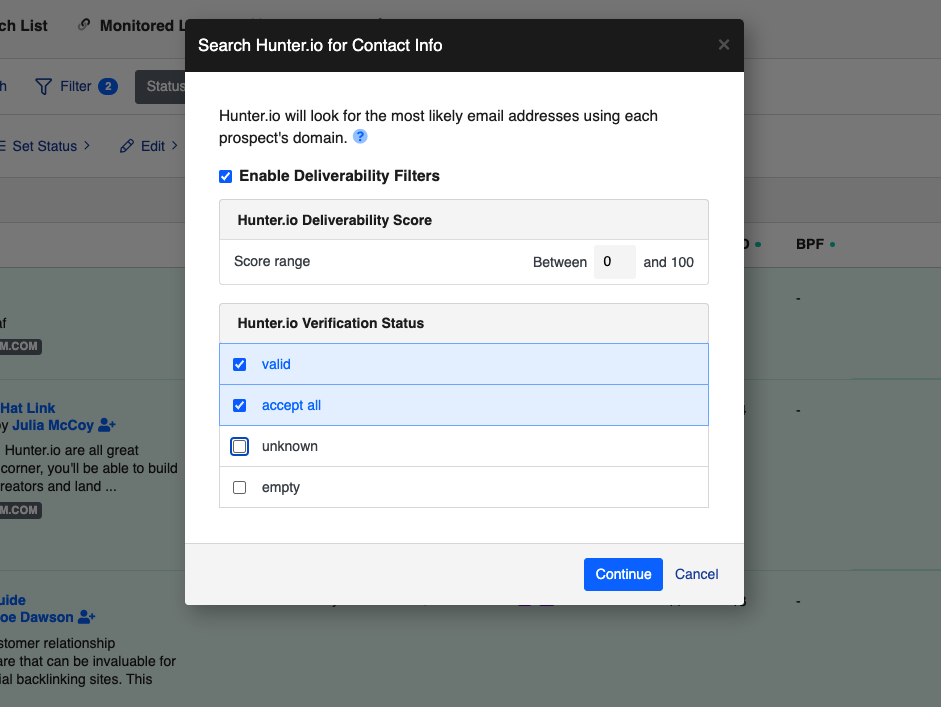
Then, let the tool go to work.
By now, you should have a solid list of contacts for your unlinked mention campaign. So, let’s move on to the emailing stage.
4. Craft Your Email and Pitch
The email pitch for unlinked mentions is one of the more straightforward emails you can send. We’ve covered them all in our email outreach templates post, but I’ll recap this here.
The general structure is:
- THANKS FOR MENTIONING
- PLEASE ADD MY LINK
- THANKS AGAIN
You want to avoid coming off as too pushy. So, I always recommend thanking the writer or site owner for including us in their article.
You can also remind them that adding a link improves their post by giving their users (and Google) more context.
However, there are some cases where I wouldn’t even include this. Don’t include if:
- You are pitching in the SEO industry (SEOs know the value of a link)
- They are a very large site (they will most likely have knowledgeable SEO teams)
- They are news journalists (most journos don’t care about SEO)
With that out of the way, here is the recommended email design:
Thanks for including [Your Brand/Site] in your article
Hi [First Name],
Thanks so much for mentioning [Your Brand/Site] in your [Research Page Title] post.
To provide further depth for your readers, would you be able to add a link to [your post]?
We think it would help give extra context for your readers (with the added benefit of sending your site some nice authority signals for Google).
Please let us know what you think!
So, in my case, the draft for unlinked mention outreach for BuzzStream would look something like this:
Thanks for including BuzzStream in your article
Hi [First Name],
Thanks so much for mentioning BuzzStream in your [Research Page Title] post.
To provide further depth for your readers, would you be able to add a link to BuzzStream.com?We think it would help give extra context for your readers (with the added benefit of sending your site some nice authority signals for Google).
Please let us know what you think!
Writing and Sending Outreach Emails in BuzzStream
In BuzzStream, I’ll go to the project I’ve created and choose Sequences. This allows me to create as many specific email templates as possible.
Craft Your Pitch
First, click on the Sequences tab in the top navigation bar. Then click the Templates tab.
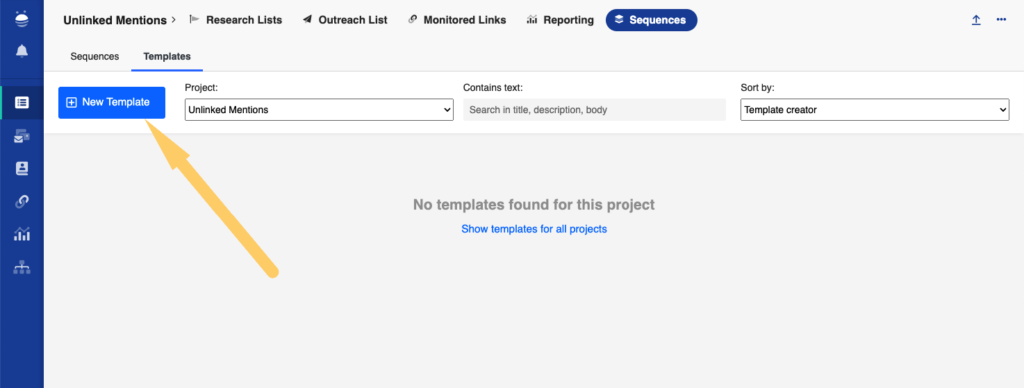
Then, I choose “New Template.”
Enter the template name (be as specific as possible if you plan on creating multiple sequences.)
Then, fill out the template.
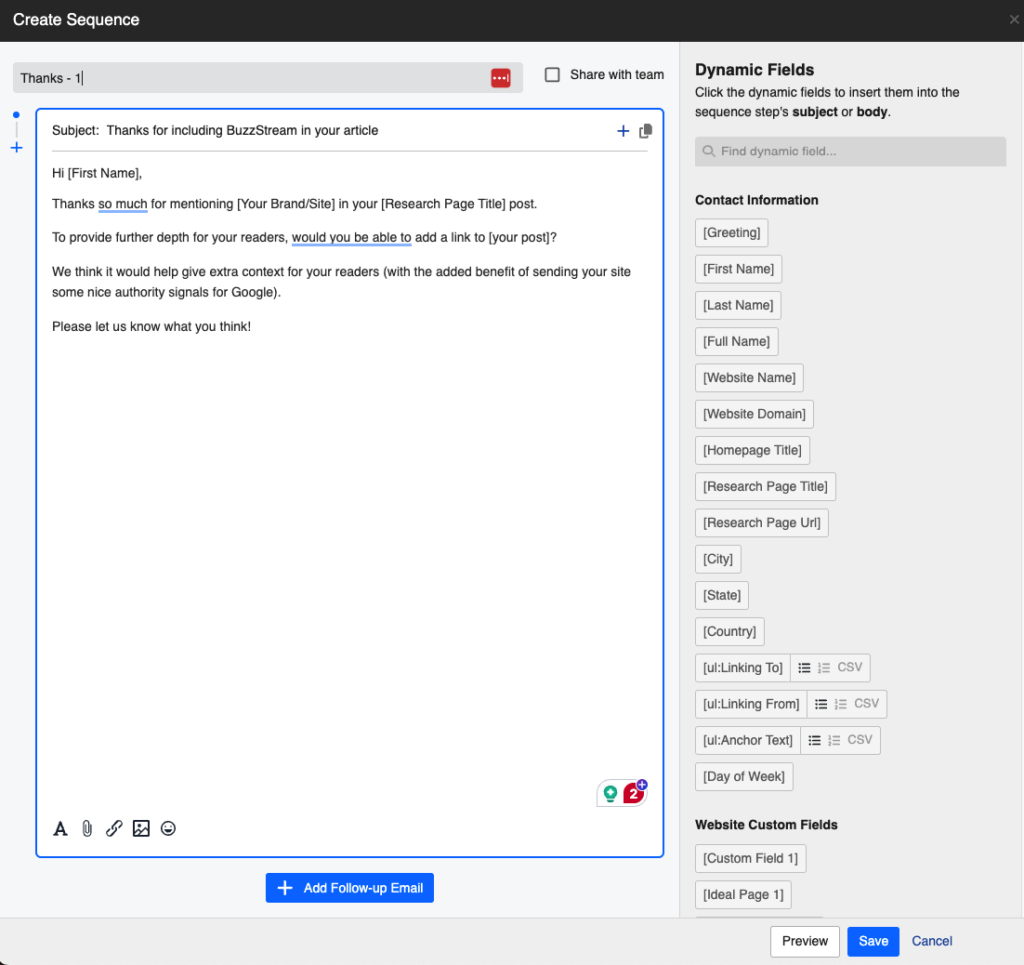
Use the Dynamic fields on the right for any terms or fields you want to pull in automatically.
For instance, we will pull in [First Name] and [Research Page Title].
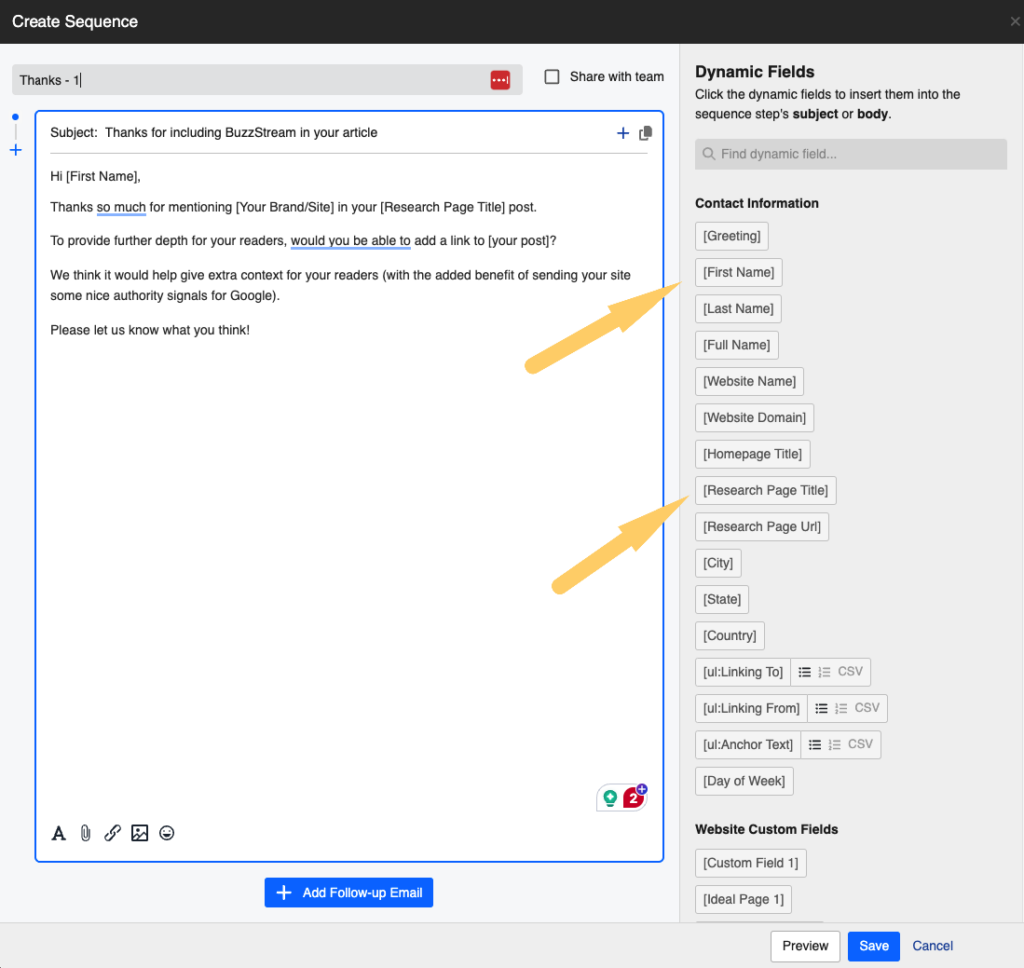
If you don’t want to send any follow-up emails (I recommend sending them), click save and proceed to the next section.
If you want to send follow-ups, jump to step 5.
Sending Outreach Emails
Once your template has been created, several ways to send emails exist. The most straightforward is using the Outreach flow.
You can access the approved websites you built in Step 1 by clicking on “Outreach List” in the top navigation.
Then, I can send outreach in two ways: bulk or individual.
Bulk send is similar to a mail merge feature, allowing me to send the same email to multiple contacts with little personalization.
Send individually. Let me review each email before sending it and personalize where it makes sense.
Choose “Send Individually”.
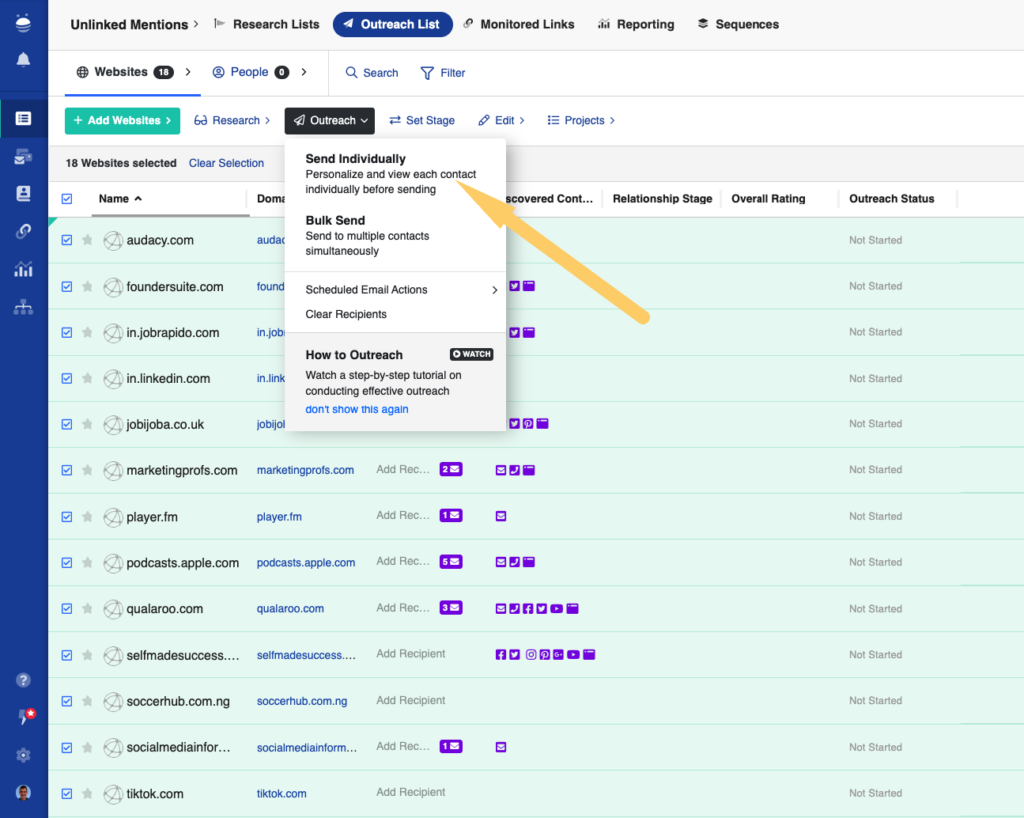
Then, choose the template or sequence and click “Start Outreach.”
Now you’re taken to the outreach flow.
This will run through the complete list of URLs approved in the evaluation phase.
The first on our list is Hubspot.
On the left, I’d see any contact history (none), notes, and details associated with the site.
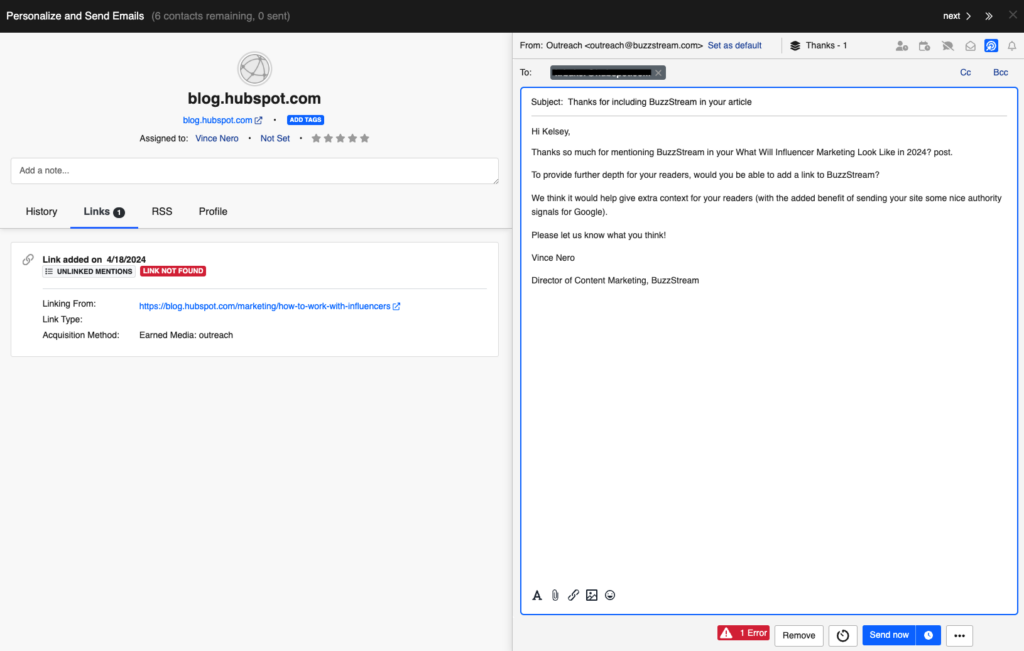
On the right is the email composer.
You’ll see it pre-populated Kelsey’s name.
I’ll remove the line about Google because I assume most Hubspot writers know this already.
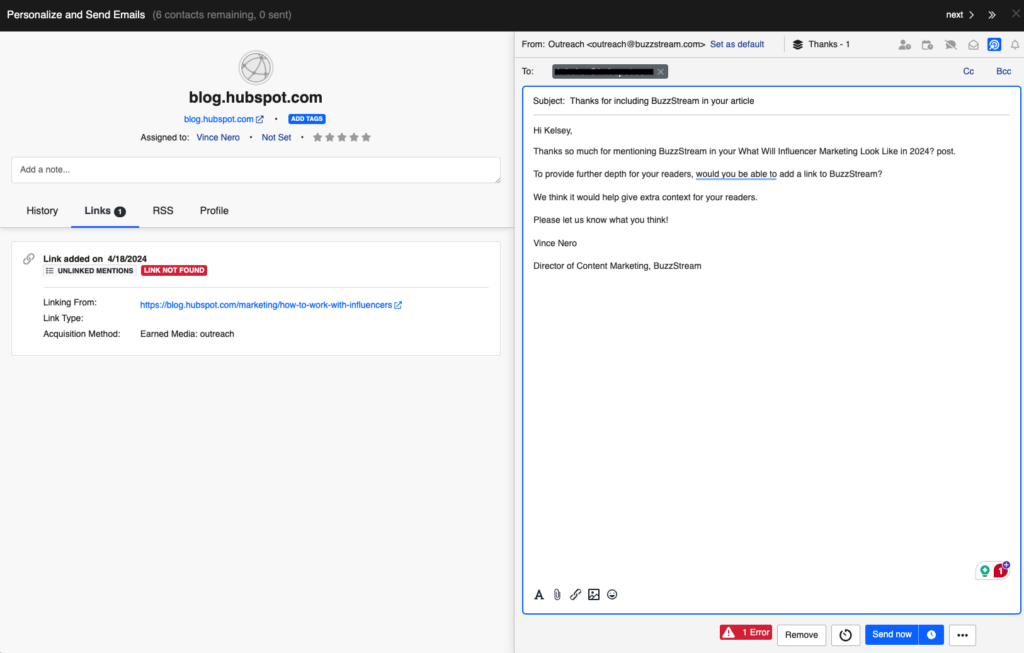
Then, I can click send.
Once I do, BuzzStream moves to the next prospect on the list.
5. Follow Up
Follow-up emails are highly effective.
However, there is such a thing as too many emails. I recommend sticking to a maximum of 1-2 follow-ups.
The more you pester, the more likely your prospect will get annoyed, which can sour future relationships.
Remember, the name of the game is relationship building.
A standard follow-up email template for unlinked mentions would be something short and to the point:
Hi [First Name],
I am following up to see if you had a chance to review my previous email.
We’d be thrilled if you could add our link to your post.
Thanks!
That’s it.
How To Do It in BuzzStream
Adding follow-up emails to your templates is incredibly easy, creating a sequence of emails sent to your prospects.
First, go to Sequences in the top navigation.
In Step 4, I mentioned setting up Templates. You can use these templates in Sequences.
Click on “New Sequence”.
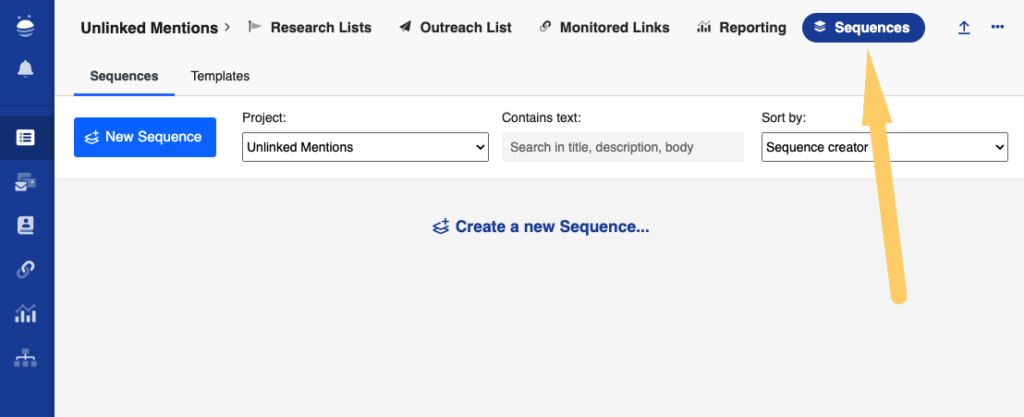
Don’t forget to name the Sequence.
Find the icon in the top right corner of the email composition box that says, “Copy from a template.” Then, choose your template.
Now, we’ll see the option to “Add Follow-up Email.”
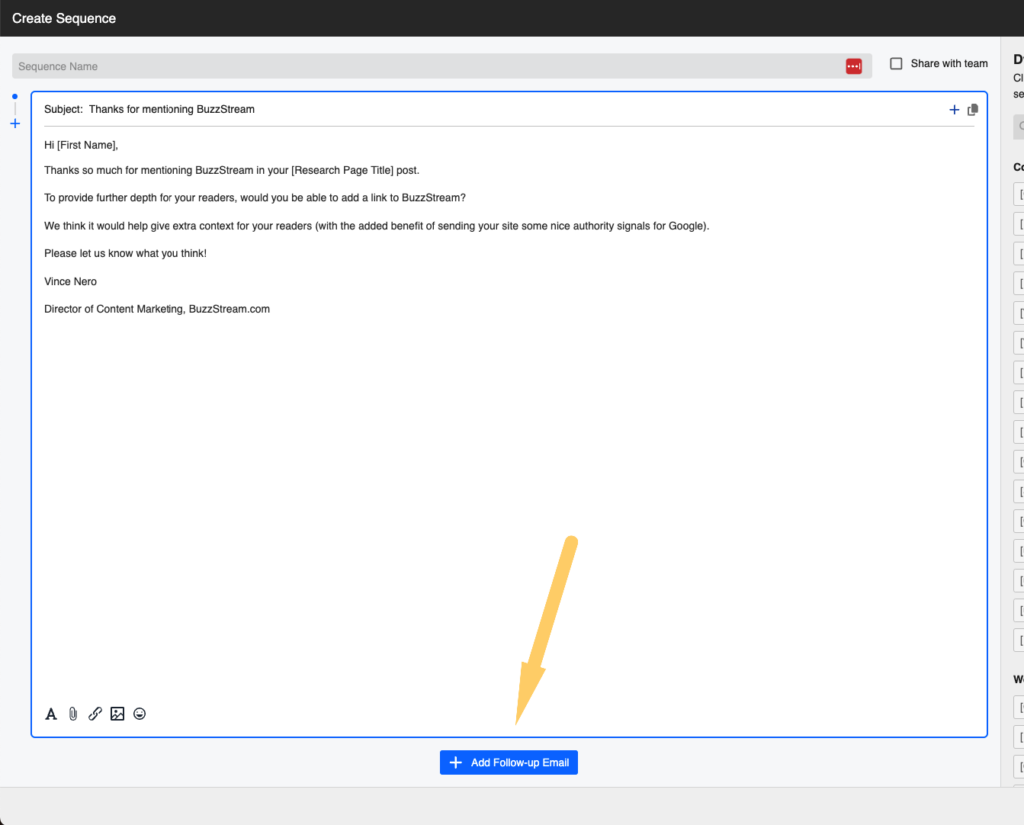
You can set the number of days before the follow-up email is sent, but I recommend keeping the default setting at 4 days.
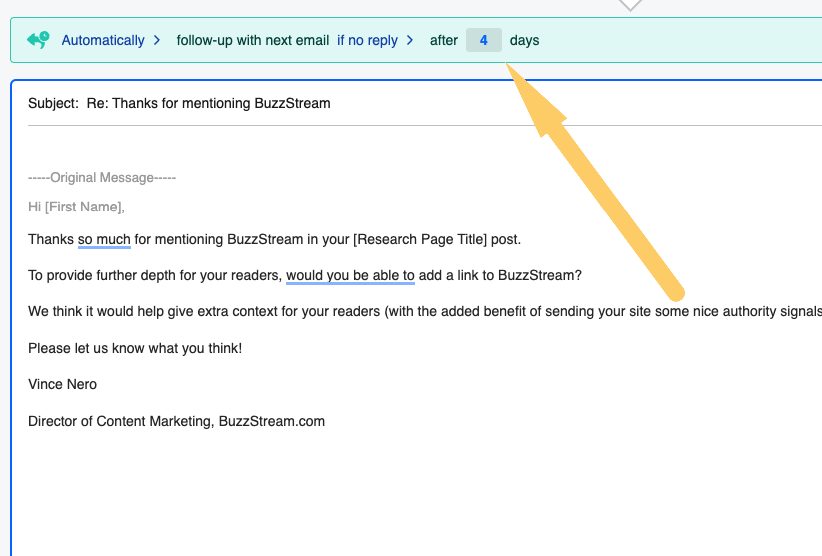
Then, fill in the text that you want as a follow-up email.
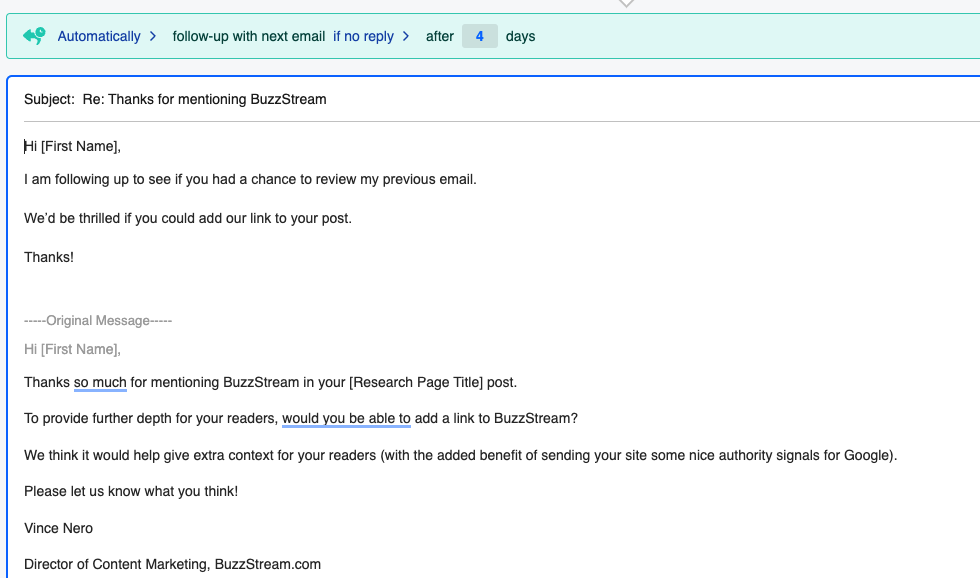
Tracking Unlinked Mentions
At this point, the hard part is finished. You’ve done the work, and now you can sit back and watch your links roll in.
We wrote a post on finding media mentions, so I won’t retread all that information.
The important thing to remember is that there is no guarantee that the journalist or blogger will respond.
You should use a tool like Ahrefs’ Site Explorer to track your backlinks. They even have a helpful Calendar tool that shows you links as they are found.
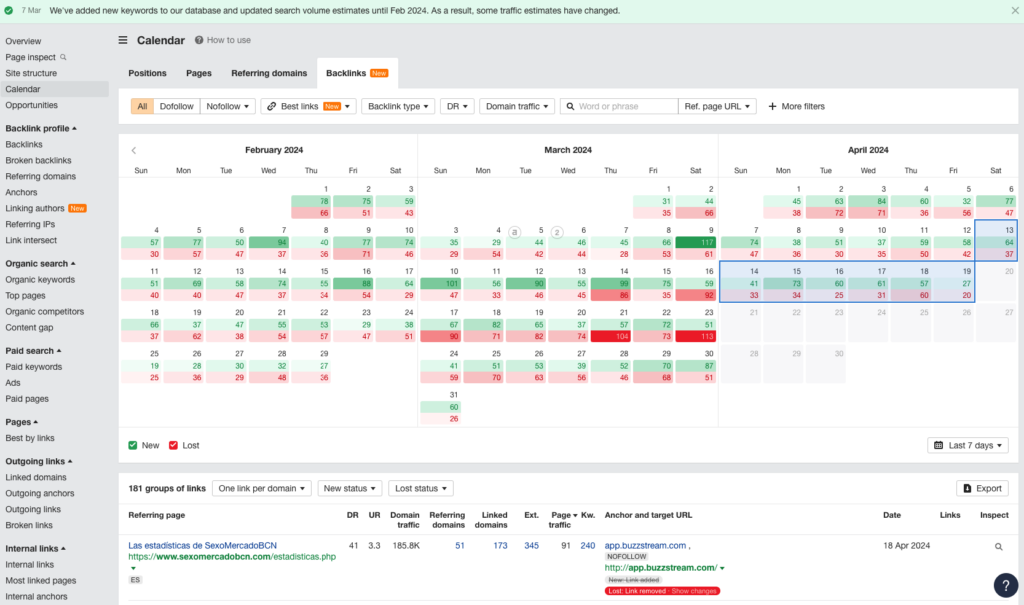
With BuzzStream, once you start doing outreach, the pages that you’ve reached out to can be monitored on the Monitored Links tab
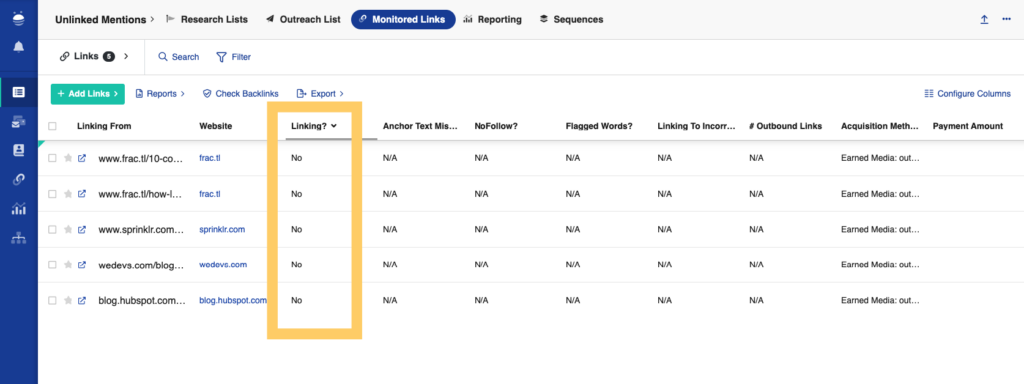
I see a lot of Nos right now, but I hope to turn those into Yesses!
Common Missed Opportunities For Unlinked Mentions
Stephanie Briggs, SEO Consultant with Briggsby, offered a few common missed opportunities for finding and claiming links:
Missed Opportunity #1: Only Searching for Your Content’s Title
Fix: Look for the titles other sites give you for your content.
When sites like Mashable and Huffington Post pick up your content, they’ll usually change the headline to suit their audiences. Then, when smaller sites pick up stories from those big players, they use the same wording.
Sometimes, the smaller sites do their homework and credit you by linking to your original content, but often, they credit sites like Mashable and HuffPo instead.
How to find these opportunities: Look at the big sites’ post titles and headings to describe your content and perform a Google search for those headlines.
How to reach out: Simply thank the site owner for sharing your content and ask if they’d credit the original with a link back. Use this outreach as an opportunity to build a relationship whenever you can. Share the post on your social media channels and offer to ping the blogger when you release similar content.
Missed Opportunity #2: Ignoring Sub-Sections and Data Points
Fix: Look for cropped versions and unique text, too.
If you have very large visual content, bloggers and journalists will likely take screenshots and create smaller versions that better fit their blogs’ layouts (or things like Twitter’s 2:1 aspect ratio). Look out for these smaller clips as you’re doing your reporting roundup.
How to find these opportunities: Do a reverse image search or set an Image Raider alert to find instances of bloggers using the cropped images. Hit the Buzzmarker to check for a link on those pages (or manually check using “View Page Source”).
If you have a lot of text content, look for instances of people sharing your data points and not crediting you.
If you created sub-content-like diagrams, run reverse image searches on those, too.
How to reach out: Again, a polite thank you and request for credit will serve you well.
Missed Opportunity #3: Forgetting about International
Fix: Get familiar with Google’s other TLDs.
Even content with a lot of English text can be picked up by non-English sites. Here, too, are many opportunities to earn high-authority links.
How to find these opportunities: Run reverse image searches on domains like Google.es and Google.de to find these sites. (If you’re using Chrome, you can hit the “translate” button to understand what the sites are about.)
How to reach out: Since this outreach is short and simple, translation tools work relatively well. However, investing a few dollars in a service like Gengo can give you a better template to work from (which you can save and use in the future).
Unlinked Mentions Are A Solid Part of Any Link Building or Digital PR Strategy
In my post about link building strategies, I discussed how unlinked mentions should be part of any link building or digital PR strategy.
You should look for unlinked mentions as long as you have an online presence.
I recommend offering this as a service for agencies whenever you create content for a client. As I mentioned before, the larger the client, the more opportunities. However, small clients can get some wins, too.
You should always run this unlinked mention flow for site owners and in-house teams, using alert tools to track real-time mentions.
Then, be ready to pounce on all opportunities that arise.

 End-to-end outreach workflow
End-to-end outreach workflow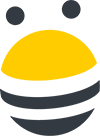


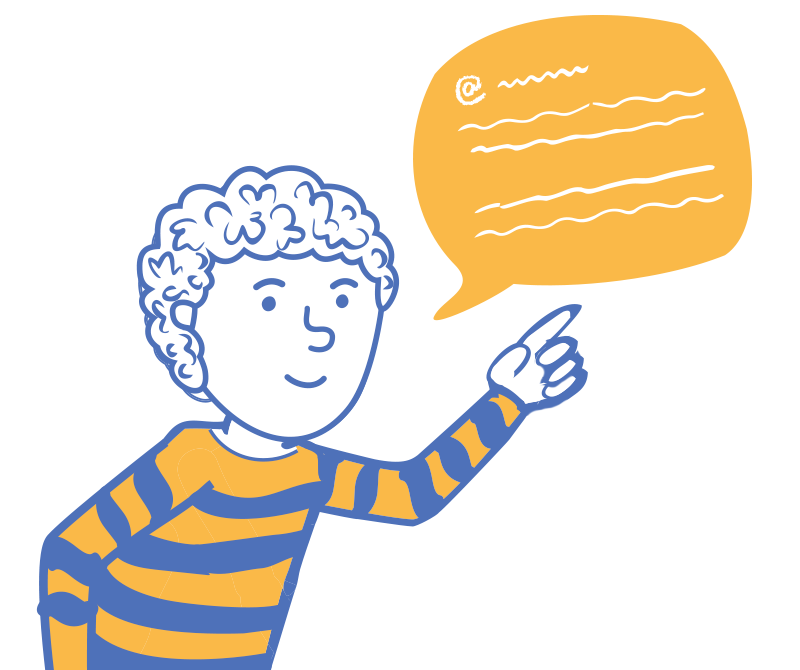
 Check out the BuzzStream Podcast
Check out the BuzzStream Podcast