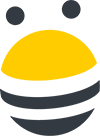In this lesson, you’ll learn how to set email send limits in BuzzStream to make sure you keep in line with your email provider’s send limits.
First, click on the gear in the upper righthand corner and select Settings. From the left hand menu, select Connect to email.
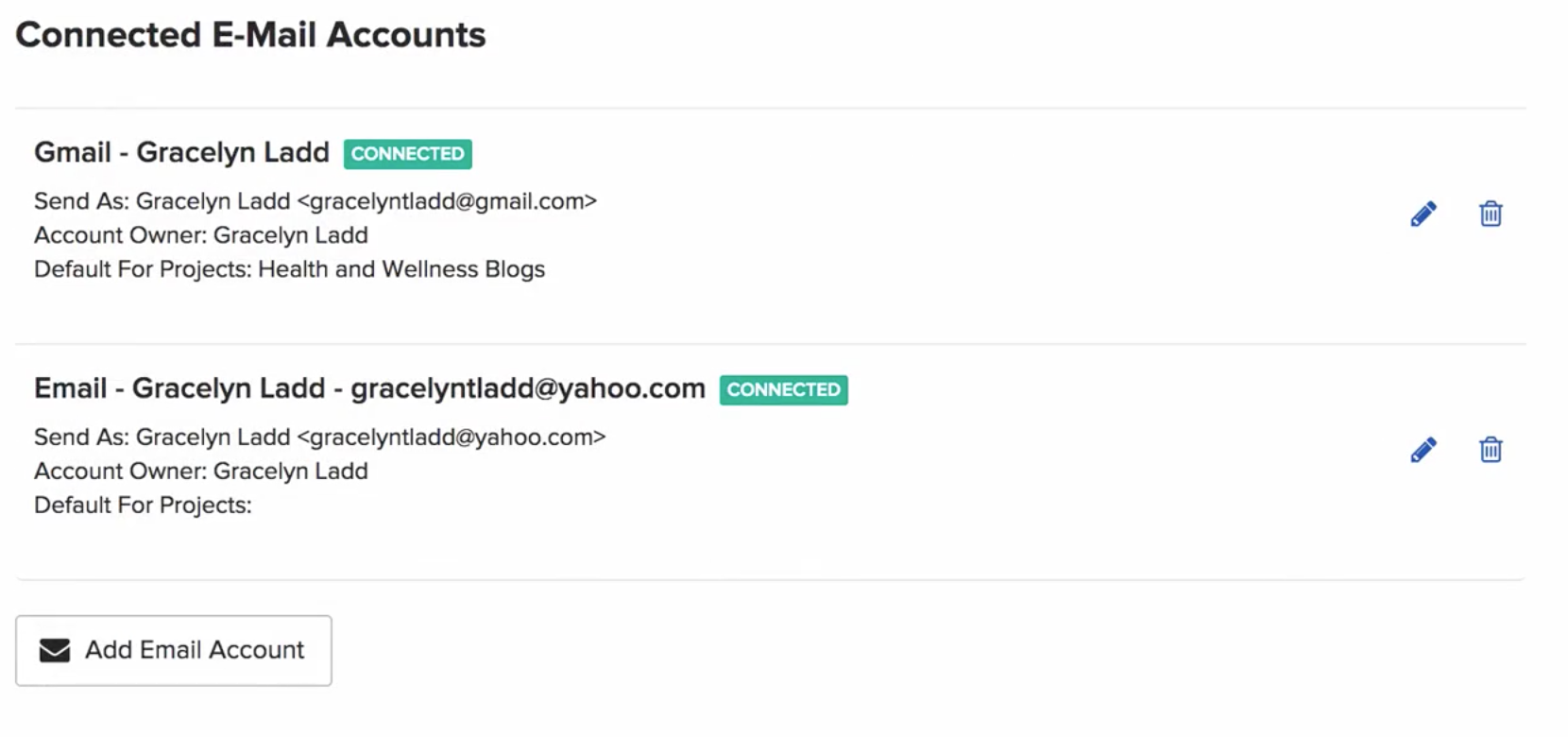
From here, click the pencil icon for the email address you’d like to set the send limit for, then scroll to the bottom of the pop up and check the Daily Send Limit box. Once you’ve done that, enter the maximum number of emails you’d like this email address to send per day, then hit Save.
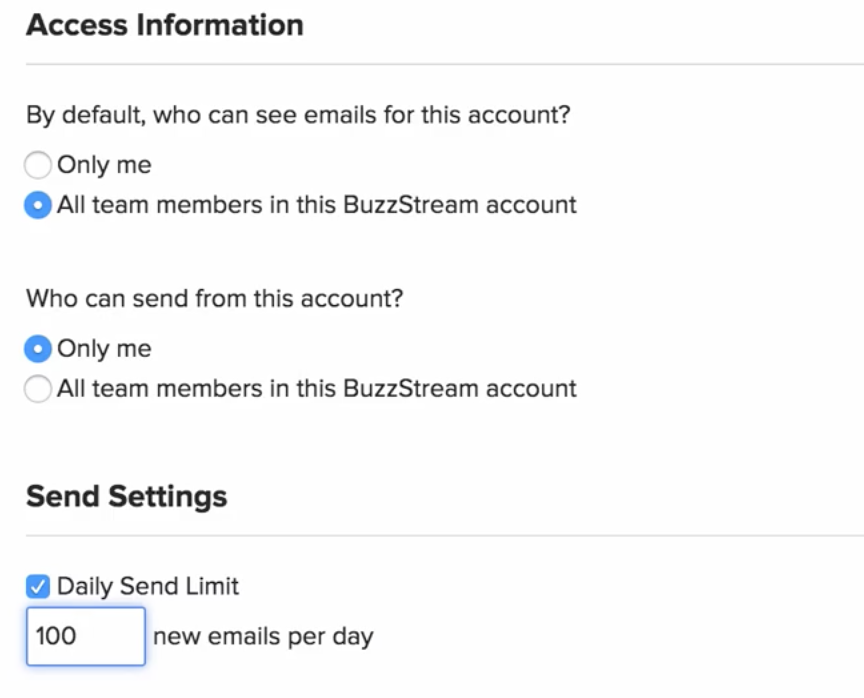
Note that Gmail allows free accounts to send 100 emails sent per day. We recommend setting your quota to 80 emails per day to allow for emails that require replies or emails sent from other applications.
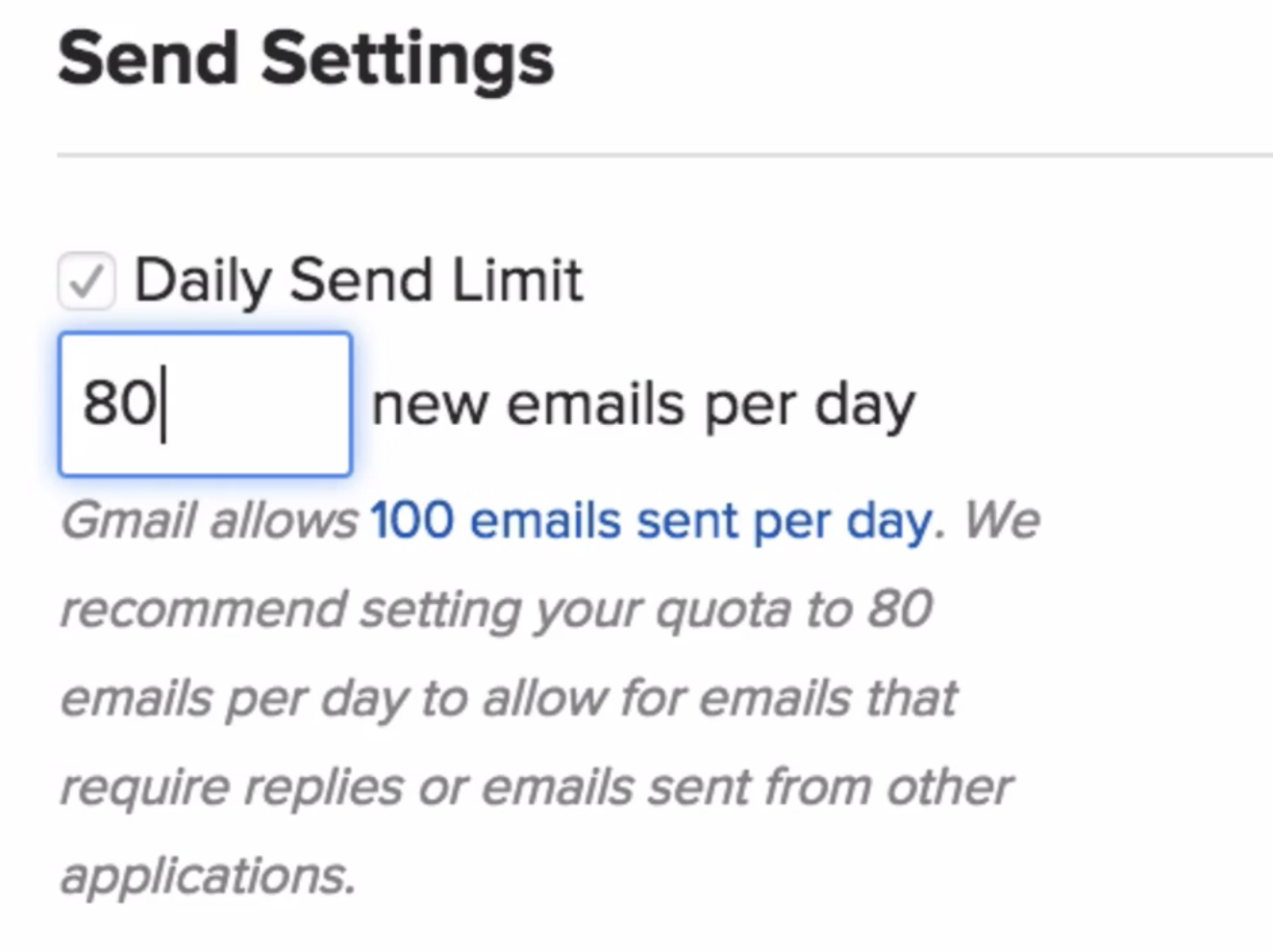

 End-to-end outreach workflow
End-to-end outreach workflow