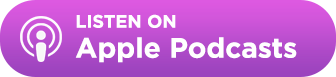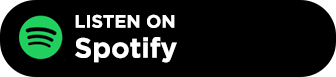Just in time for the holidays, we’ve got an announcement that is short but oh so sweet. We’re very pleased to announce that you can now select recipients for contacts in your Websites tab!
But what exactly do we mean by “recipient” here? Let me explain.
We broadly organize two types of contacts in BuzzStream. “Websites” which means various forms of online publications, blogs and the like; and “People” which represent journalists, the bloggers themselves, or site owners.
Many people use Website contacts because they are most concerned with getting a placement or a link on a publication, but even if you are sending to a “Website” you are really sending it to a person at that site. We accommodate that by letting you associate “People” contacts with “Website” contacts. However, up until now it’s been hard to specify a specific person that you care about reaching out to within a specific project.
Recipients are all about giving you the flexibility to designate a specific person or email address as the contact you care about reaching out to for a specific campaign.
For example, let’s say you’re reaching out to a major online publication with a mix of journalists and editors that cover different beats. When you’re reaching out with your latest AI article, you want to get in touch with the Tech editors or journalists.
However, when you later want to reach out for a campaign that features a personal finance guide, your now want to get in touch with the Financial editor, and care about engaging with them.
Recipients gives you the ability to manage all of that on a per campaign basis so everything stays sane and efficient.
So how does it work?
To begin, you can enable the recipients column in your campaign by just adding a column then selecting it from the “General” column group.
Once it’s enabled, you’ll see that for each contact in your campaign you’re given the option to choose a recipient.
Clicking on the “choose recipient” option brings up the full list of email addresses and people associated with a Website contact. From there, just select the one you want to use as the primary recipient for your campaign!
If you don’t yet have the recipient added, you can actually do so directly from the Recipient section as well.
Once you’ve chosen your recipient, you’ll then see it populated automatically whenever you send outreach to that contact in your campaign!
I sincerely hope you find the new Recipient feature helpful. If you’ve got any questions or feedback, please let us know!

 End-to-end outreach workflow
End-to-end outreach workflow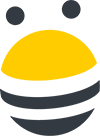



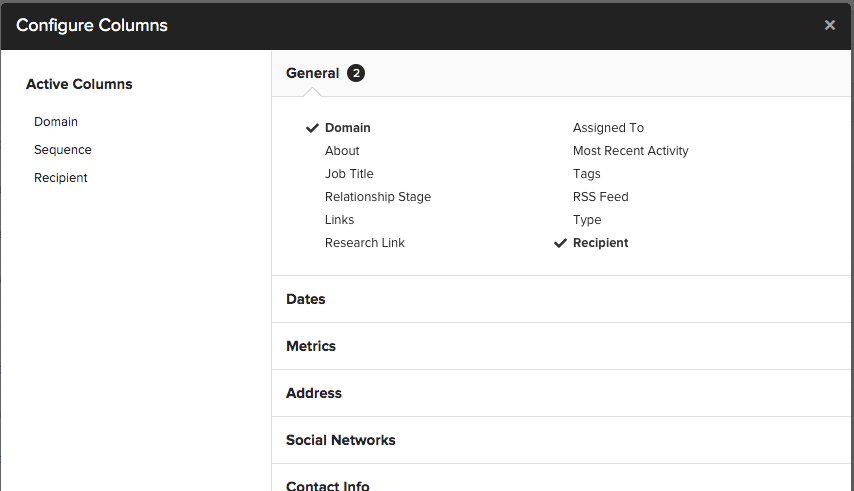
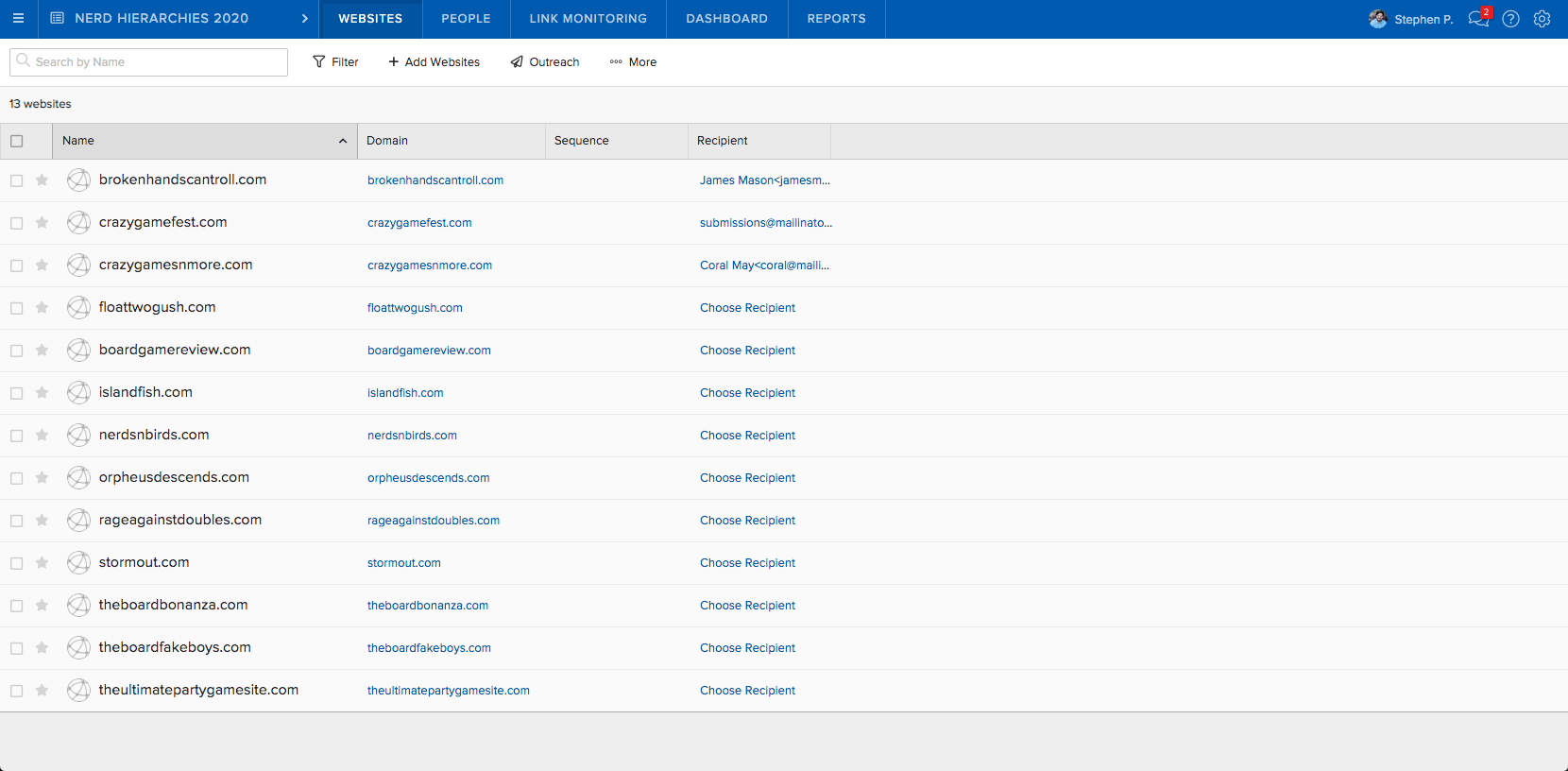
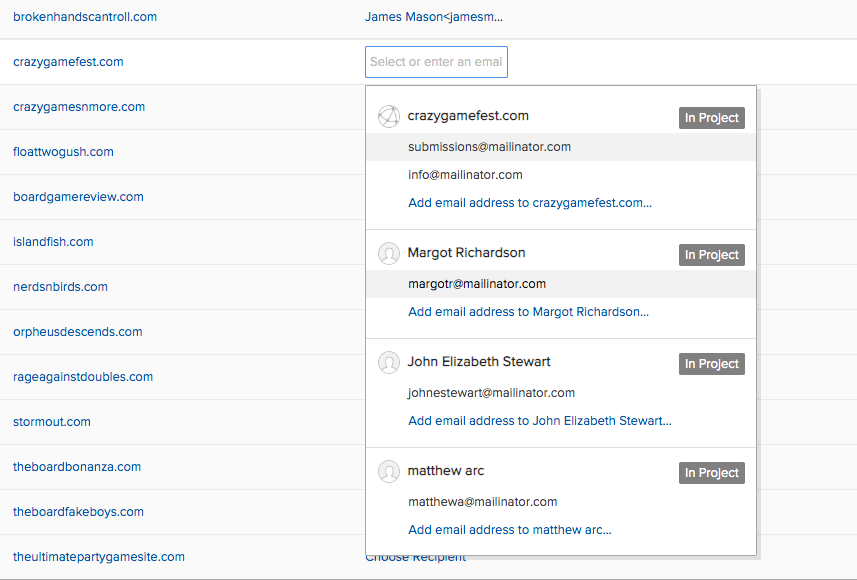
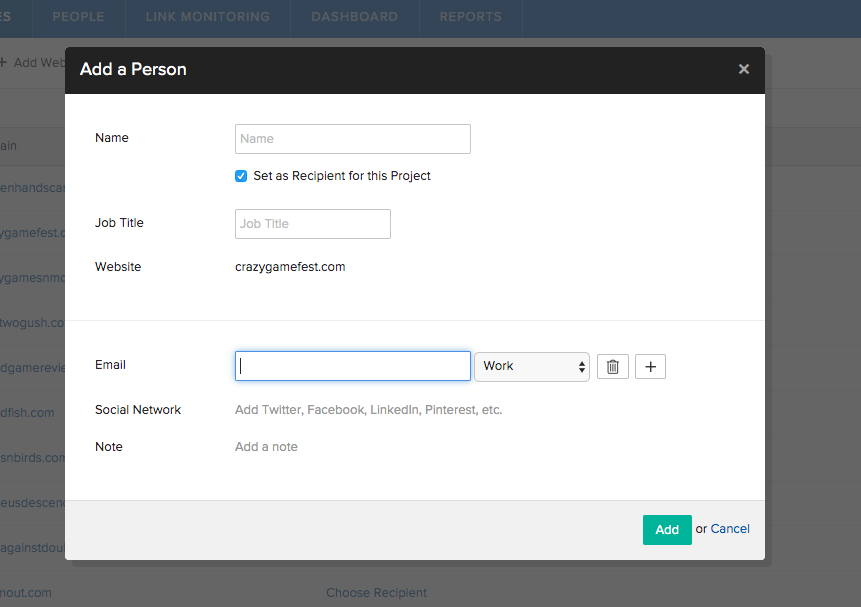
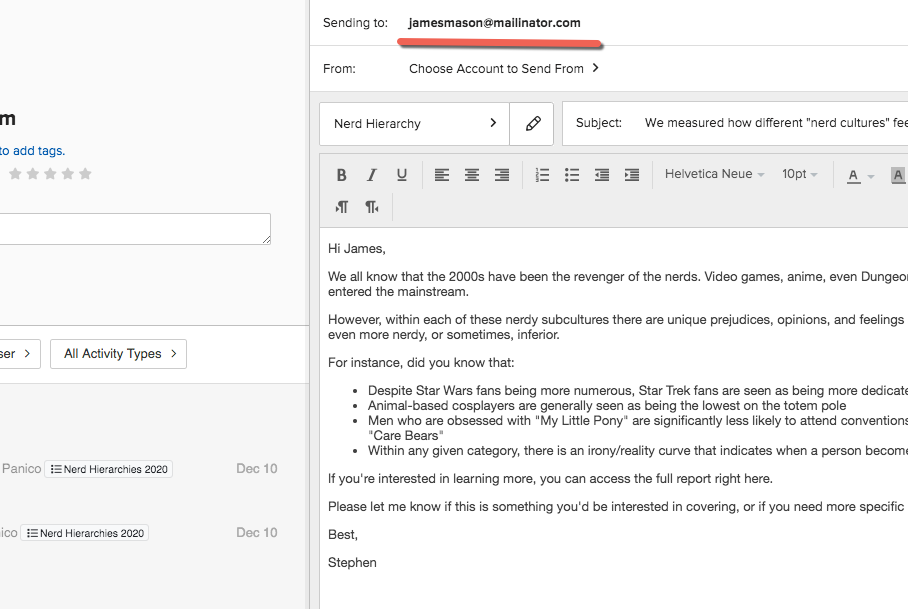
 Check out the BuzzStream Podcast
Check out the BuzzStream Podcast