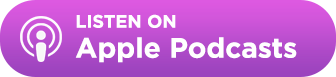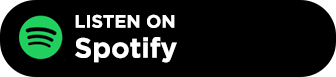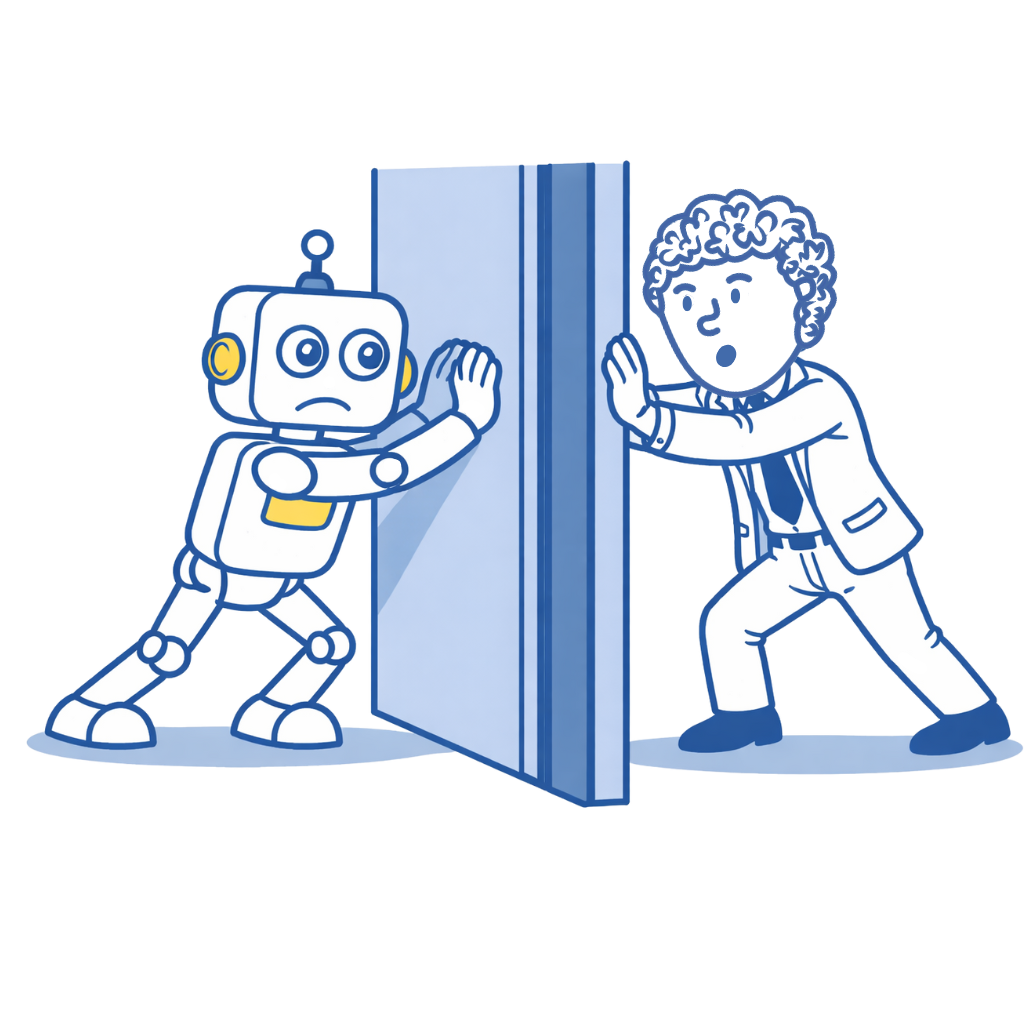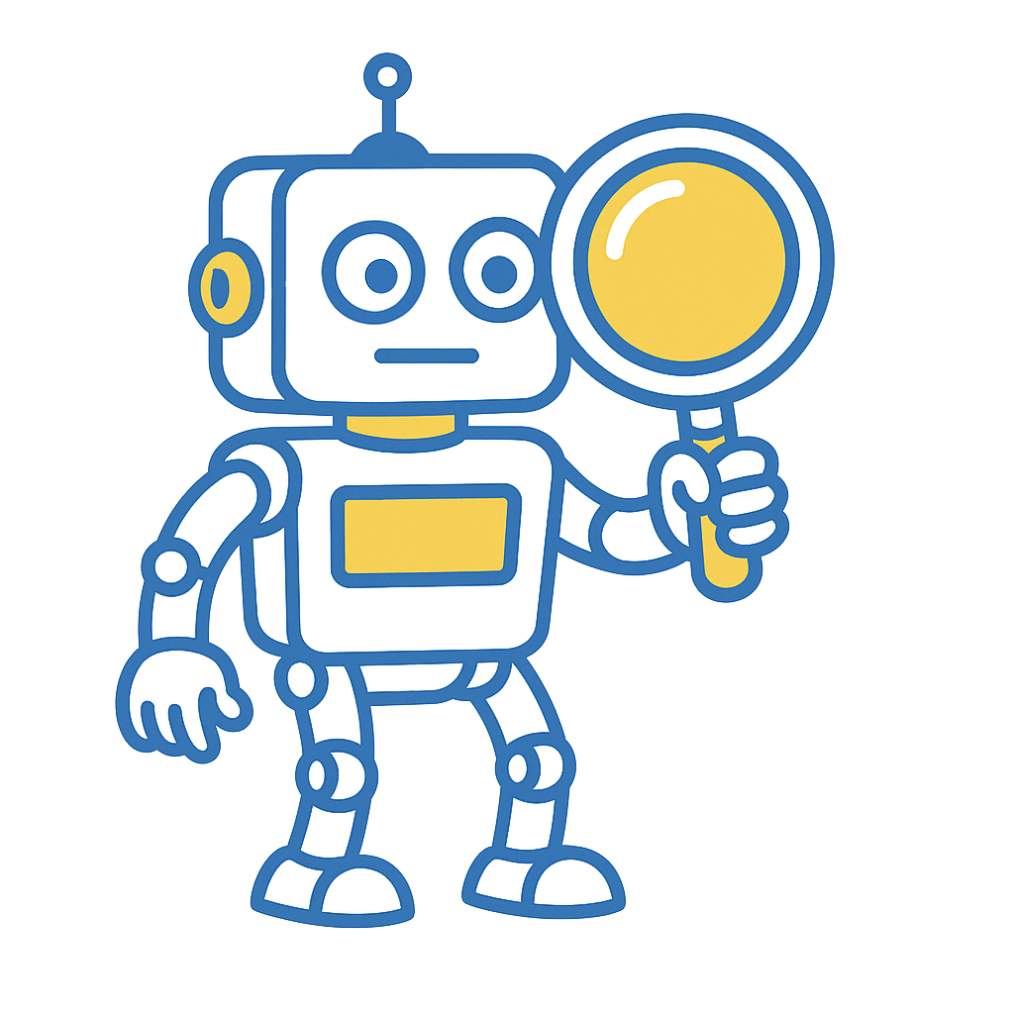Table of Contents
- Irrelevant pitches are the #1 reason journalists reject emails—build lists targeting coverage-specific beats.
- Google’s 2024 spam rules penalize mass blasts; curated lists support deliverability and personalization.
- Self-built media lists offer fresher, cheaper, and more relevant contacts than paid databases.
- Evaluate sites for topical relevance, authority (DR/DA), and content quality before pitching.
- BuzzStream streamlines media list building, contact discovery, and outreach workflow.
- Update and verify media lists every 3–6 months to maintain pitch accuracy and email deliverability.
If you aren’t reaching the correct person, a media pitch, no matter how good, will not matter.
According to our PR Trends study, the top reason for rejecting a pitch is the lack of relevance.
Not personalization, timing, or pitch length; relevancy is the main driver of success.
Media lists can be a shortcut for digital PRs looking to find the relevant journalist to connect with.
However, there are downsides, and using a paid media list without properly vetting and qualifying it is ineffective and may hurt more than it helps.
In my time with Siege Media, I learned to build and vet my own lists, leading to many more relevant pitches and high-authority coverage.
So, here is how you can build your own media list that is more up-to-date, relevant, and better quality than anything you would pay for.
Why Build Your Own Media List?
Don’t get me wrong—media lists like those provided by Cision, Muck Rack, or Roxhill are not bad.
In fact, for most digital PRs, they are a necessary part of their digital PR toolkit.
Many BuzzStream users combine traditional media lists for large email blasts with BuzzStream’s new ListIQ to create more strategic and targeted lists.
But there are some significant upsides to building a media list yourself:
Adheres to Google’s New Email Spam Requirements
In Feb 2024, Google and Yahoo announced significant changes to their email requirements to help eliminate spam. The following year, Microsoft followed suit with its requirements.
One of the main things they are trying to combat against is large-scale email blasts to irrelevant recipients.
Email providers are encouraging users to personalize emails and ensure that the intended recipient receives the message you are sending.
Curating your media list solves this.
Keeps Lists Up-to-Date
Ask any digital PR professional, and they will say you need to update your lists if you want to utilize them successfully.
Media lists can get outdated in just a few months, sometimes weeks!
Reddit users echo this in the space as well:

One of the main findings in our State of Digital PR Report was that PR pros are not encouraged by the accuracy of their media list building tool:
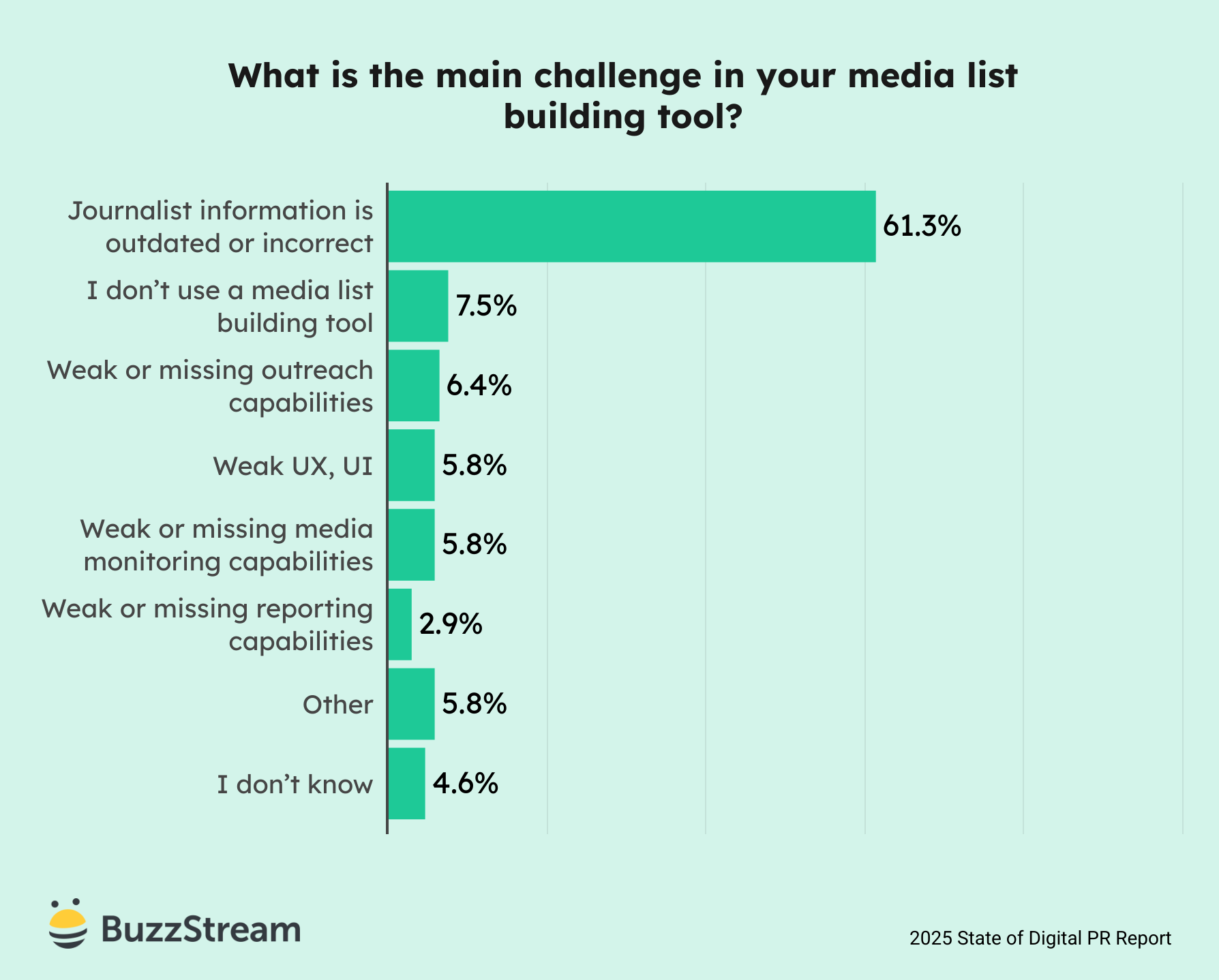
So, unless you don’t care about sending massive email blasts to a general audience, a traditional media list will take time to audit.
And if you are spending time auditing it yourself…that leads to my next point.
Building a List is Cheaper
Media lists can be expensive.
According to Prowly’s data, media list database access starts at around $258/mo (Prowly subscription) and goes up to $7,200-$10,000 monthly for subscriptions to tools like Muck Rack or Cision.
Those are estimates, and major subscriptions’ prices vary based on size and industry.
However, in addition to the cost of the list, you also need to factor in the costs associated with vetting and maintaining the lists yourself.
Your List is Unique
With standard media database lists, everyone has access to the same journalists. So, you are competing with thousands of others pitching to the same list (and contributing to the noise).
You can also see this echoed on Reddit.
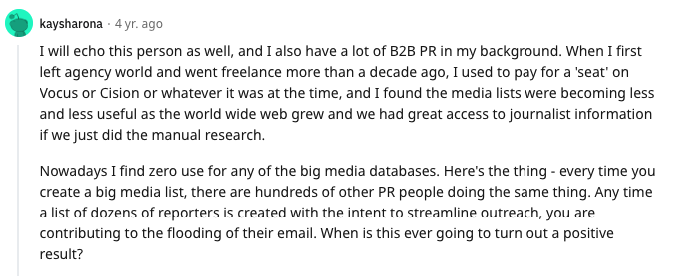
The frustration from journalists is a real killer.
You Learn More About the Industry and the Journalists You Pitch
Building your own media list helps you familiarize yourself with the industry you pitch.
This may sound like a fluffy take, but this was especially true for me when taking on new clients at Siege Media or pitching in a new industry.
For example, the tech industry tends to lean more toward sharing data-rich visualization, whereas lifestyle journalists prefer more photography.
Learning what type of content to pitch is essential to getting your pitch covered.
So, next, let’s talk about building your media list.
Identify Where to Build Your List
Some digital PRs and link builders build media lists using spreadsheets, while others might use a tool like BuzzStream Outreach.
In my agency days, we stumbled along with Google Sheets until BuzzStream came along.
The reason we switched to BuzzStream is that it streamlines a lot of the following steps.
BuzzStream’s new tool, ListIQ, enables you to search Google News and build and evaluate outreach lists within a single tool.
(I’ll cover all this later in this article, or you can jump to it now.)
Later, I’ll also show you how to import the spreadsheet into a tool like BuzzStream Outreach to help you start sending outreach.
For now, let’s talk about aligning goals.
Before You Start: Align With Stakeholders
Before you start, ensure everyone is on the same page about the project’s goals.
It may sound obvious, but I’ve built content for clients that gets tons of shares but then gets slammed at the stakeholder level because they need more qualified leads or relevant traffic to the site.
Realistically, all campaigns want links. However, there are often goals driven by the need for links.
It helps to consider the general goals of digital PR: some campaigns want general brand awareness, some need conversions, and others want to support rankings and SEO.
For example, let’s consider an industry like construction. Your stakeholders may want to build brand awareness. In this case, any general news site could work—local, national, etc.
But, if they decide to drive conversions, general news may attract too broad an audience; industry news or even review sites would be better areas to pitch.
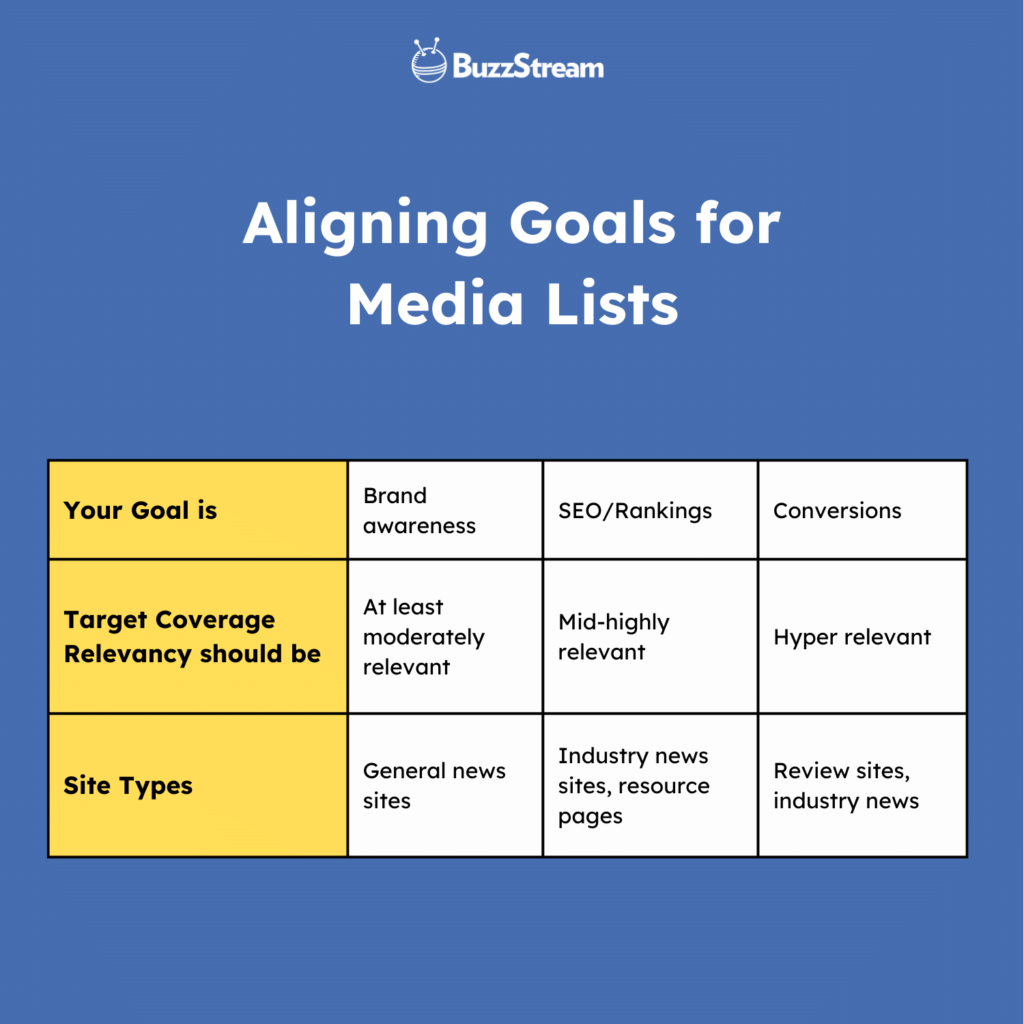
For example, in the construction industry:
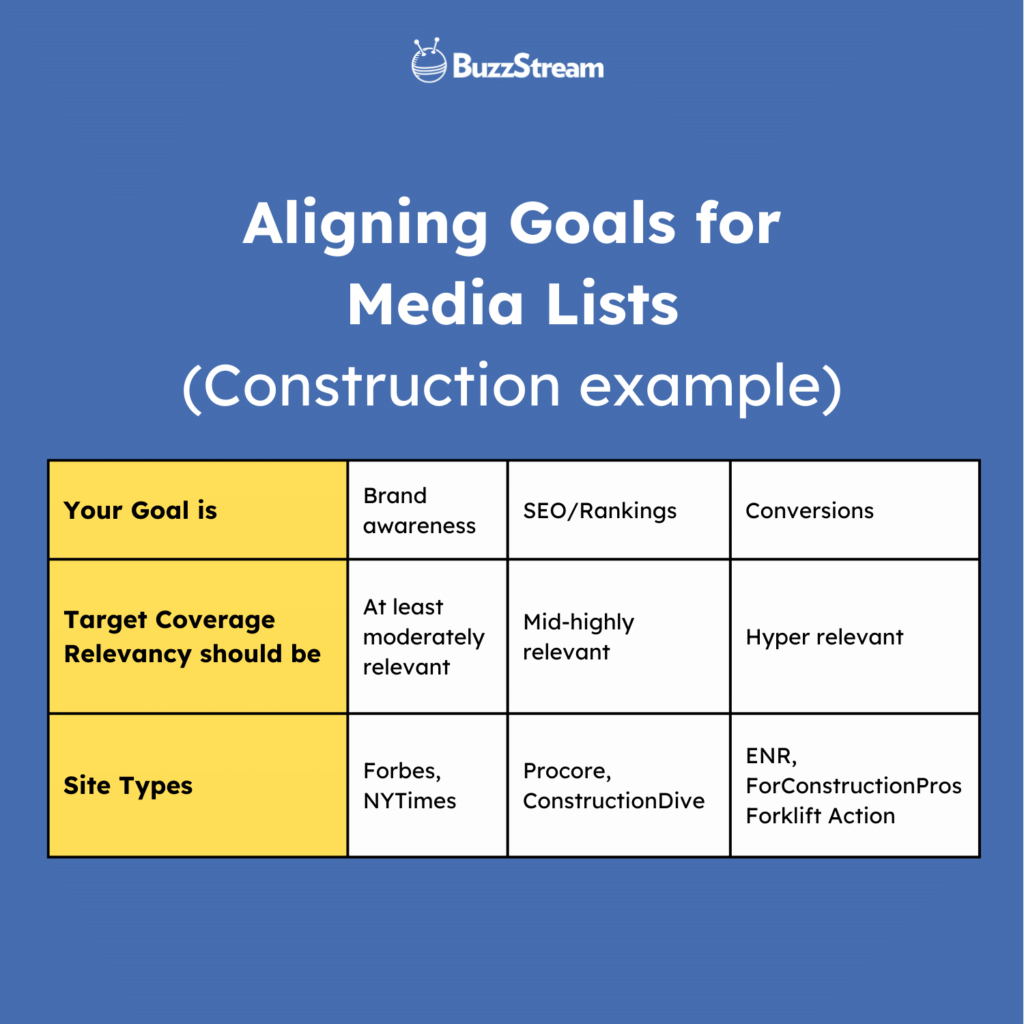
So, always ensure your goals are aligned and communicated with the business.
Don’t worry if you’re new to an industry; finding relevant sites and contacts for your campaign can be pretty straightforward. We’ll walk you through areas to find sites below.
Now that you’ve set your goals and know where to put all the information we find, we can start filling in the blanks and building the media list.
Media List Building Process
The media list-building process takes place in three phases:
- Find Relevant Sites, Articles, and Journalists – I’ll cover where to find your potential targets
- Evaluate the Sites and Journalists – I’ll cover what to look for once you find them
- Find Contact Information – I’ll show you how to find email addresses
However, for the sake of this article, it makes sense to present the tactics in a slightly different order.
First, we must know what to look for when evaluating sites and finding contact information.
So, I’ll cover the evaluation criteria first, then tips for finding email addresses, and lastly, how to find the sites you need to evaluate.
Evaluation Criteria for Websites
As mentioned, journalists hate irrelevant pitches, and getting coverage from a sub-par site can sometimes hurt you in the long term.
Other times, the site may not align with your brand’s or stakeholder’s values.
So, for any site you visit, you’ll always need to visit the homepage and click on some articles to learn more about the site before considering adding it to your list.
Keep in mind that each of the following is a piece of the puzzle. Unfortunately, there is no singular golden metric.
I’ve created an entire post to help you evaluate whether a journalist is a good fit for pitching, but here are the key points:
Topical Relevancy
When a site isn’t relevant to your brand, it can serve a lesser purpose.
Topical relevancy isn’t easily explained, even by Google, so it’s often a judgment call.
If the site talks about many of the same topics that your site does, it’s relevant.
If your customers would spend time on the site, it’s relevant.
Remember to lean on your goals.
For example, links from ENR.com or ForConstructionPros.com are highly relevant in the construction industry and can help with SEO and conversions.
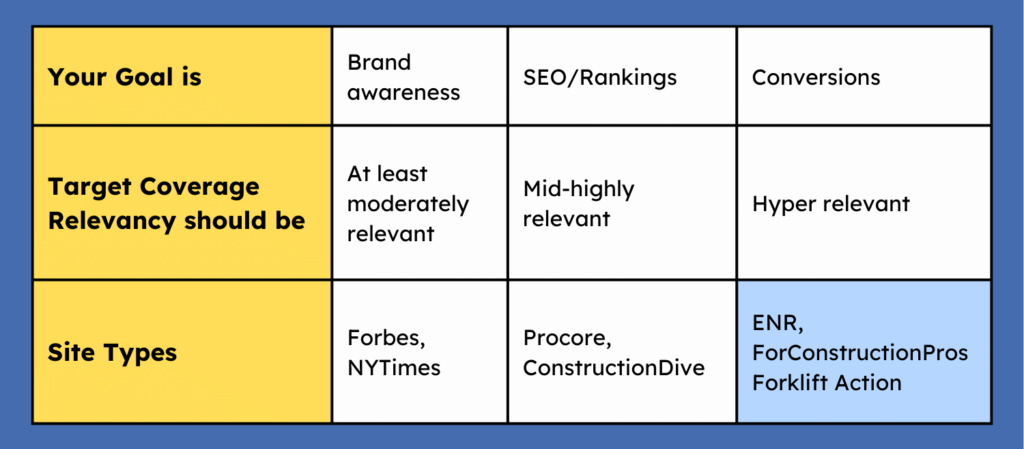
However, if the lifestyle site People.com wrote about our construction story, they share no real topical relevance.
Is one more valuable than the other? Yes, if the goals are SEO and conversions.
If the stakeholders only want links and don’t care where they get them from (perhaps they believe that any press is good press?), a link from People.com would be “valuable” for the construction company.
But before we get too bogged down in link relevancy, it’s also important to look at how it intersects with authority.
High Site Authority
Domain Authority (DA) and Domain Rating (DR) measure a site’s likelihood of organically ranking for keywords. Both are proprietary metrics from Moz (DA) and Ahrefs (DR) that are supposed to emulate Google’s PageRank; Google’s patented way of determining a site’s importance.
You can use Ahref’s Site Explorer or Moz’s Link Explorer to measure either metric.
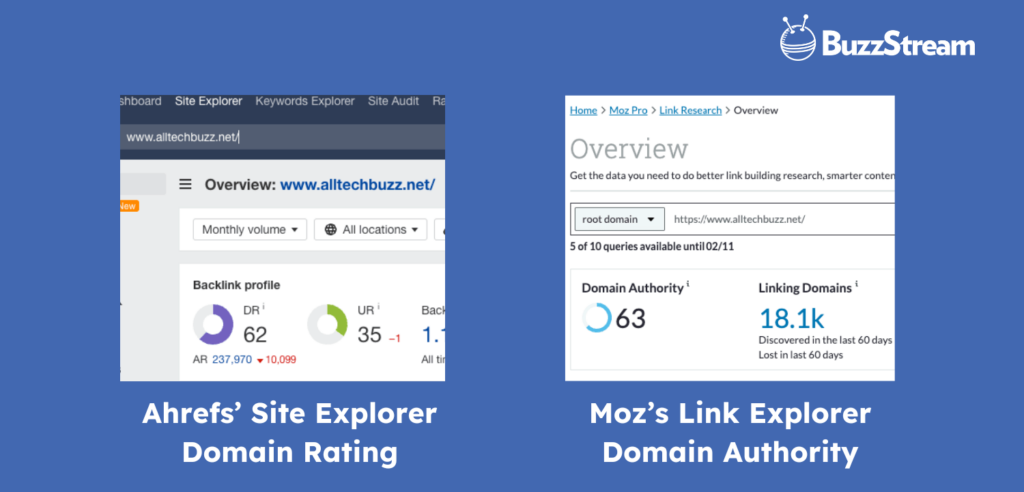
Though there is no exact metric, anything between 60 and 80 is considered “good quality,” and 80 and above is considered “high quality.”
For example, news site NYTimes has a DR of 94.
DailyMail has a DR of 92.
However, if a site is highly authoritative but not topically relevant, it carries less value.
I frame relevancy and authority together in a matrix:
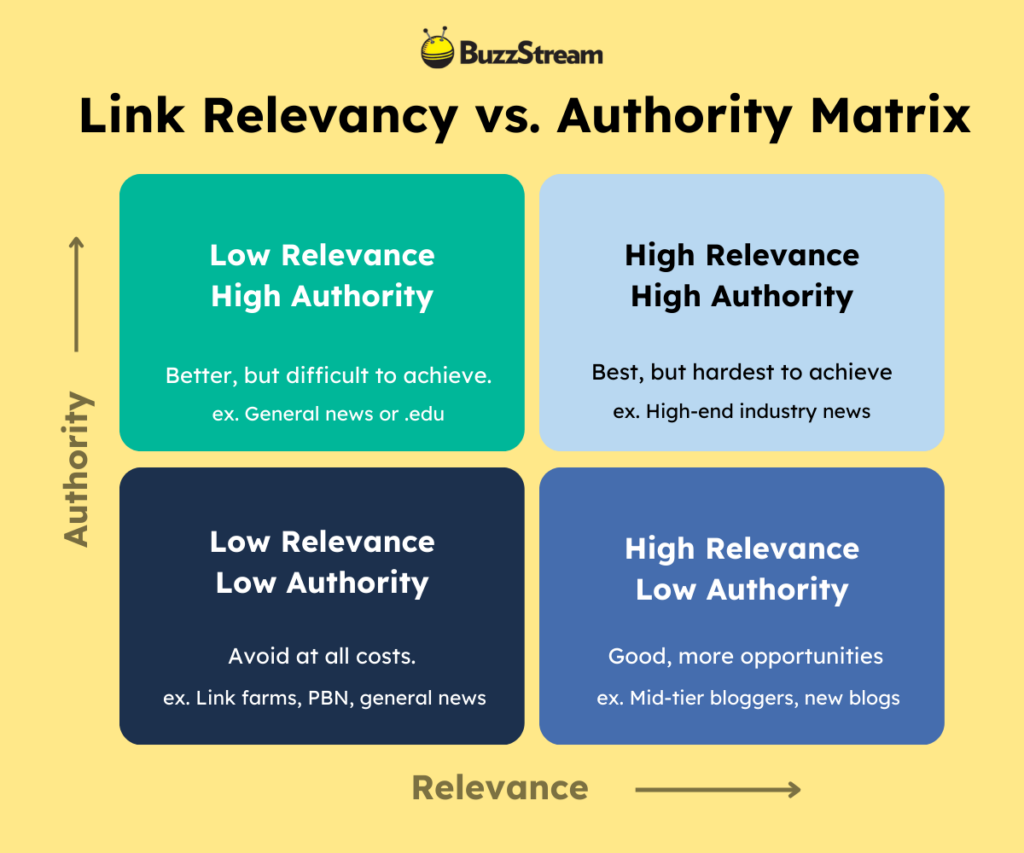
If our construction post got a link from a DR 90 site like People, it would be high authority but not highly relevant. People rarely talks about construction, so there’s little overlap there.
It may drive some traffic, but if the traffic isn’t relevant and won’t convert, the link is less valuable.
Conversely, a site like ConstructionToday only has a DR of 56, which is highly relevant to our main topic.
The topics overlap, and our customers are most likely spending time on ConstructionToday, so it’s more valuable in the grand scheme of things.
Relevancy and authority are the big two, but here there are some other important factors to consider when evaluating a site or article:
Helpful, Quality Content
Quality is essential after Google’s Helpful Content Update. We covered its impact on link building, but getting covered on low-quality sites won’t help anyone’s goals—even if you just want brand exposure.
Helpful Content pushes users to create content that is well-researched and made for users, not search engines.
If you are building media lists, chances are you are looking for news outlets. Most news outlets provide well-researched content, but you can always check for yourself by clicking on some of the posts and seeing how well they cite their sources for information.
For example, I came across a construction site with a post about the home-building process.
While this isn’t exactly a “news” publication, it could serve purposes for coverage, so I dug into it.
This has a DR of 58 and is relevant to construction, but upon evaluating the post itself, I found it lacks many of the Helpful Content signals that Google outlined.
And even without knowing the signals, you can use common sense.
For instance, no photos are used, even though the home-building process seems (to me at least) to be a photo-specific topic.
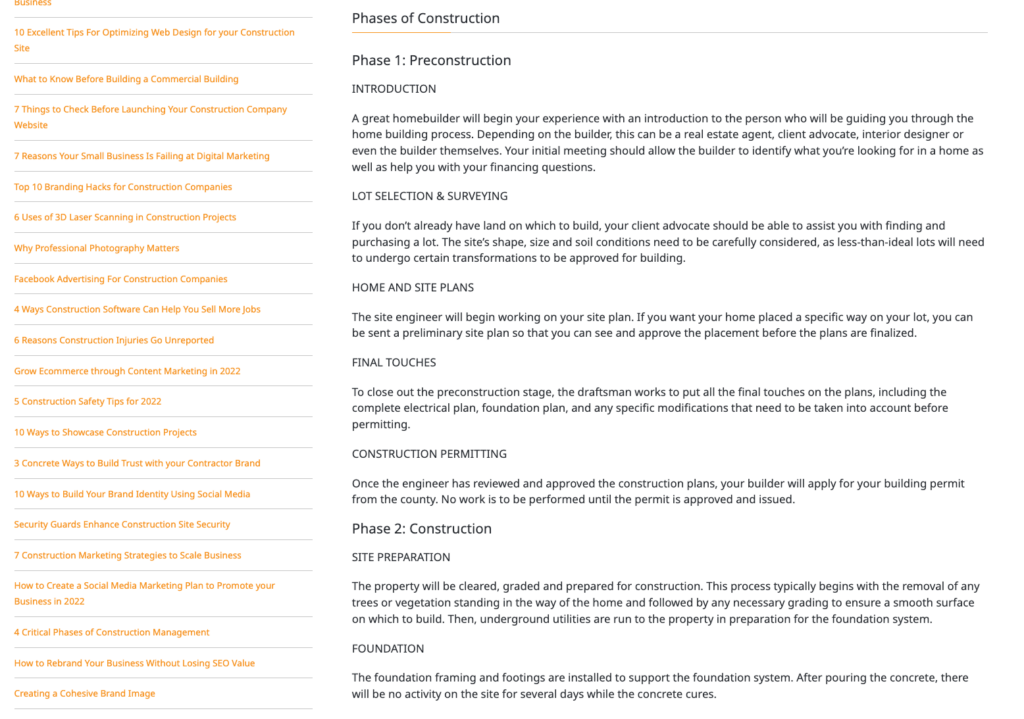
There are no external links to any sources. (A little inside baseball here, but the one external link it has is to a professional builder site, using exact match anchor text, which signals that this article exists just to give a link to that site.)
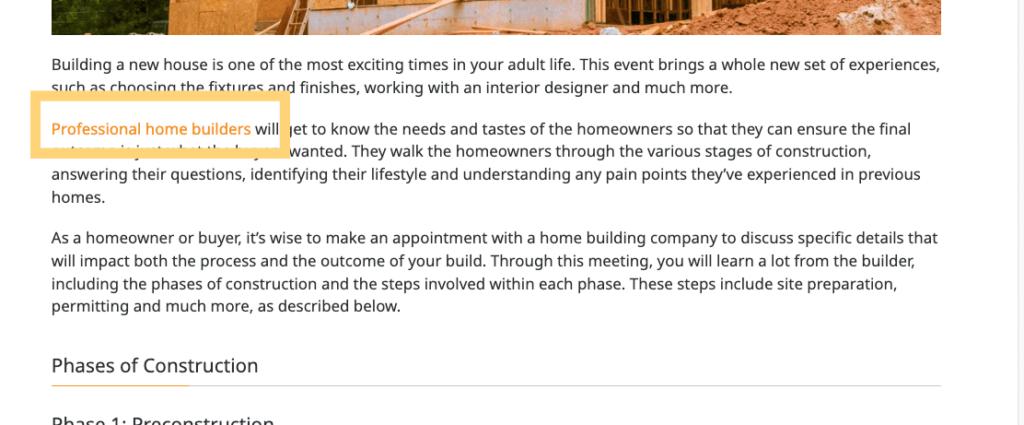
Lastly, nothing makes me think this content is helpful beyond something ChatGPT could write.
So, to me, getting a link from here isn’t valuable.
Some sites even provide editorial guidelines that explain how they maintain quality control.
Non-Intrusive Ads
Although news sites thrive from ad sales, sites that inundate users with ads are bad practice and could be penalized by Google.
A 2019 Google algorithm update slammed DailyMail for having too many ads on the page, causing it to lose over 50% of its traffic.
Google directs users to avoid intrusive ads on their pages as part of maintaining a good Page Experience.
So, if you see ads covering content or where it’s hard to distinguish between ads and content, those sites are at risk of being penalized.
No “nofollow” Links
When a site doesn’t want Google to see a link, it can use a tag called “rel=nofollow.” The code shows this:

The nofollow tag tells Google to ignore the link when crawling through a page. If you are concerned about using digital PR for rankings and SEO value, “nofollow” links will not help.
You can use a Chrome Extension called Nofollow to highlight rel=nofollow links.
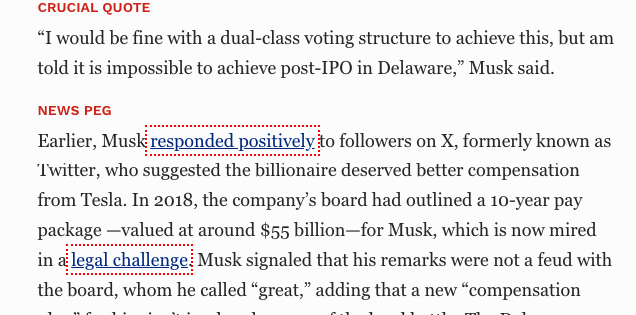
However, don’t discard them just yet.
Nofollow links can still get clicks and send traffic to your site. So, if it’s a high-traffic site whose audience is relevant to your website, it may be worth keeping on your list.
For example, Forbes exclusively gives nofollow links, but its readership is vast. So, if the audience aligns, it may send quality traffic to your site.
Although we’ve been focusing on pulling in journalists who have written about similar topics, you should still read some of their work to determine a few of the following considerations.
Here are some steps to assess if the journalist is a good fit:
Matches Journalist’s Primary Industry/Beat
Do you throw away a site if the journalist isn’t a good fit or the site isn’t a good fit? It’s kind of a chicken-and-egg situation.
I prefer to evaluate the site first and then the journalist.
If the journalist isn’t a good fit, you might find a better-suited journalist at the same site.
Journalists who don’t write about your industry are not a good fit for a media list. As we said earlier, journalists do jump around often, so it’s important to check their most recent articles and bio to ensure that they work in the industry you think they do.
Again, there is no metric to measure this, so this is a judgment call.
Read their bios and review their most recent articles to determine if they cover the industry you want to pitch.
You can usually just click on the author’s name to find their bio and most recent articles.
If you cannot find a page that contains their info, perform a site search for the journalist’s name.
For example, in the image below, Emma Potter, from Alberta Construction Magazine, doesn’t link when you click on her name.
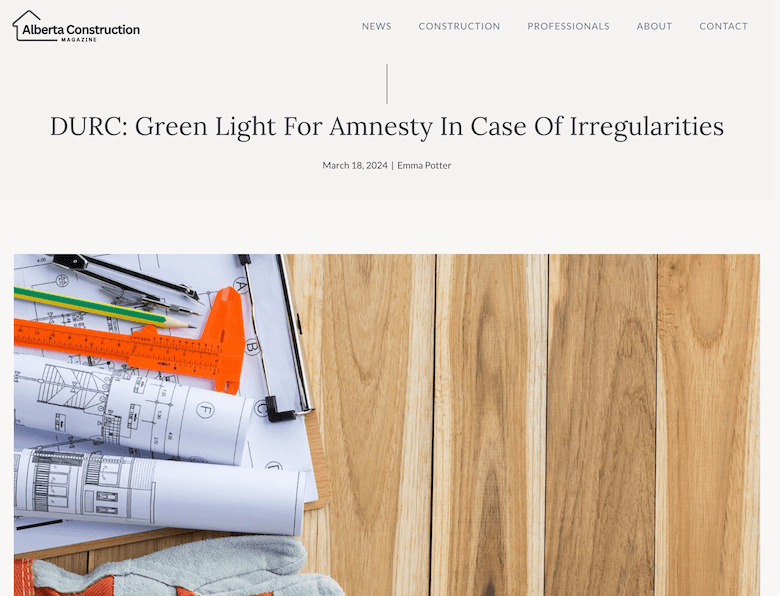
So, I would Google search “site:albertaconstructionmagazine.com emma potter” to uncover other articles she’s written about to see if she consistently writes about construction.

Sometimes, the journalist is simply not a fit.
Journalists occasionally write one-off articles or contribute to articles for different industries/sectors. So, it’s always wise to confirm by checking a few recent articles.
For example, I found Jill Lamkins from 3newsnow talking about Women in Construction.
It’s a relevant article, but considering what else she writes for, pitching her a construction article probably isn’t exactly her focus.
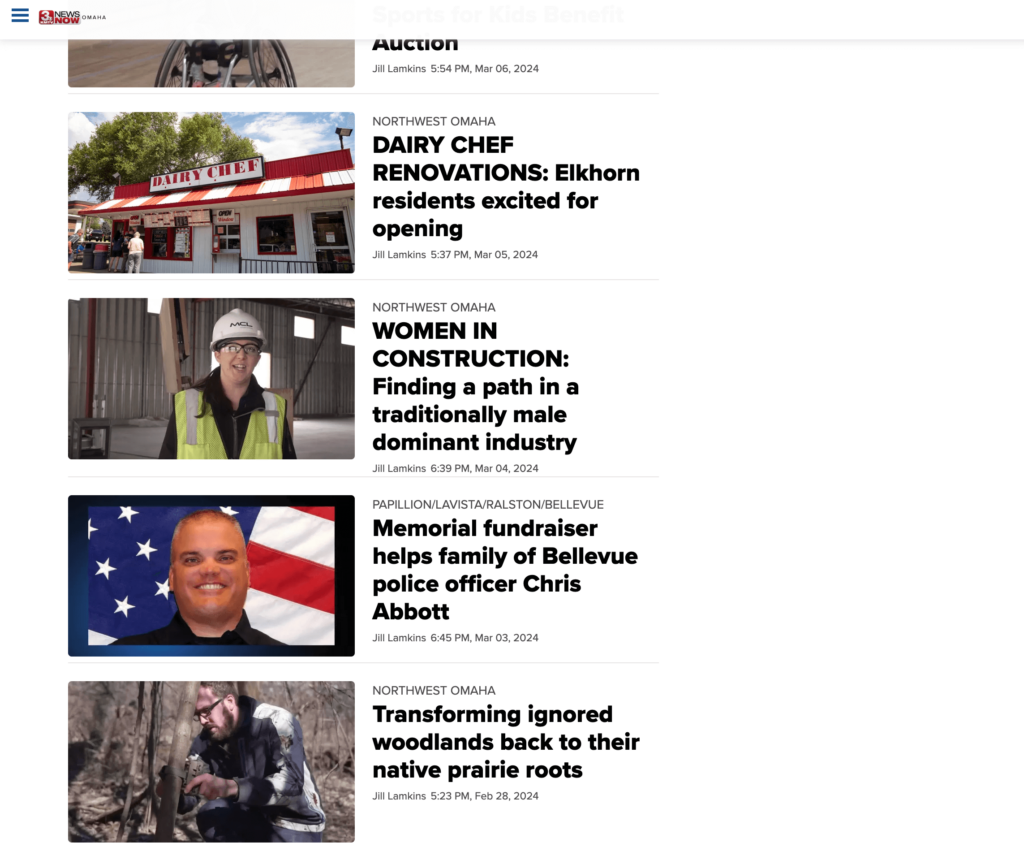
She seems to cover local Omaha news, not construction specifically so I wouldn’t add her to my media list in this case.
Journalist’s Post Recency
You also need to ensure the journalist is active on the site.
Check their most recent articles. If they haven’t published in the last 2-3 weeks, the author may be on break, changing roles, or writing as a freelancer for several publications.
That last part dictates a bit of your pitching strategy and, thus, your media list. So, let’s briefly touch on freelance vs in-house writers.
In-house/Freelance (Bonus tip)
This is optional for building your media list, but I always check the author’s bio to see if they mention phrases like “freelance contributor.”
I typically like to know who I’m pitching because it helps me frame my pitch differently. Not entirely, but if the writer contributes to multiple sites that may be a good fit, you don’t want to limit the pitch.
For example, this author appears to have written for construction site ENR.
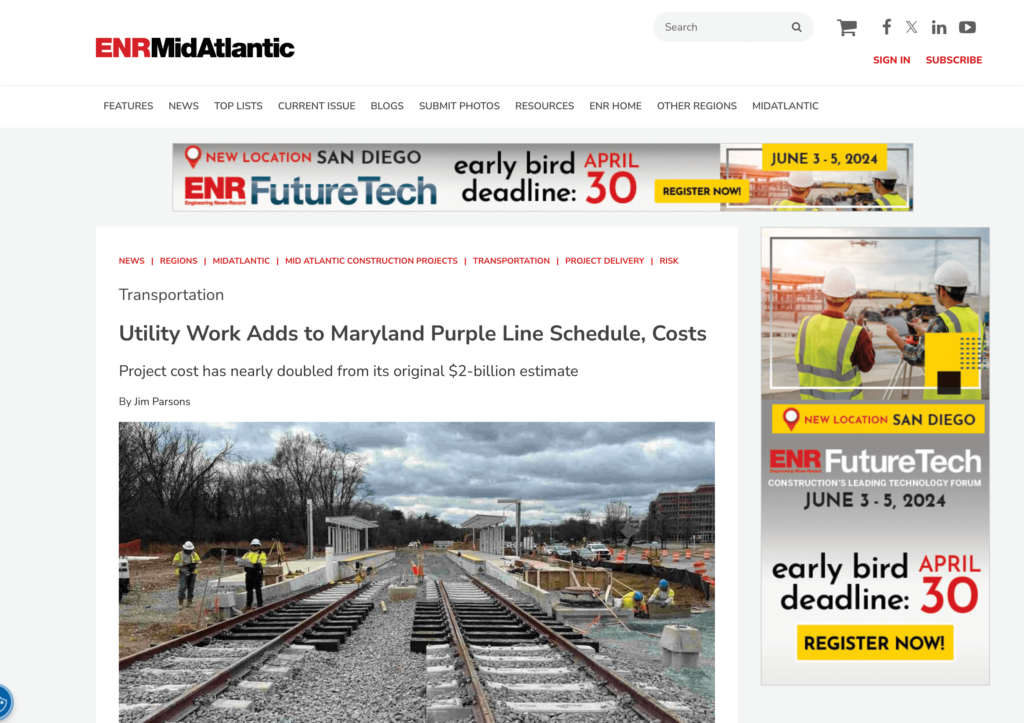
However, when I checked his bio, it said he is a freelance writer who covers the industry from the Washington, DC, metro area.
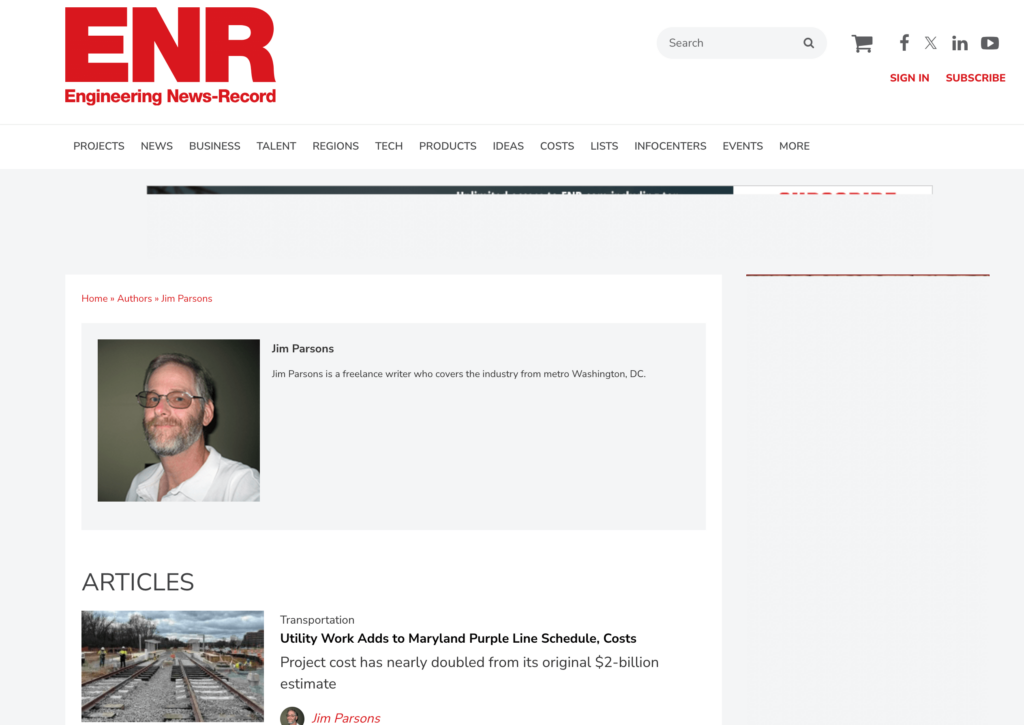
I like to note this in my media list so that when I go to pitch, my angle may be a better fit for a different site he writes for; maybe I have a DC-specific angle I can pitch.
Or I can dig to find other sites he writes for by Googling “Jim Parsons construction.”
These steps may seem tedious initially, but they will quickly become second nature. In the next section, I’ll show you how to employ them naturally.
If it feels like a lot, it’s because it is effective. I tend to discard more sites than I keep; instead, I’d contact 30 high-quality sites rather than 100 low-quality sites.
Now that you know what to look for in a site and journalist, let’s examine how to find contacts to fill your media list.
Finding Proper Email Addresses During List Building
Finding the correct contact info will make or break your campaign. While traditional media lists include phone numbers and mailing addresses, if you are building a media list strictly for backlinks, I’d argue that those are rarely necessary.
We’ve written a whole post on finding someone’s email address, but we’ll go into some basic tactics below.
Look to Social Media Profiles
X, aka Twitter, is usually the most reliable source for email addresses since many journalists and writers are active on it.
Sometimes, journalists will put their email directly into their profile. So if you know who the journalist is and they link to their X profile, you can check on their profile.
If they don’t link to their X profile, you can go to X and search for their name and the domain from which you found them.
For instance, Will Hurst from Architects Journal doesn’t list email or X username anywhere.
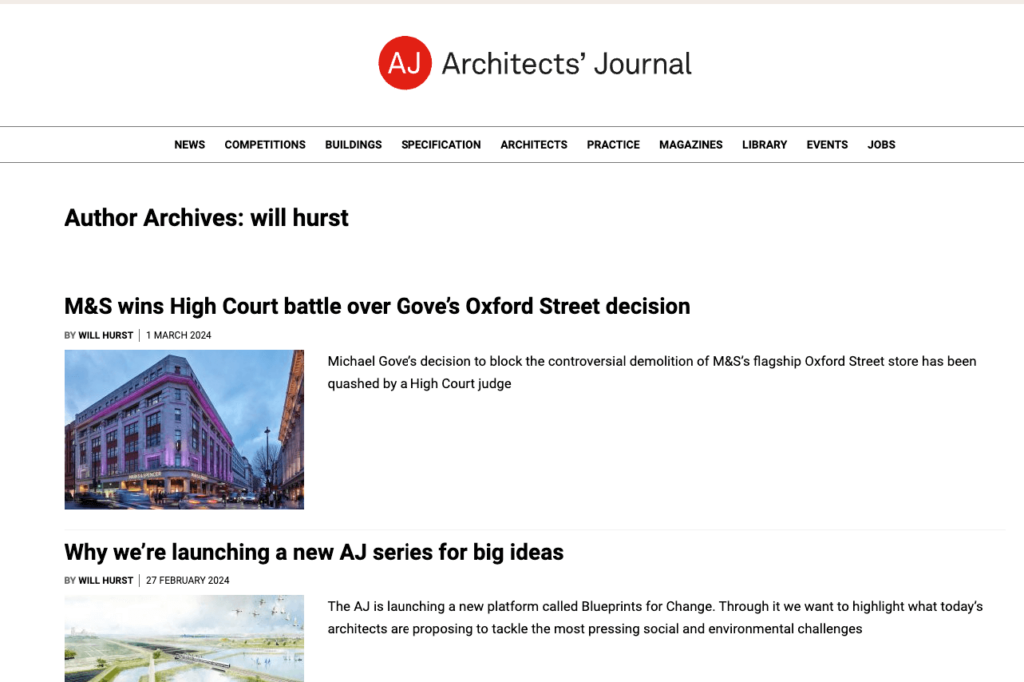
But a quick search on X with Will Architects Journal email finds his email address in the profile.
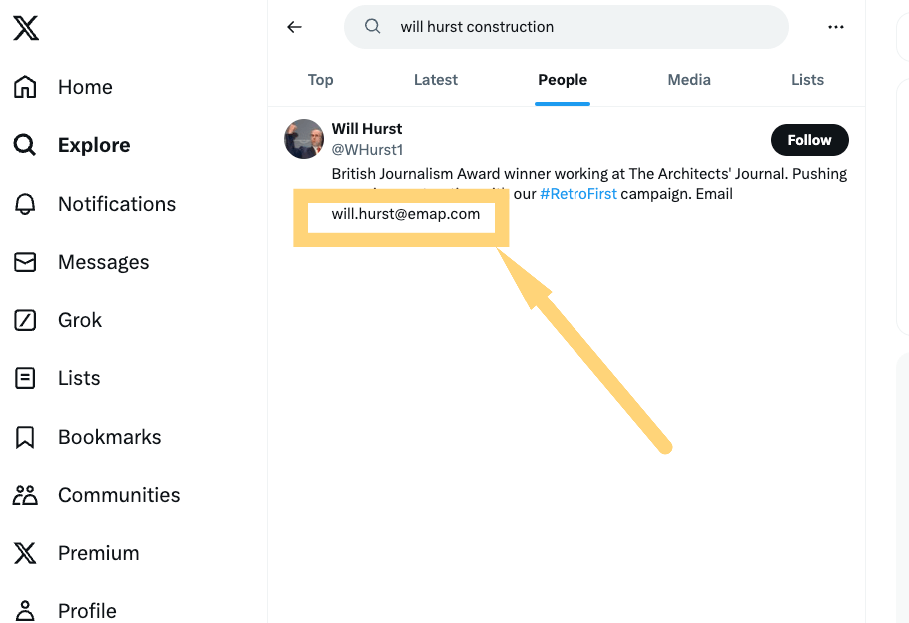
Found ya!
Other times, you need to dig through old Tweets. Use X’s advanced search feature to find the journalist using terms like “email me,” “tips,” or “contact me.”
For instance, I came across Kim Slowey from ConstructionBroadStreet.com but couldn’t find her email address on the site.
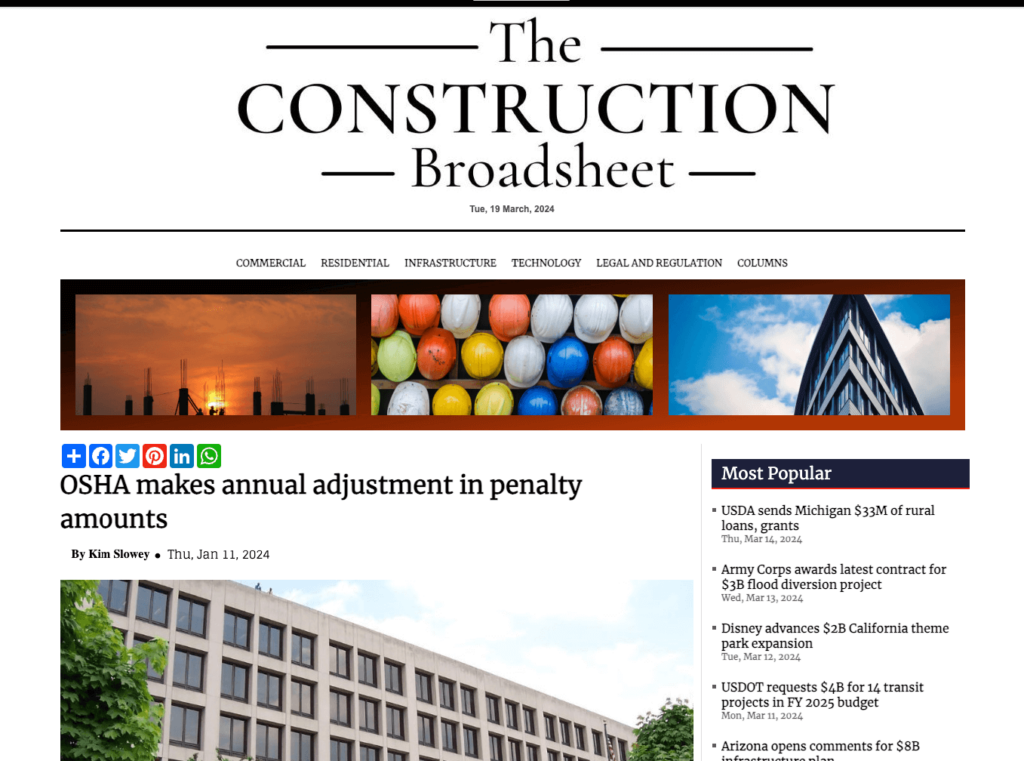
So I went to X, searched her name, and found she was some kind of editor (she calls herself the “Head So-and-So”).
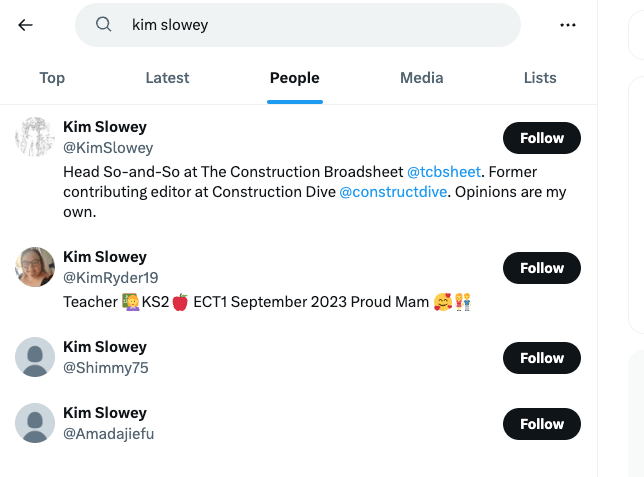
Then, using the Advanced Search feature, I entered her username and searched for instances of the word “email” and found her telling someone else to contact her at the address below:
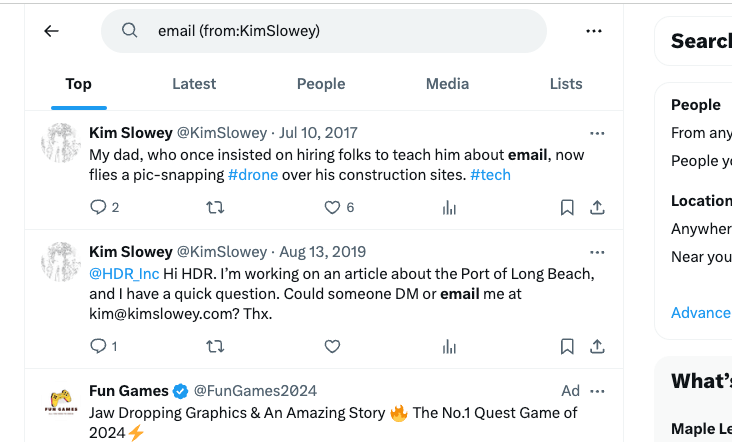
So that would be the one to add to the list!
Utilize Google Search Operators
A plain old Google search can also help you find email addresses for those folks that aren’t obvious.
You can help find email addresses using search operators like:
- site:website.com + “name” + contact
- site:website.com + “name” + email
- “name” + “email me”
- “name” + “contact me”
For instance, I couldn’t find Colin Marrs’ email address on his Construction News author page.
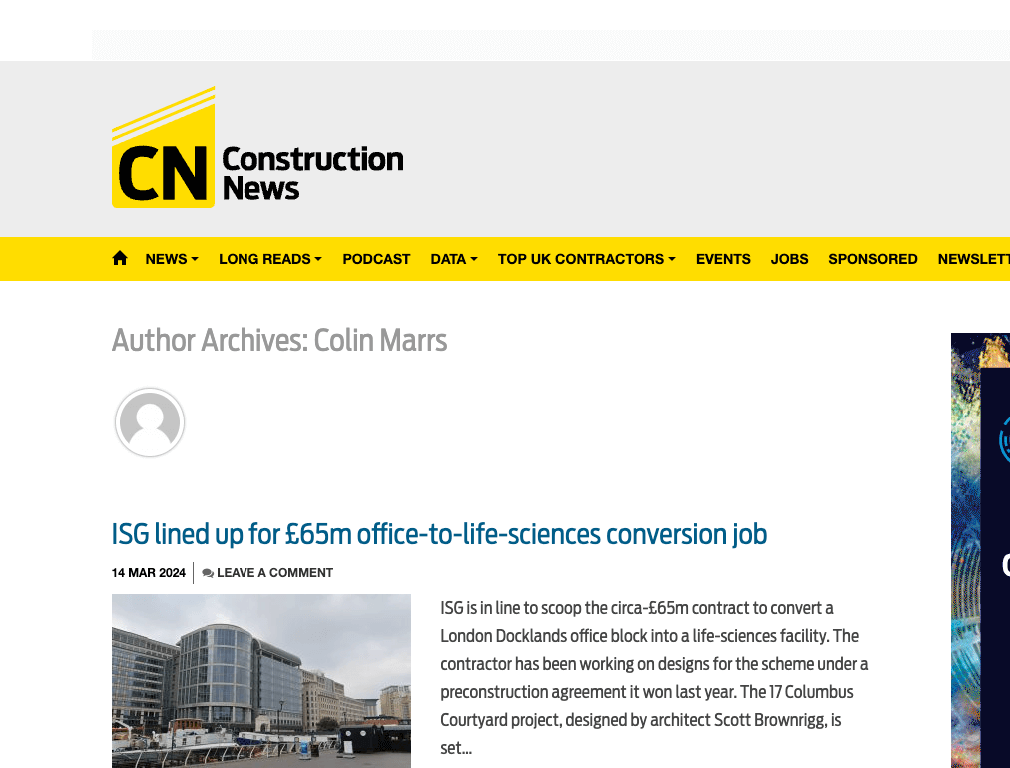
So I searched “ site:constructionnews.co.uk colin marrs email” and found it:
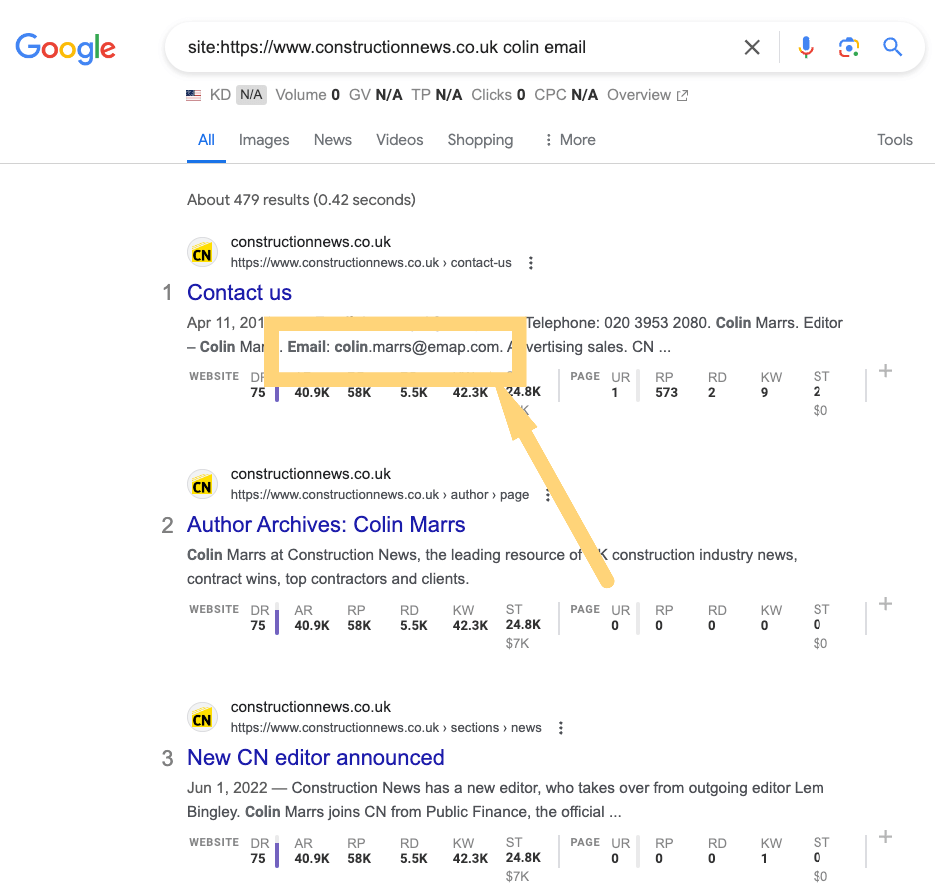
I found the email on a contact page, leading to the last tactic: searching their website.
Search the Website
Search the domain for About Us, Contact Us, or Team pages to uncover lists of journalists at a particular site.
For example, a site:search on Architectural Digest gives me an entire list of authors.
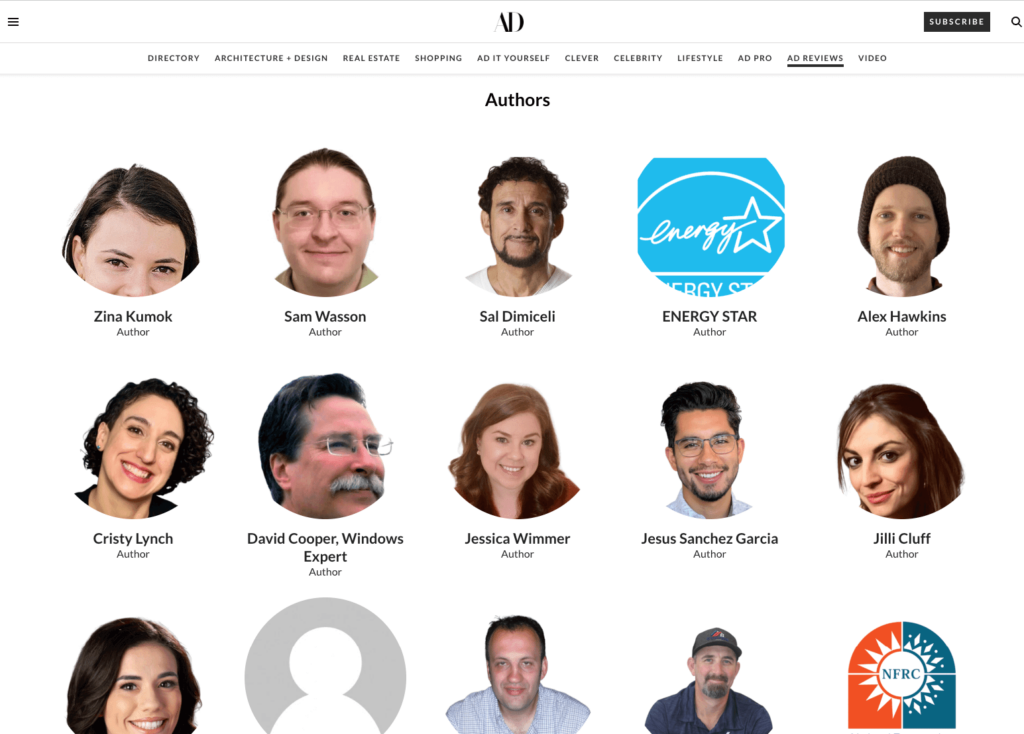
There are a few other highly specific techniques I recommend reading about in my full post.
OK, now we have the tactics for evaluating the site and finding the email addresses.
Now, we can dive into how to find sites and journalists to build our list.
A Word of Warning for Email Lookup Tools
Our study found that most email lookup tools aren’t great at finding journalist emails.
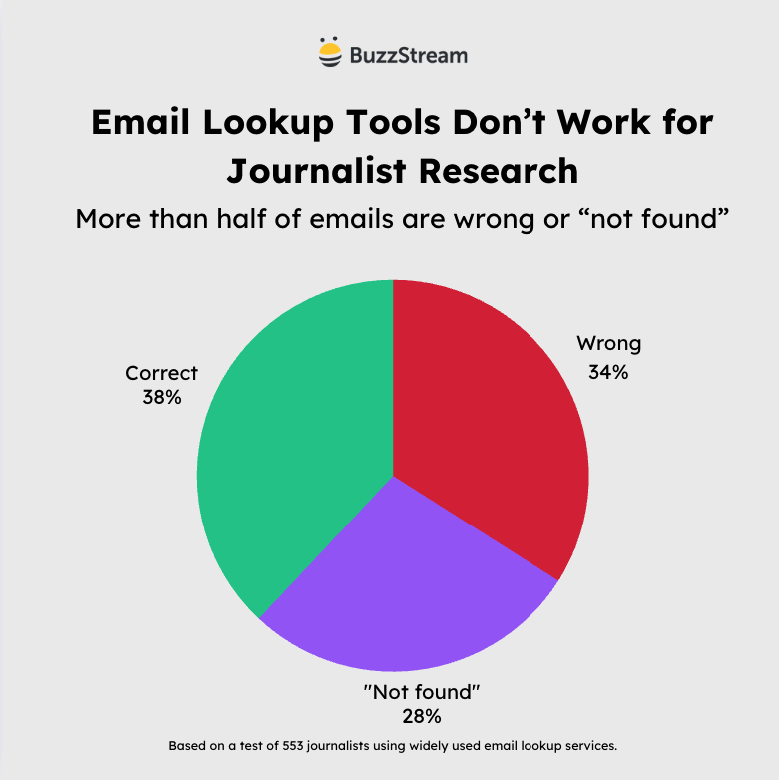
Typically, the tools use pattern matching to identify a fit.
For instance, if someone works at BuzzStream, their email always ends in @buzzstream.com.
However, as massive media companies continue to merge, many popular publisher sites operate under the umbrella of their owners, throwing a bit of uncertainty into the email address domain.
5 Ways to Find Sites For Your Media List
When building a media list without purchasing an actual media list, the easiest way to start is to find journalists who have already talked about campaigns similar to your own.
Let’s stick with the construction industry and pretend our campaign is “Top Construction Safety Concerns for 2024”.
Google News Search is the easiest place to start.
1. Find Articles Using Google News
Google Search’s News feature (not news.Google.com) will allow you to browse news articles similarly to how you search with Google.
I like to search for potential sites both topically and chronologically, expanding wider as I go.
Start by searching as though you are looking for your campaign.
So, in our case, let’s pretend we are creating a post about construction safety concerns.
So, we’d search for “construction safety concerns” on Google Search News.
Start by searching within the past 24 hours.
You can adjust the date in a Google News search by choosing Tools and then adjusting the drop-down.
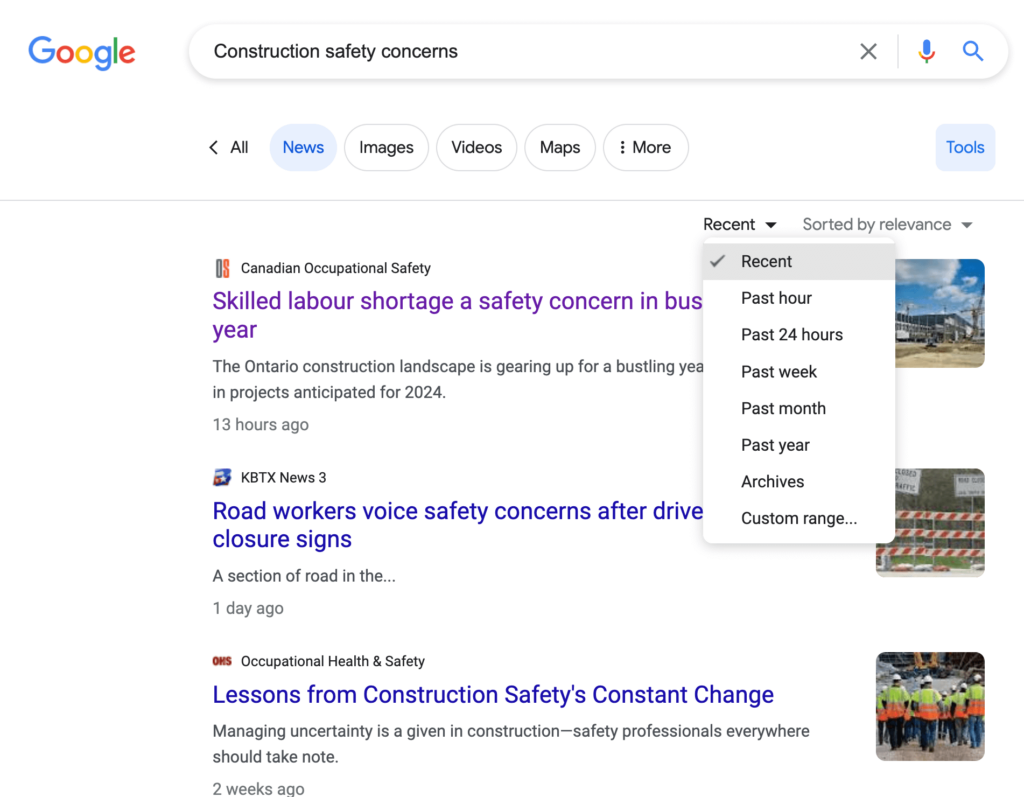
We now have a list of potential sites we want to evaluate using the earlier criteria.
For example, the first site in the SERP is Canadian Occupational Safety.
The post “Skilled Labour Shortage a Safety Concern in Busy Construction Year” focuses on Canada.
Given the site’s name, I assume it only covers Canadian news. If our post includes facts about Canadian safety concerns, this may fit our media list.
By clicking on the author’s name, Shane Mercer, we can confirm that the author is relevant to our beat and has posted recently.
Shane Mercer would be a perfect fit as his bio states that he “… now focuses on safety in the workplace in Canada.”
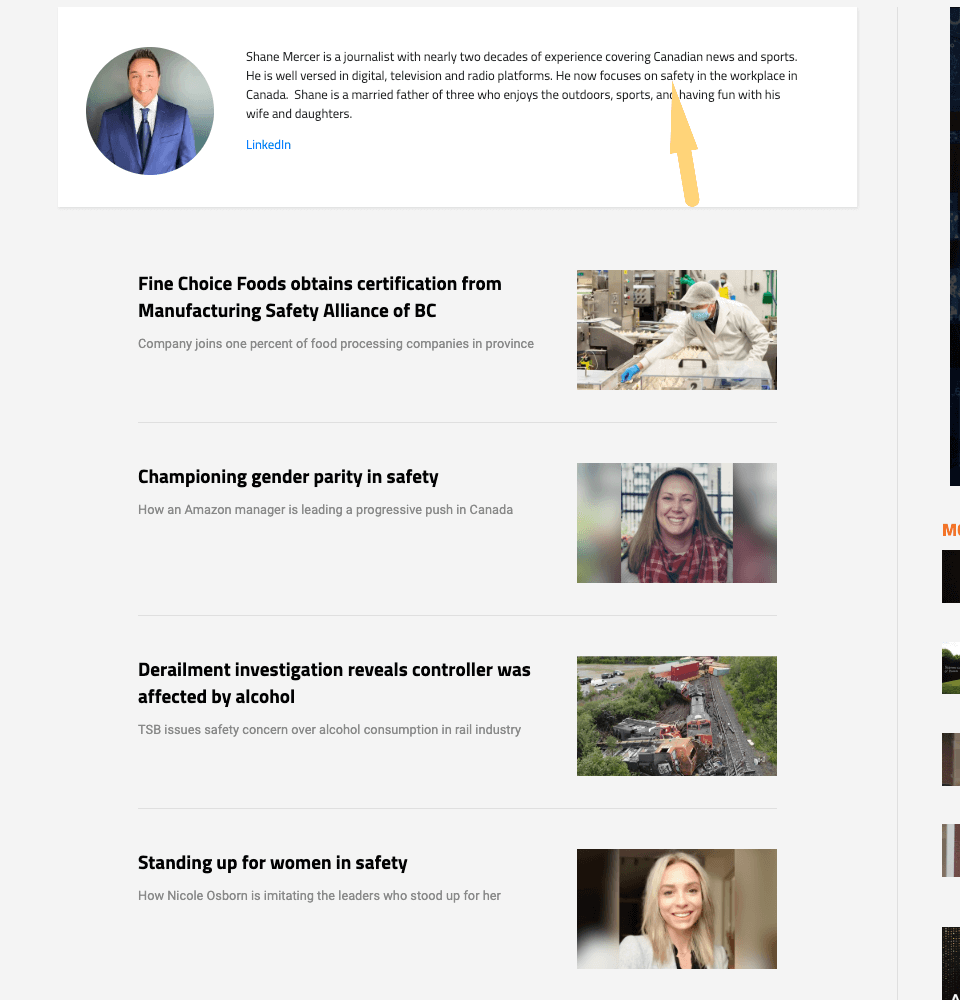
If you find someone who fits your list, you should find their contact information and add them to your list.
For instance, I did a site search and found his name on their contact page:
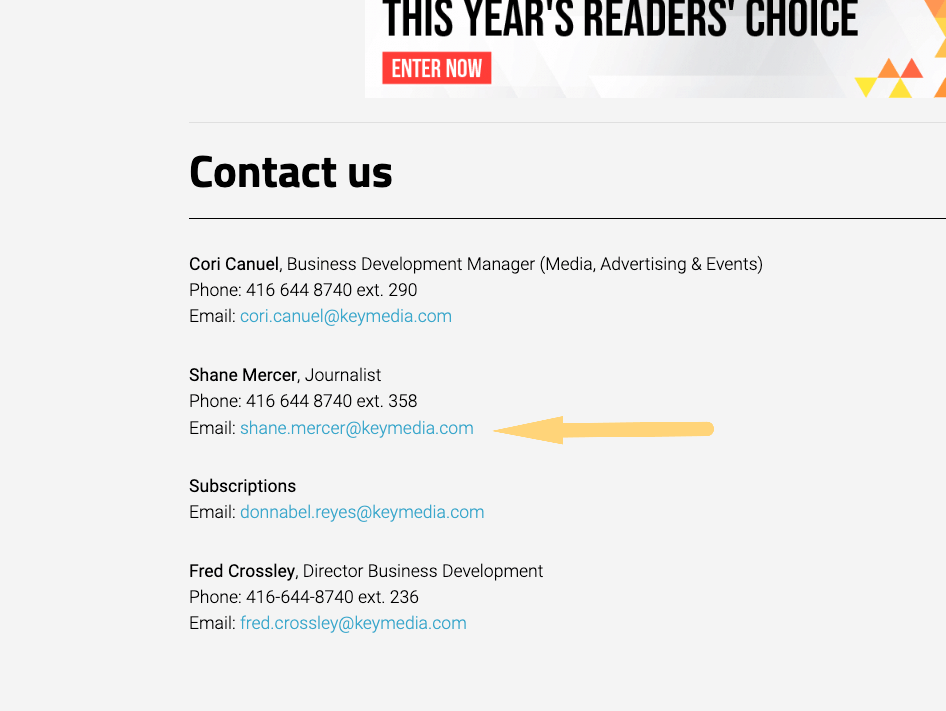
Then, repeat that process for the rest of the search results.
Widen Topically
You’ll eventually start to find posts that aren’t relevant, or sometimes Google will cap the number of results.
So, that means it’s time to widen the net.
Once you’ve exhausted your first search, you’d expand topically into broader categories, all with a search range of the past 24 hours.
For example, “construction industry safety,” “construction workforce,” or even simply “construction.”
You don’t want to get too far away from construction safety because you risk losing topical relevancy.
So, repeat Googling and evaluating your sites.
All search results become potential sites to evaluate using the previous criteria.
Widen Chronologically
Then, once you’ve exhausted your topics (or find yourself getting too far afield), you can widen the net chronologically.
Instead of 24 hours, you can go past a week, then a month, then three months, then six months.
After six months, you may start running into journalists who have switched beats or changed jobs.
Eventually, this process will take you too far afield. If that’s the case (or you get bored with Googling), it’s time to change the tactic.
2. Find Posts With Ahrefs
Ahrefs’ Content Explorer is a great tool for finding websites and content.
It evaluates the web the same way that Google Search would, but it has powerful features that allow you to drill down to the exact content you are looking for.
The only downside is that it doesn’t have an index as large as Google’s, so you must widen your date range a bit when searching.
Head to Ahrefs, search for your topic, and set the filter to “In Title.”
In our example, I’d use “construction safety” and set the filter to “In Title” and see a list of posts with “construction safety” in the title.
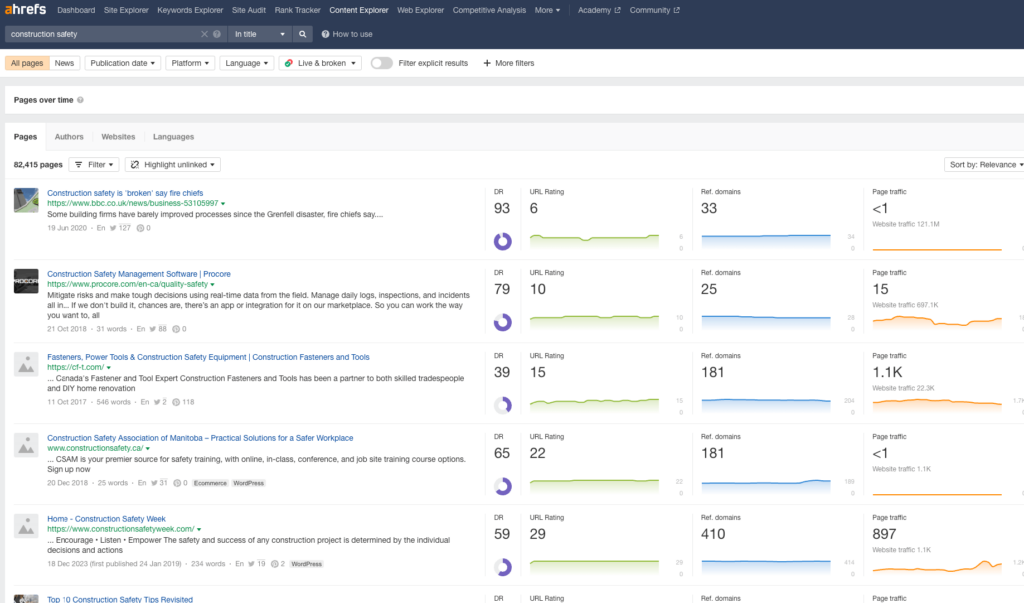
Change the Publication Date filter to identify articles published within the past 30 days.
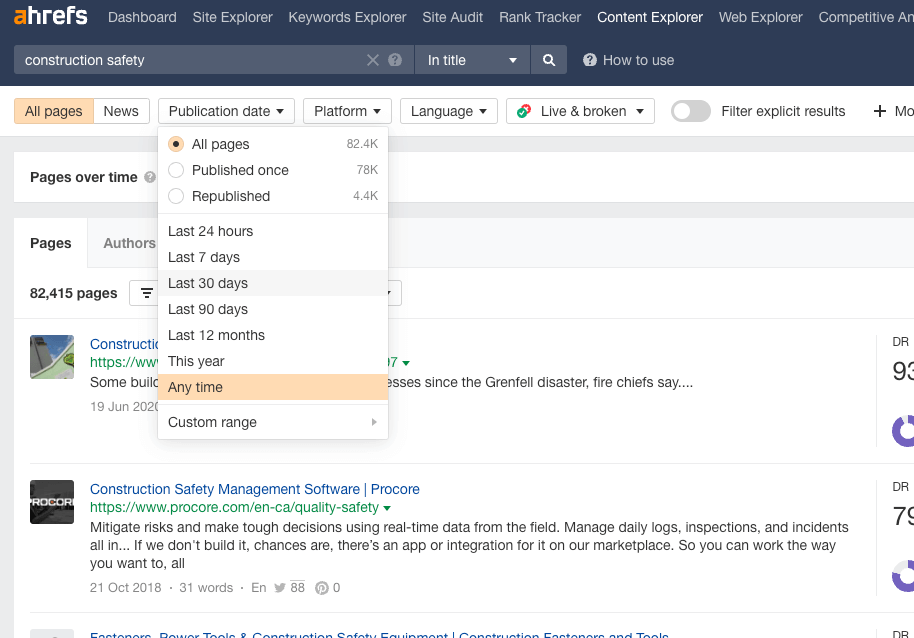
You can then evaluate these sites for potential fit.
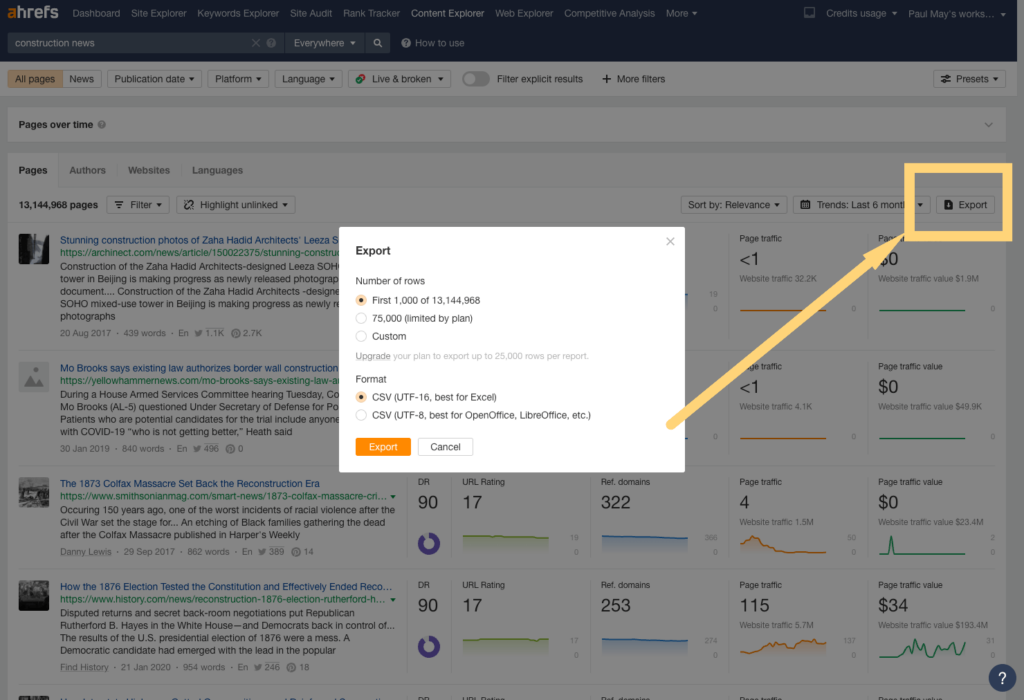
The first result I see is a post from Jpost.com, which appears to be a general news site at first glance. Clicking through the About Page, it’s “the largest English-language daily newspaper in Israel and the most-read English news website in Israel and the Jewish world.”
So, it’s high authority but lower relevancy for construction specifically.
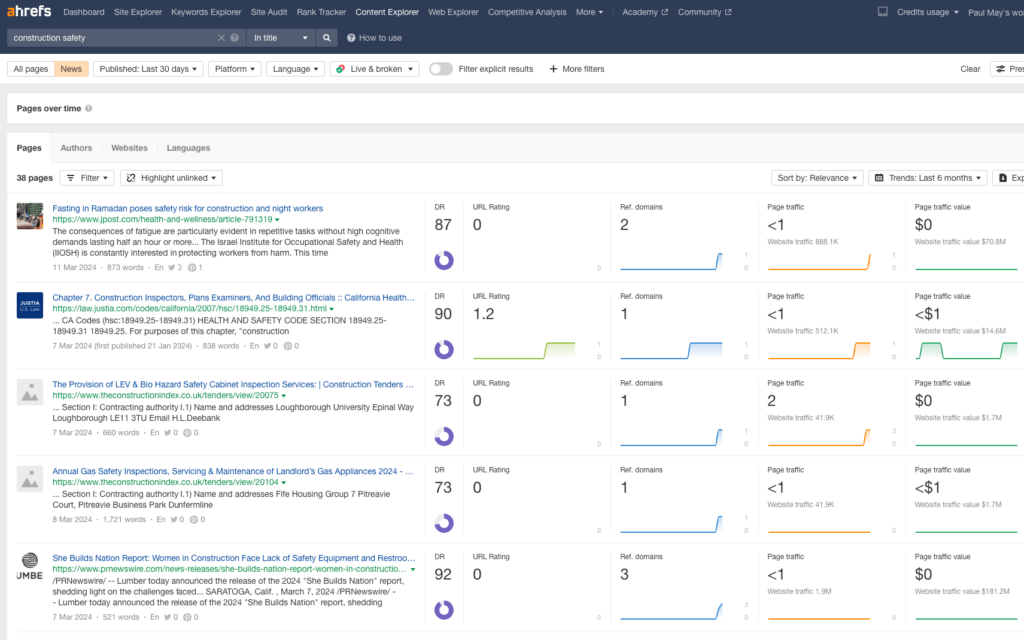
Still, the author did write about construction safety concerns. So, by clicking on the author, I can evaluate whether or not journalist Judy Siegel-Itzkovich would fit our media list.
Her bio and recent posts lean more heavily on science and biology, so she’s a bit of a stretch for an article about Construction Safety Concerns.
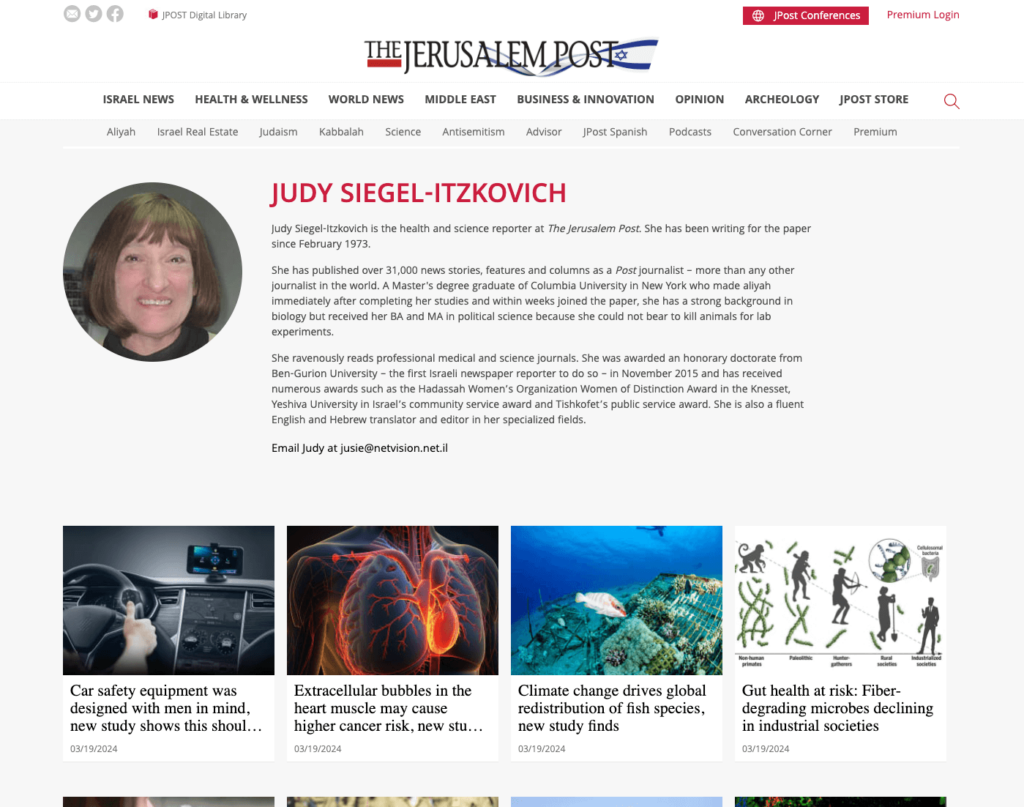
Not to worry. We can just move on to the next one. Or move to the next tactic.
3. Find Sites That Talk About Your Campaign’s Focus
We discussed finding specific articles that discuss your campaign’s focus. However, stepping back, you can search for sites and publications in general.
I didn’t do this first because it involves two steps: finding a relevant publication and an article or journalist at the site relevant to your campaign.
However, the process is similar to before.
Perform a Google Search for Niche News Sites
You can find sites in your niche by searching Google for your topic + “industry news” or “news.”
Since Google News doesn’t pull in every site, this type of search will typically uncover some new sites.
For example, Googling “construction industry news” finds me sites like ConstructionDive.com and ENR.com. Both are great news sources in the construction industry.
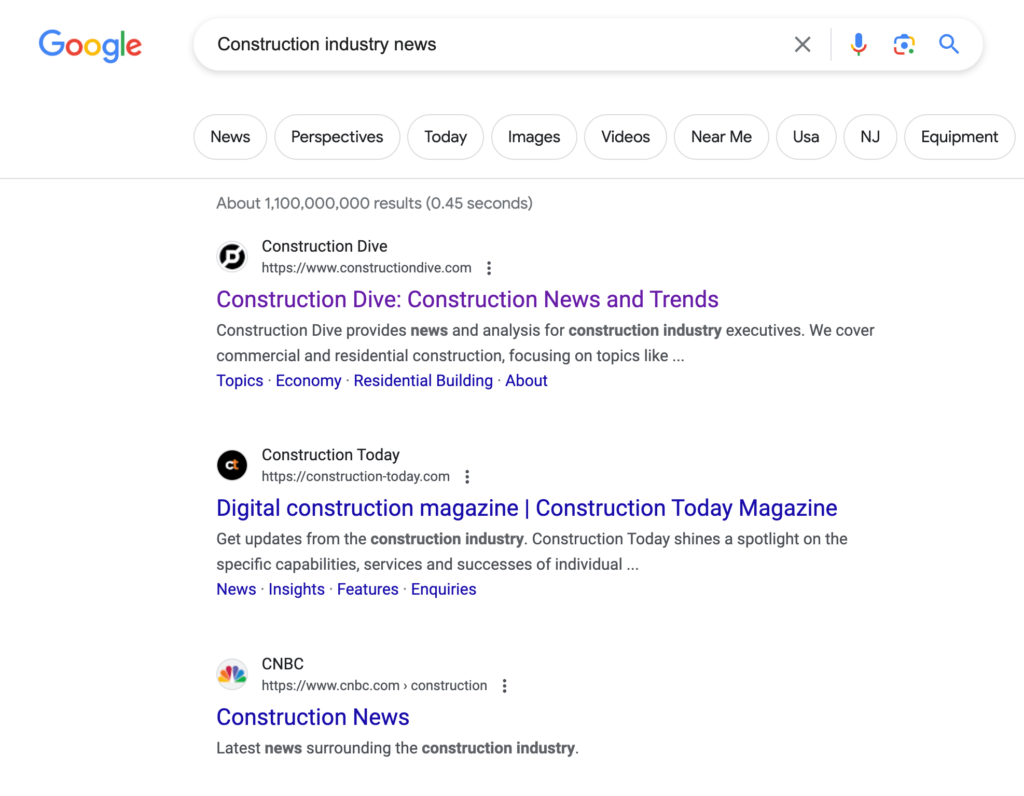
Once you find the site itself, then you will search the site for a relevant article, which is outlined next:
Search the Site for Relevant Articles
Once you have the site, it’s time to find relevant journalists. The easiest way to do this is to perform a site search.
One of my favorite SEO extensions is Search the Current Site tool.
For example, if I’m on ConstructionDive and want someone talking about construction safety, I can search “site:constructiondive.com construction safety.”
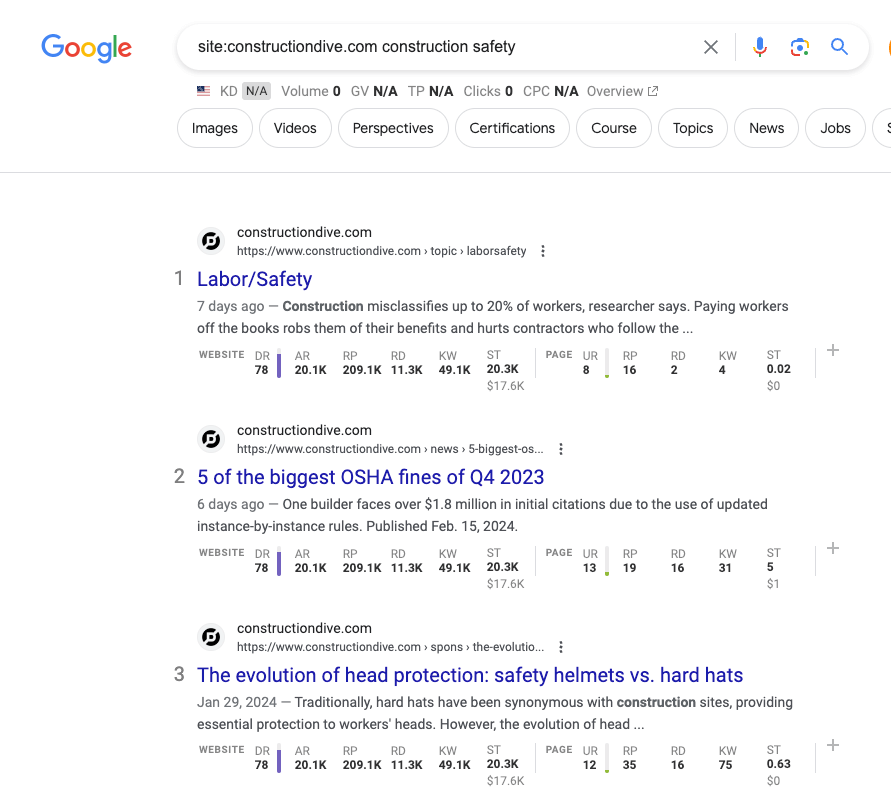
Then, the author would appear below the post’s title or featured image. See Julie Strupp below:
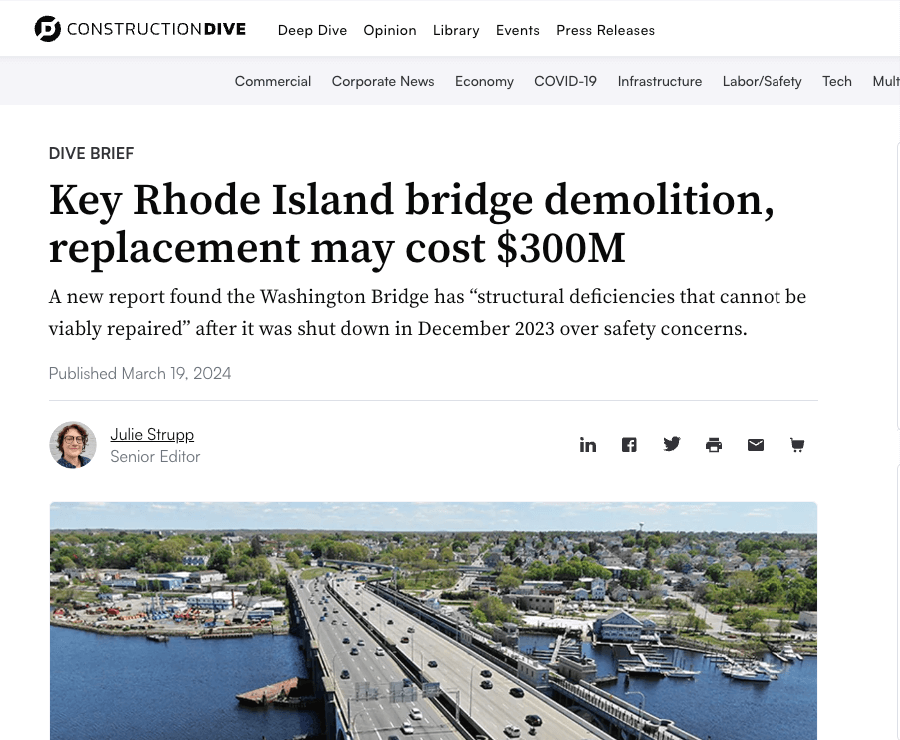
Then, you evaluate the site and journalist the same way.
You can turn to social media if these tactics fail to uncover sites worthy of your media list.
4. Find Sites or Journalists on X
X (formerly Twitter) is one of the best places to find journalists and websites in your target industry online.
Search X for your term and choose the “People” tab to uncover accounts that may be linked to a site.
For example, we can search for “construction news” to see if there are any sites we may have missed in our media list search.
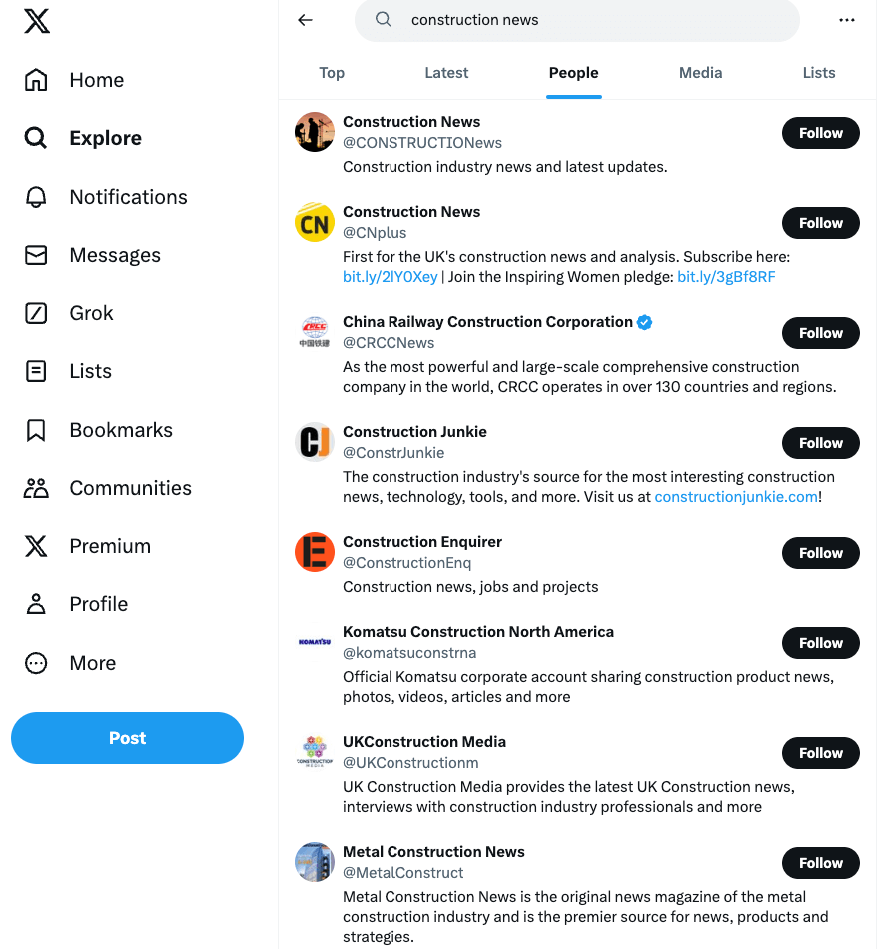
Hover over their handles to see if they reference a site in their bio.
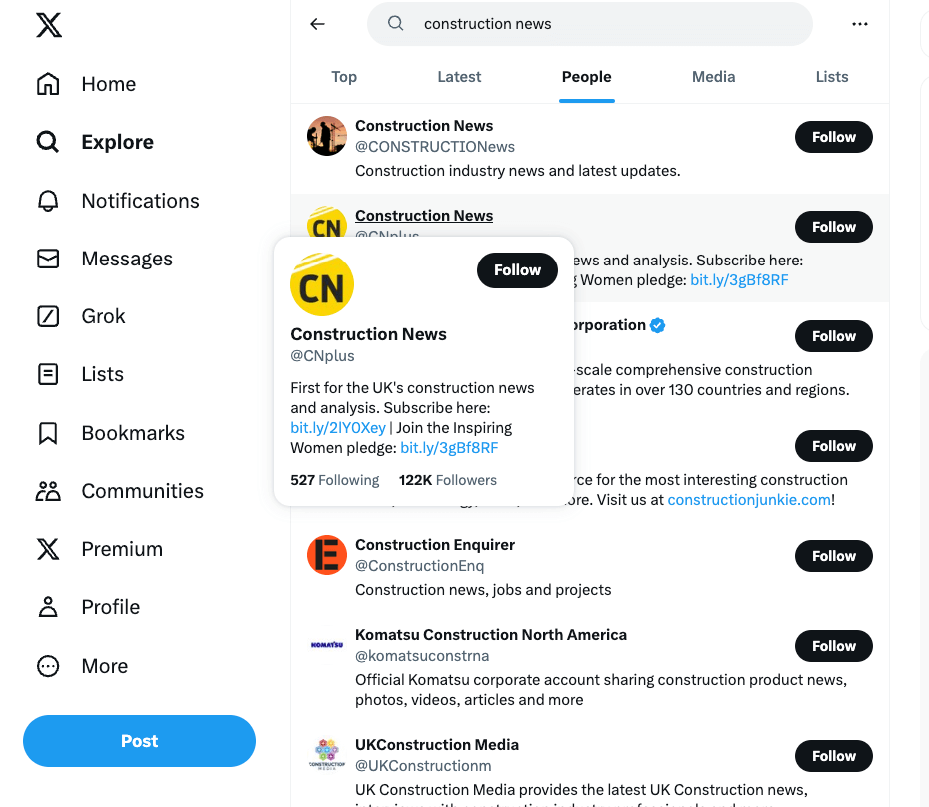
For example, @cnplus links out to their site: https://www.constructionnews.co.uk/. This site may fit our list if we want to pitch our piece to UK journalists.
We would then do a “site:www.constructionnews.co.uk construction safety” search to uncover articles written about construction safety.
Alternatively, you could try to uncover journalists in the construction industry by searching for “construction journalist.”
This will search X for instances of the term construction journalist in Tweets and bios.
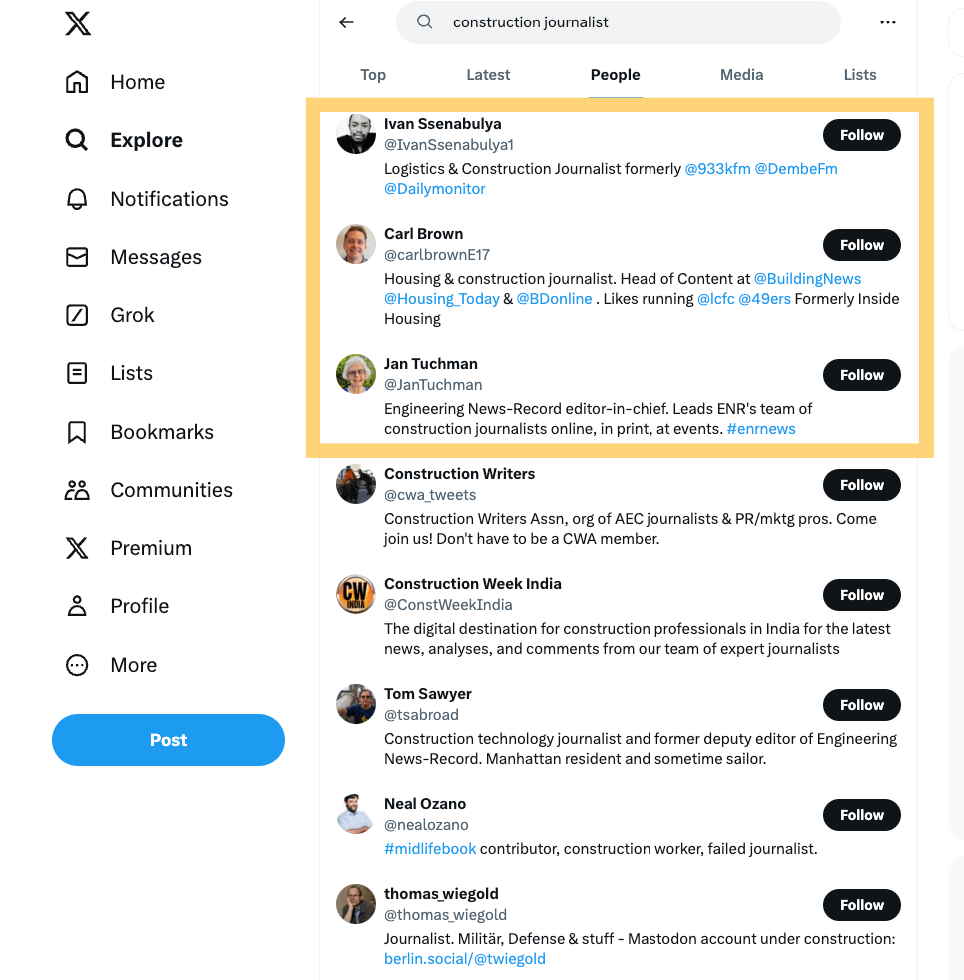
In the image above, you can see three who say they are journalists for various sites.
If we click through to Carl Brown’s X feed, you’ll see his most recent articles on Building.co.uk.
Then, we’d click through to the site and evaluate.
5. Find Sites Using SparkToro
SparkToro is an audience research tool that uses engagement metrics to find websites and social platforms.
It’s a fairly underutilized tool in the digital PR space, but it’s quite powerful because it connects sites based on audiences.
It doesn’t just find you similar sites to what you are looking for, but specifically similar sites that a target audience spends time on.
If your goal is to find websites that could potentially turn into conversions, this is the type of targeted search worth starting with.
For example, you can ask SparkToro to find data based on audiences who frequently visit BigRentz.
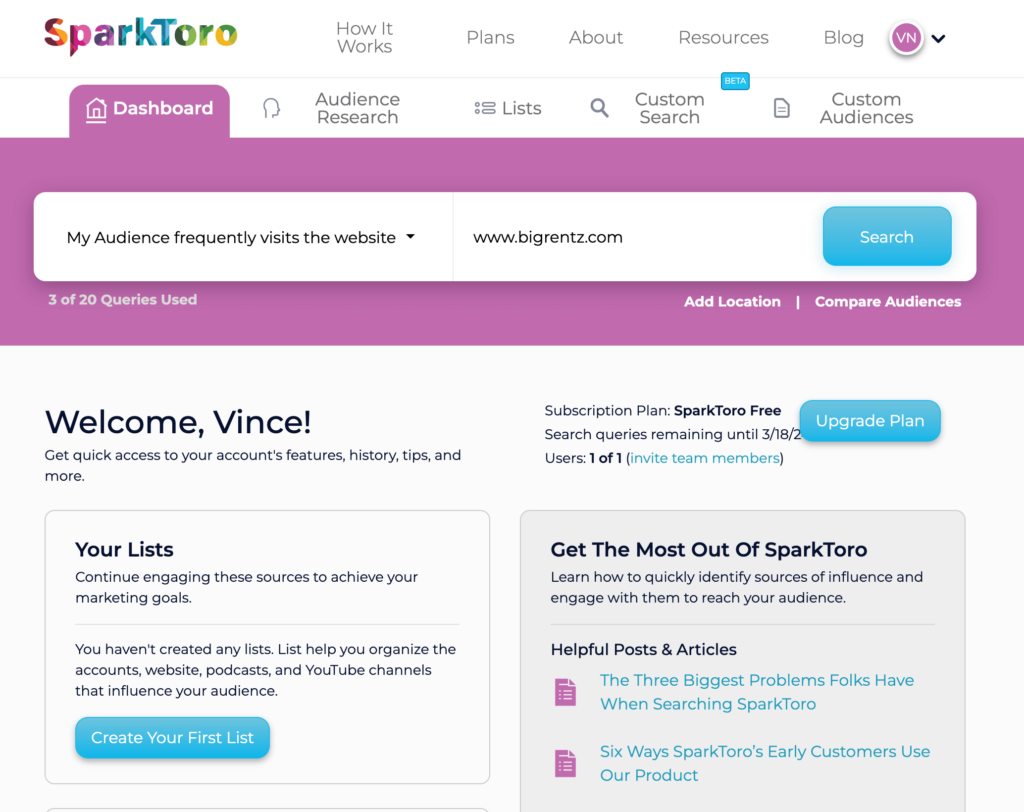
Then, toggle to Websites on the left sidebar to display other websites your target audience frequently visits.
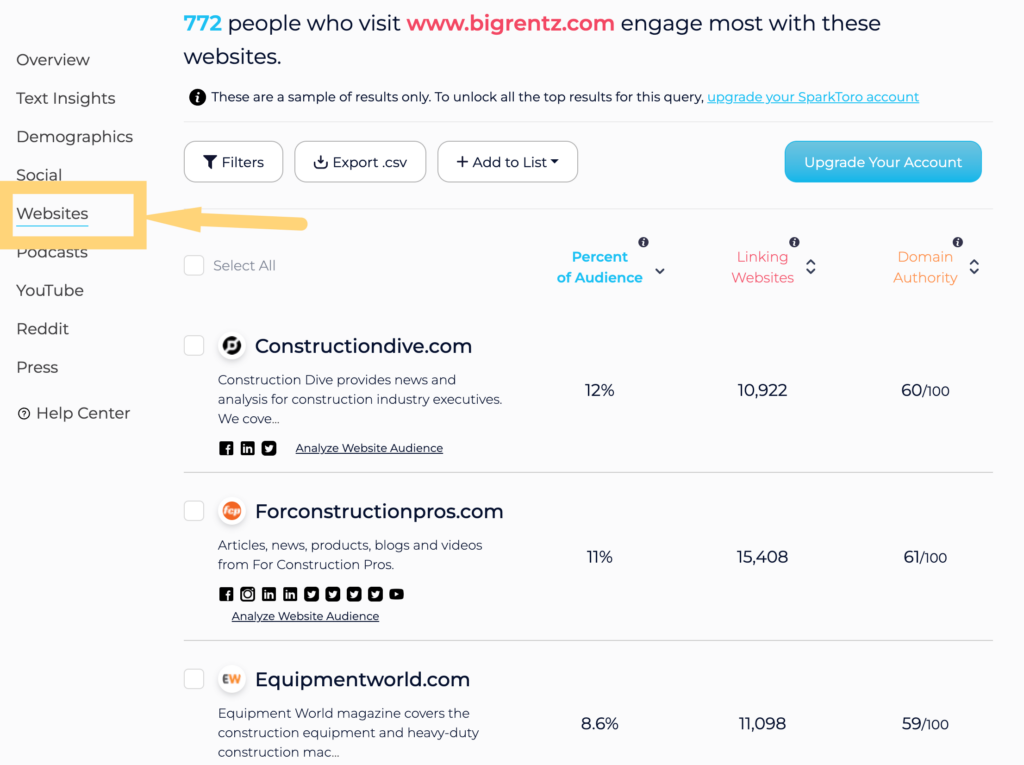
These can become potential coverage opportunities.
For example, Equipmentworld.com looks promising for our post.
We can visit the site and see an entire section on “safety.”
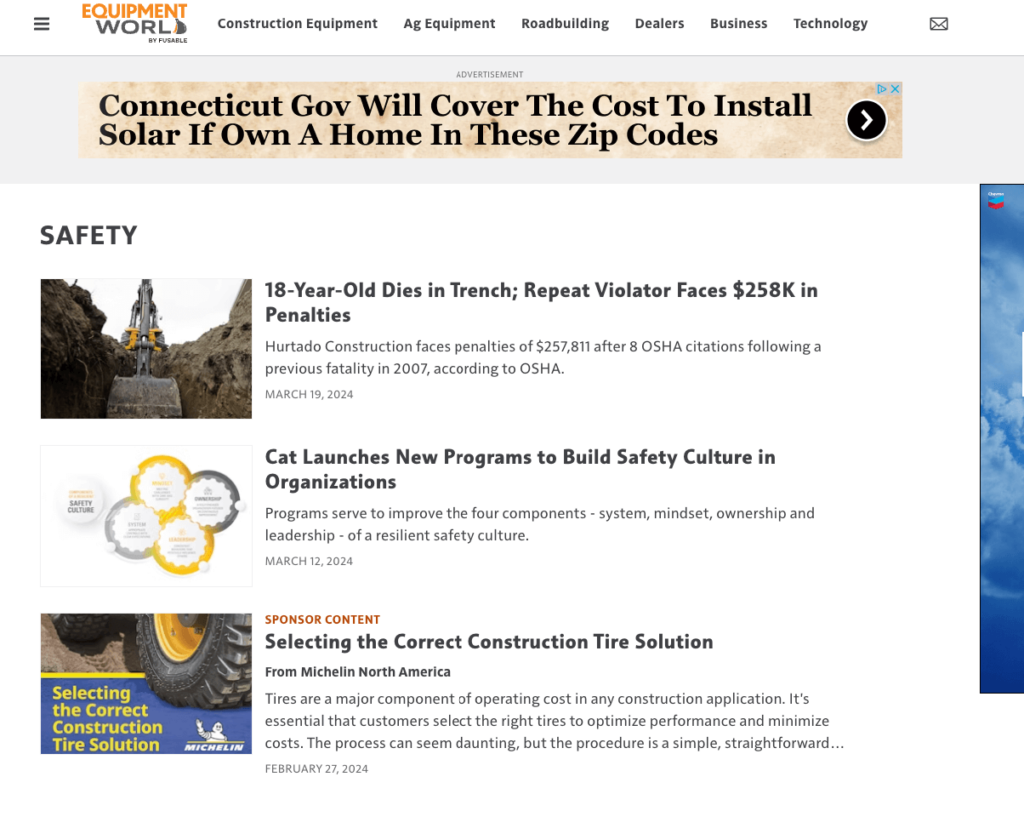
Then, we will see if we can identify a relevant author from one of the articles for our media list.
Building Media Lists With ListIQ
If the above feels exhausting, that’s normal.
Remember, you get out what you put in. If you spend the time to find the right contacts, you will reap the rewards when it comes time to pitch them.
Luckily, BuzzStream’s new list building tool, ListIQ, takes everything you’ve just read and learned and combines it within the app for a seamless workflow and saves a TON of time.
So, let me show you how it works.
Start with a Google News Search
ListIQ helps create a hyper-relevant media list directly from Google News search in seconds.
So, say we wanted to start building a list for our construction project.
To start, Google News and search for a query like construction industry example, we can begin with a search like “construction safety.”
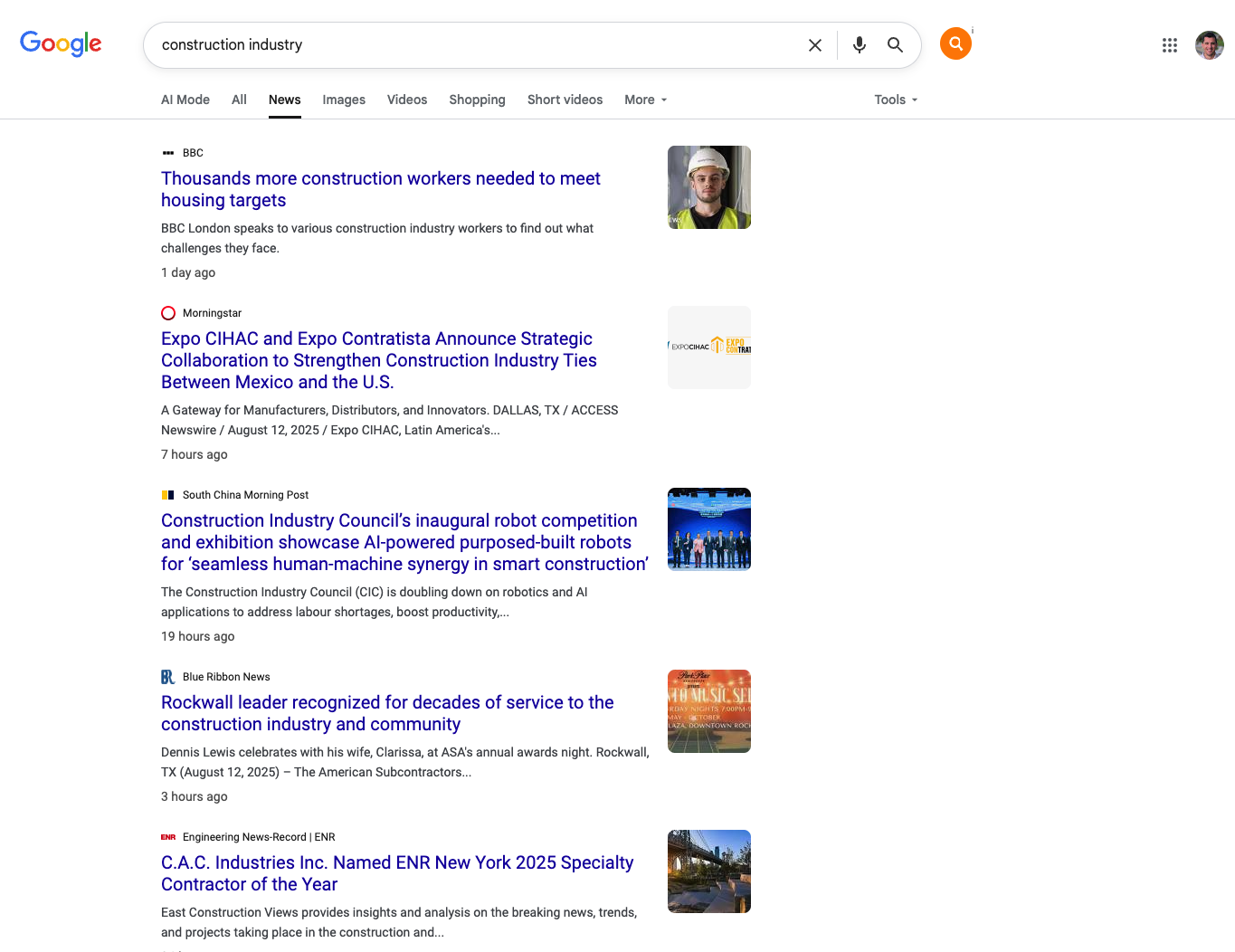
Then, I’ll enable ListIQ.
Now I’m given options to choose the URLs from the search results that I want ListIQ to extract information from.
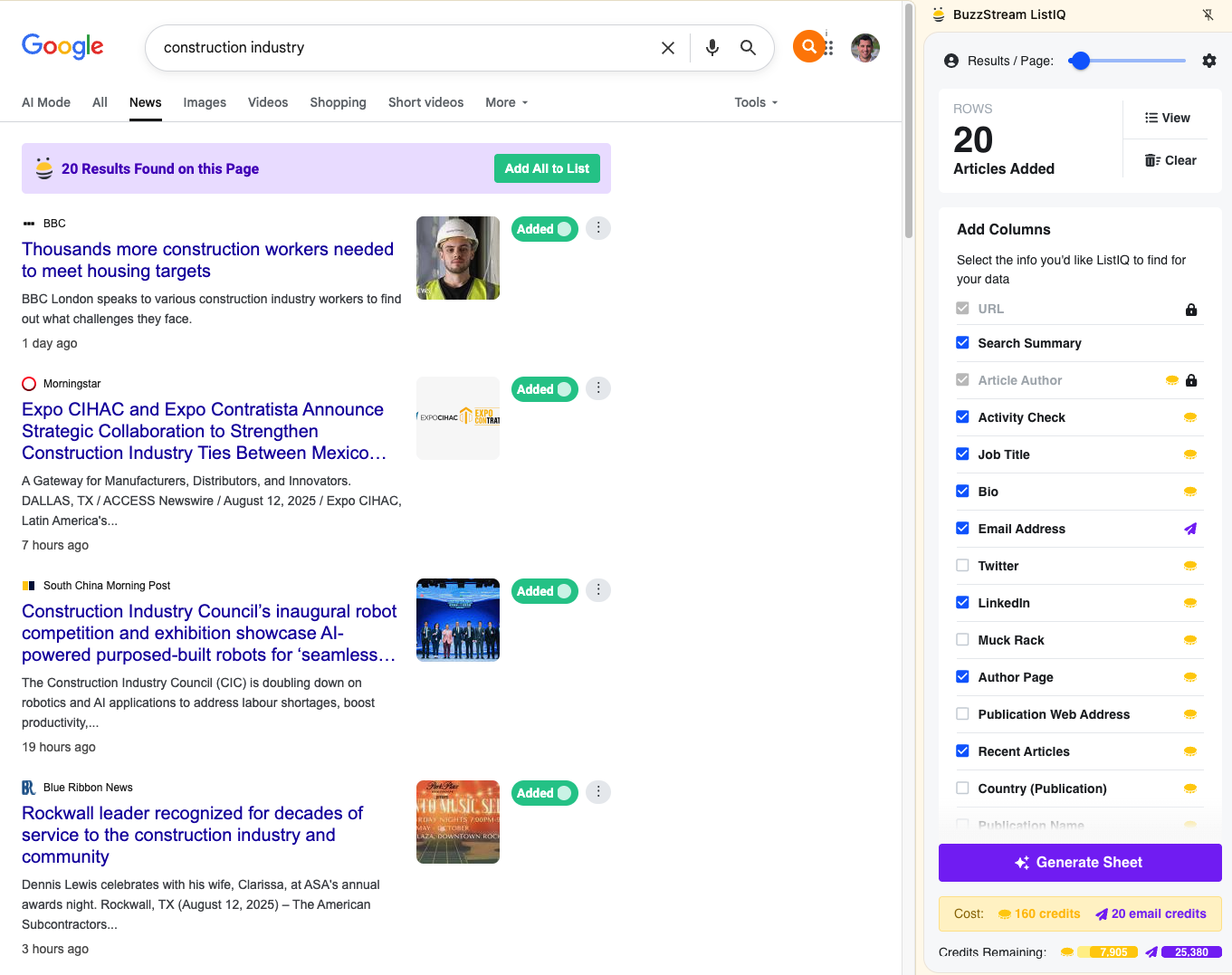
Under “Add Columns,” I’ll choose bio, email address, and recent articles, among others, to help give me a better sense of who these journalists are and whether they are a good fit for my campaign.
I click Generate Sheet, and ListIQ does its thing.
Generate Google Sheet
In just seconds, I’m provided with a Google Sheet that I can use to evaluate journalists quickly.
I see article authors, job titles, search summaries, verified email addresses, bios, and much more.
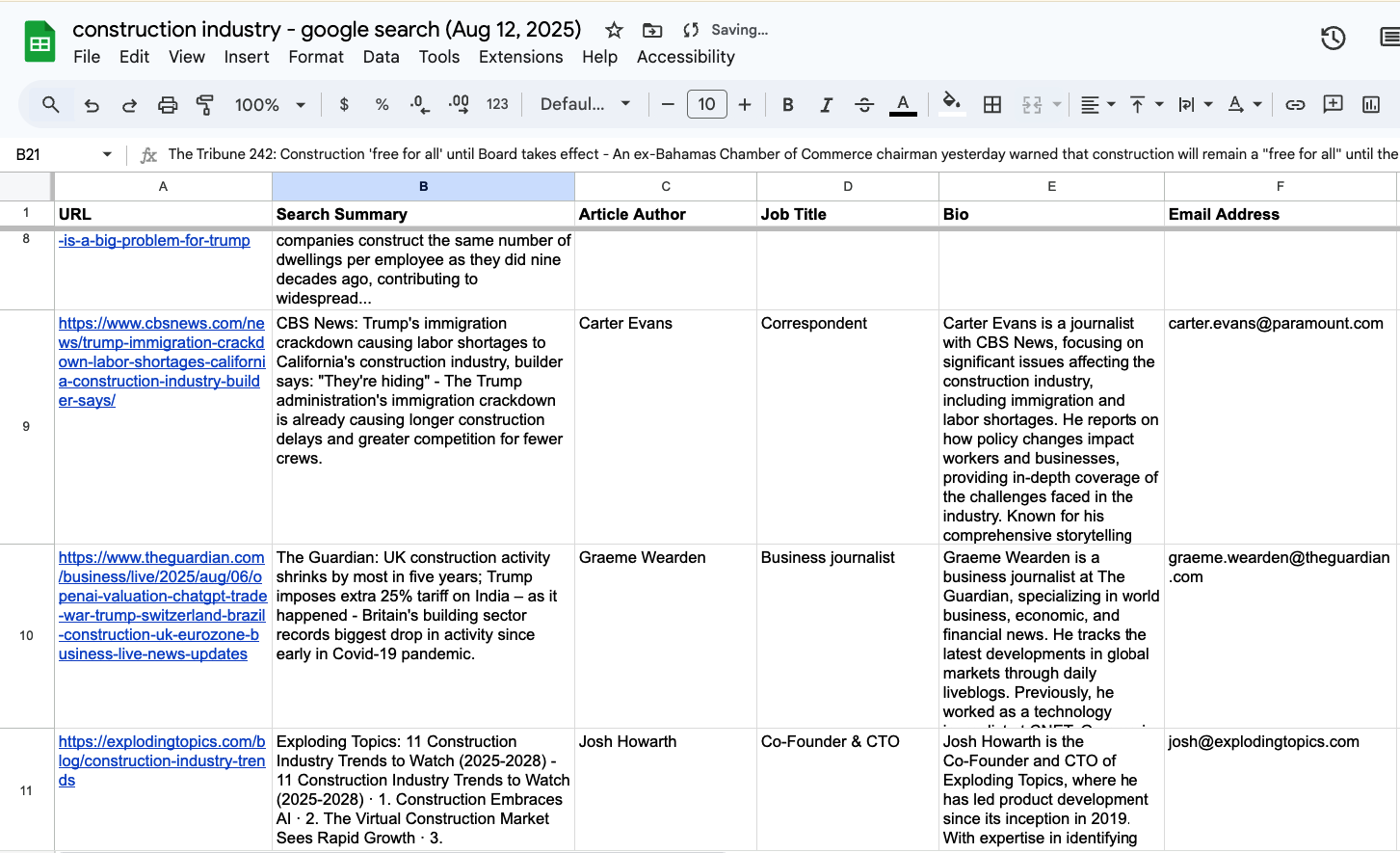
Quickly Evaluate Journalists
For instance, I can look at the bio of Carter Evans and see that they are a journalist focusing on issues affecting the construction industry, making them a potential fit for my media list. The verified email address is provided to me immediately, so I don’t have to search for it.
However, Graeme Wearden doesn’t appear to have a background in construction, based on his bio. I can also double-check by looking at recent articles. I see that most of these have to do with tariffs, rather than construction directly.
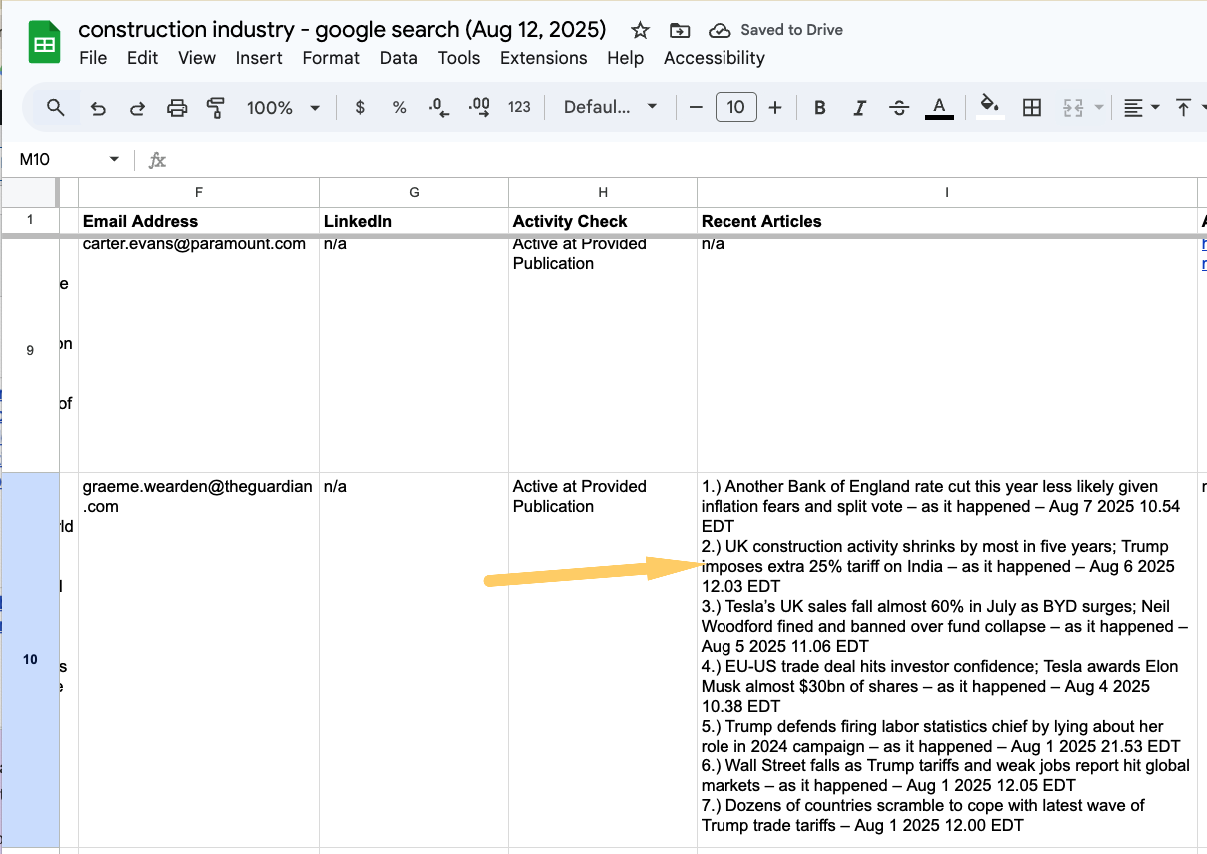
I can also easily determine if the journalists are active at the publication, which is very helpful when updating an existing media list.
What used to take hours now takes minutes with ListIQ.
I can repeat this process for up to 100 search results at a time. Once I gather enough journalists, I can upload this list directly to BuzzStream to conduct outreach or use any email platform of your choice.
Before I show you that, however, I would also like to introduce you to the BuzzMarker.
Using the BuzzMarker to Add Sites Directly
You may want to evaluate or update contact information on a site independently of the ListIQ workflow I mentioned above.
For example, say you just wanted to do a Google Search, open a single link to a story, evaluate the story, and find the journalist.
BuzzMarker is a Chrome Extension that opens on the page you are currently working on and connects to the BuzzStream project database.
So, if I’m working on my construction project and come across a site I like, I can open BuzzMarker, enter the site’s contact information, make notes, and search for the email address —all without leaving the page.
For example, if I came across TheSafetyMag and it wasn’t currently in my project, I could fill out the information in the BuzzMarker and add it to my list.
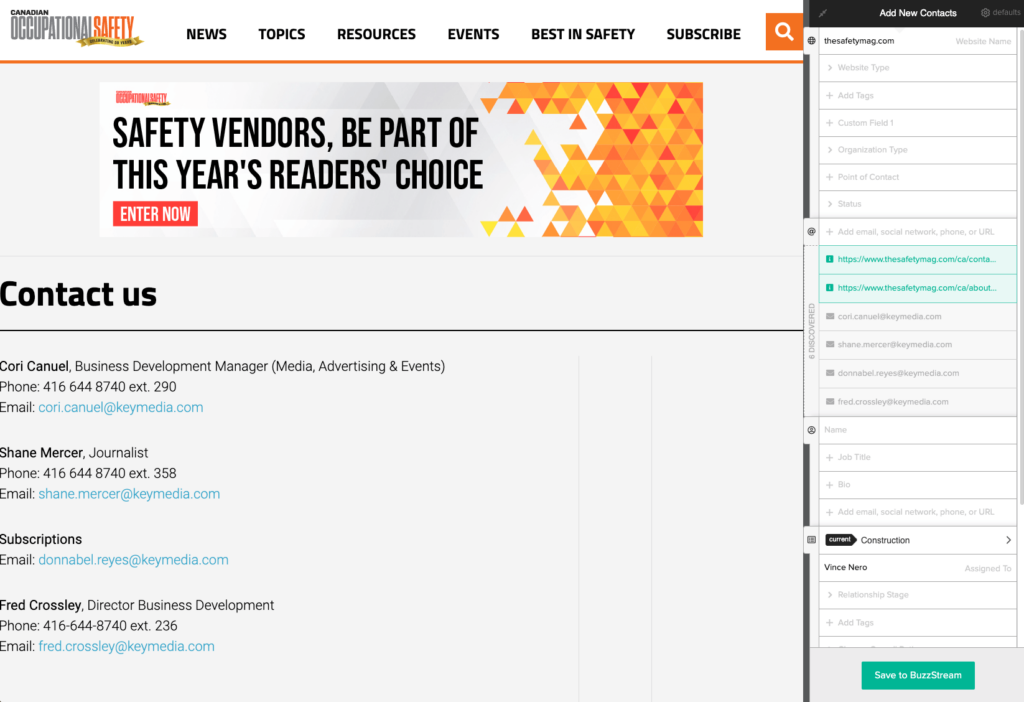
OR, if it was already in my project and I just wanted to update the information, I could click on the BuzzMarker icon to show me everything I’ve already done.

OK, by this point, you have your list. One step remains: sending the emails.
For that, I’ll refer you to our guide on pitching journalists.
Media List Templates and Examples
Your media list should pull the following information:
- First Name
- Last Name
- Media outlet/publication/website
- Email Address
- Role (in-house journalist, freelancer, blogger, etc.)
- Industry/beats/topics covered
And if necessary:
- City, State, Country, Region
- X account or other relevant social media accounts
- Phone Number
Many self-curated media lists are made in spreadsheets using Excel or Google Sheets.
The core elements of most media lists look similar. There are fields for names, contact info, and other categories like industry or special notes. However, every digital PR I’ve talked to has a personal style.
Some add custom fields; others use special tools. Below are some templates that you can download to build your list.
Media List Example 1 (Spreadsheet)
I spoke with digital PR pro Jaclyn Lambert, about creating media lists in Google Sheets:
“I’m a huge fan of using Google spreadsheets, as it works seamlessly with my browser and can be used collaboratively if I work with another outreacher on the same project. I create a brand-new media list from scratch for each campaign I promote.
I do this so I can reference old campaigns/established contacts easily. Although creating a new one from scratch every time may seem like a lot of work, this ensures that my pitches are targeted to the right people every single time.
To build and find the contacts, I use a combination of previous media lists (referencing older, similar campaigns), Cision, Google, and even Ahrefs (analyzing to see who has covered similar campaigns).
I would say about 80% of this process is manual: reading stories I find online, figuring out who wrote those stories, and sometimes guessing what their email addresses are.
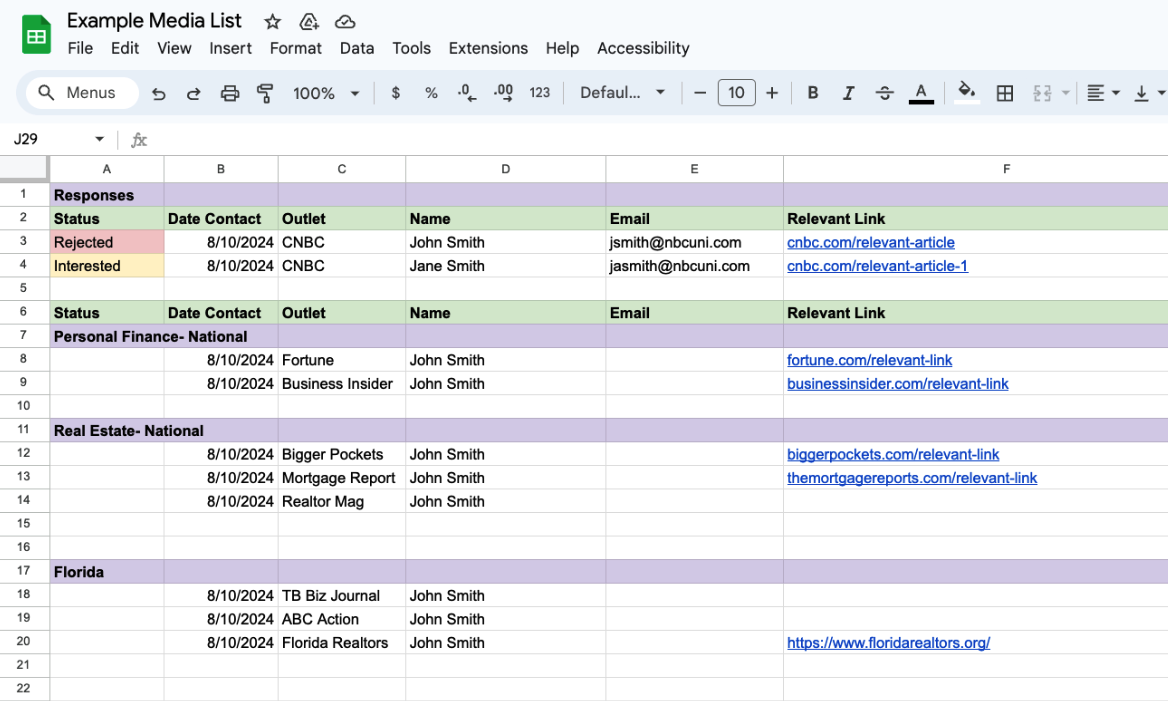
Usually, each campaign is a tab in a larger spreadsheet that is dedicated to the client.
And while I’m a big fan of tools like Cision and Ahrefs to help me build lists, I do prefer if and when I’m able to find every detail myself. It really forces me to pay attention and get familiar with the media landscape that I think allows for better more informed outreach not just for the campaign I’m working on, but also future ones.
For this example, imagine that you’re working on a campaign that has an overlap of personal finance and real estate topics within the data piece itself.
I would segment my list by different angles that I would pitch with the reasoning that a personal finance reporter will not be interested in the same pitch as a real estate reporter in Florida.
I also keep track of responses by updating each contact accordingly as those responses come in, and sliding them upward to the top of the list under a “responses” section:

This does a few things:
- Helps me at a glance see how a campaign is doing in real time
- Allows for me to reference who tends to reach out/respond, which is helpful for future outreach.”
► You can view and download a version of Jaclyn’s Google Sheet here.
However, spreadsheets can get tedious—even if you only send out a few campaigns. It lacks the visibility into past campaigns or email tracking that many other tools have built into their databases.
Media List Example 2 (BuzzStream)
Some prefer to use Google Sheets and then upload it into BuzzStream.
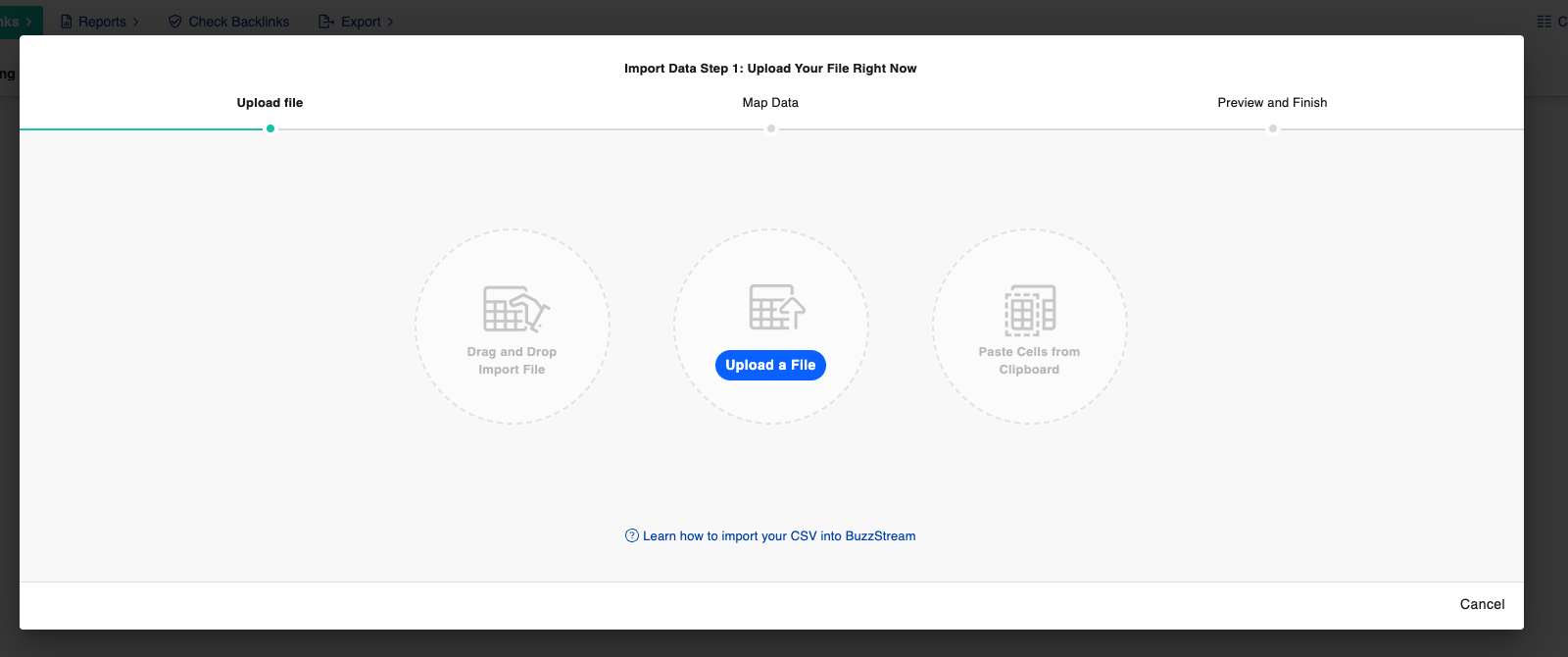
There are many advantages to building your lists on BuzzStream; the most helpful I’ve found are:
- You can email contacts in one click without leaving the page you’re on
- You can track clicks, opens, and responses
- You can see the contact history
- You can tie contacts to different projects
- You have total exposure to what other team members are working on (which helps avoid over-pitching a single contact)
I talked to digital PR expert Mark Rofe, (who is also a former podcast guest) about how he recommends building media lists in his digital PR course:
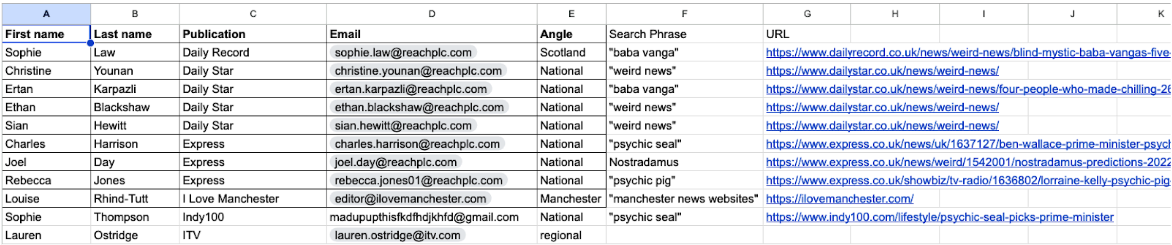
“I use Google Sheets first. I manually find journalists to contact by typing in phrases on Google to surface relevant stories.
I’ll often use Column F to note down the phrase I used to search on Google and then dump the article URL of that story into Column G.
I then uploaded this to BuzzStream and created a new column called “angle.”
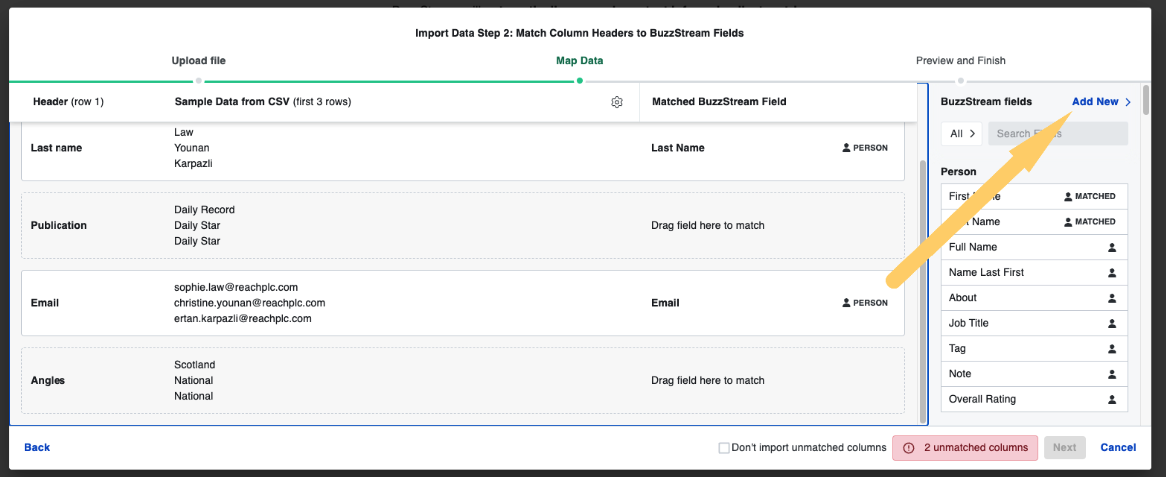
Now I have my list ready to email.”
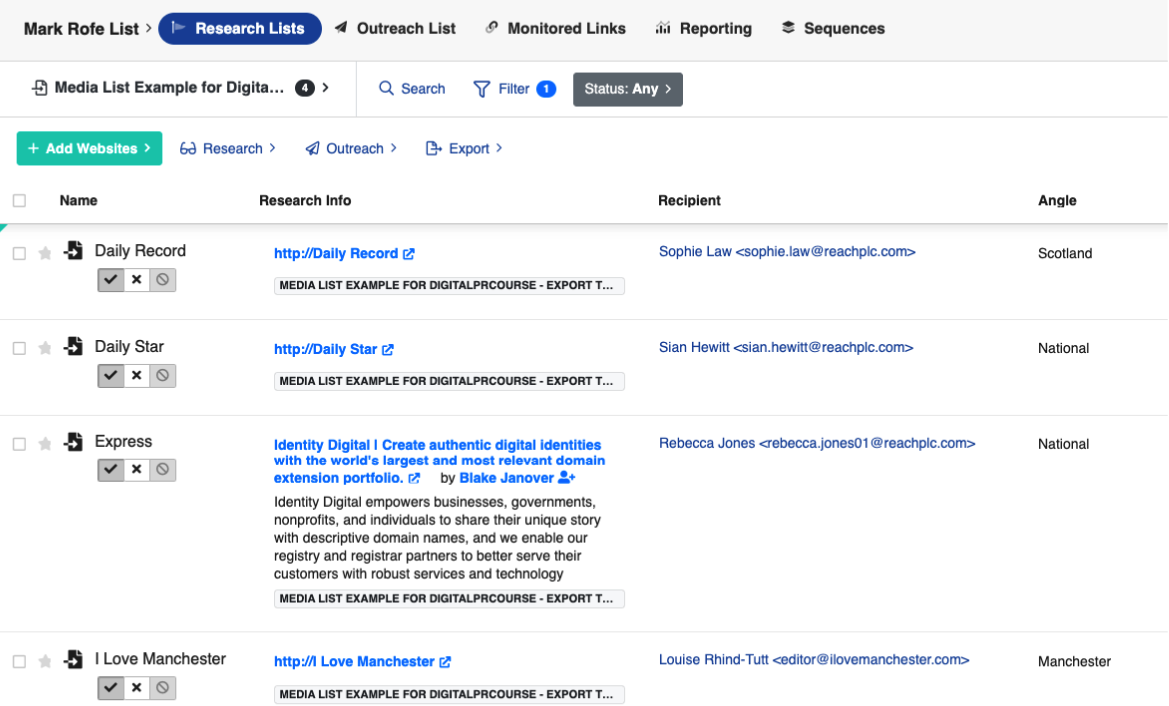
► You can view and download a Google Sheet version of Mark’s media list here.
As you can see, both examples utilize a manually built media list. Let’s look at one that is pre-built.
Media List Example 3 (Qwoted)
Qwoted has a media database that is still in beta at publishing. I love Qwoted for pitching quote requests to journalists (and talked about it in our digital PR tools post), so there’s every reason to think their database will be great, too.

Ultimately, these all end up in a Google Sheet and then get uploaded to your email outreach tool.
However, the downside of an existing database is that you are relying on a third party, which means to be safe, you’ll still need to verify that each contact is up-to-date before sending.
Last Step Before Sending – Verify Your Media List
However, before crafting and sending your email templates, one important step remains: verifying the email addresses on your list.
Let’s touch on that before we’re done.
Starting in 2024, Google and Yahoo announced major email requirements to combat spam.
The new requirements apply mainly to those who send over 5,000 emails to personal email addresses in 24 hours. Failing to comply will hurt your email sender’s reputation and result in rejected emails.
(Aside from verifying your email, there are many other requirements, so if you send many emails, I highly recommend reading up on the new guidelines.)
Verifying email addresses is an excellent practice because it helps ensure your emails get sent to active email addresses.
You can verify and validate your list with a tool like NeverBounce.
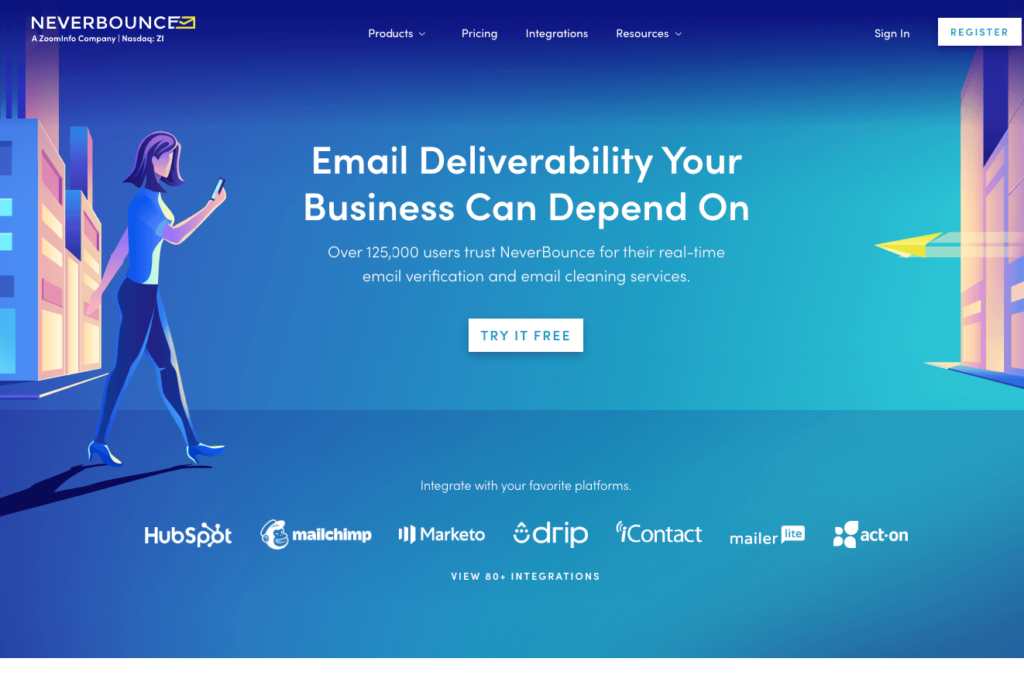
You can verify a limited amount of single emails for free or grab an account and add your entire list:
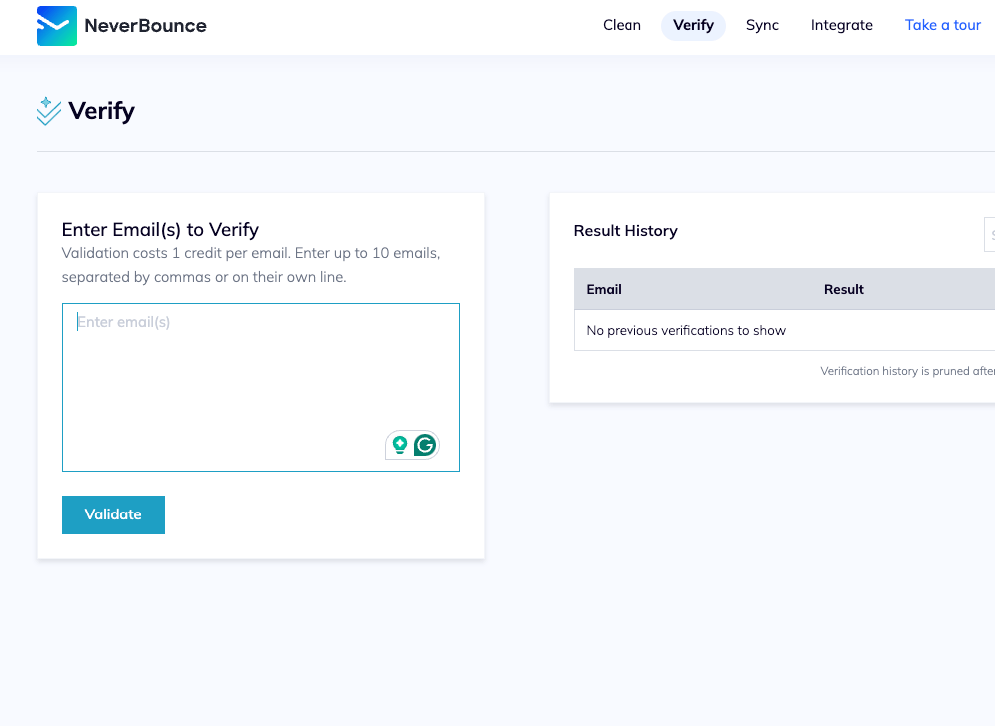
How Often Should You Update Your Media List?
To be safe, I’d recommend updating and verifying your media list before each pitch, which may be unrealistic for some.
It does depend on the industry. For example, in this Reddit thread, users discuss how the TV industry has a quicker turnaround time.
Most media lists should be updated every three to six months.
However, more frequent updates might be necessary if you’re in a rapidly changing industry, like technology or politics, or working on time-sensitive projects.
One of the features that ListIQ
Does Building a Media List Get You Better Results?
With media lists, you get out what you put in. If your list is up-to-date and properly targeted, you will have great success with a purchased or custom-built list.
However, I’d argue that building a hyper-targeted list of relevant is still the best way to succeed. Our research backs that up in many ways.
Our media list building study found that the smaller, hyper-targeted lists outperformed the larger media blasts in every way, generating more links, opens, and replies than the larger, less-targeted campaign lists.
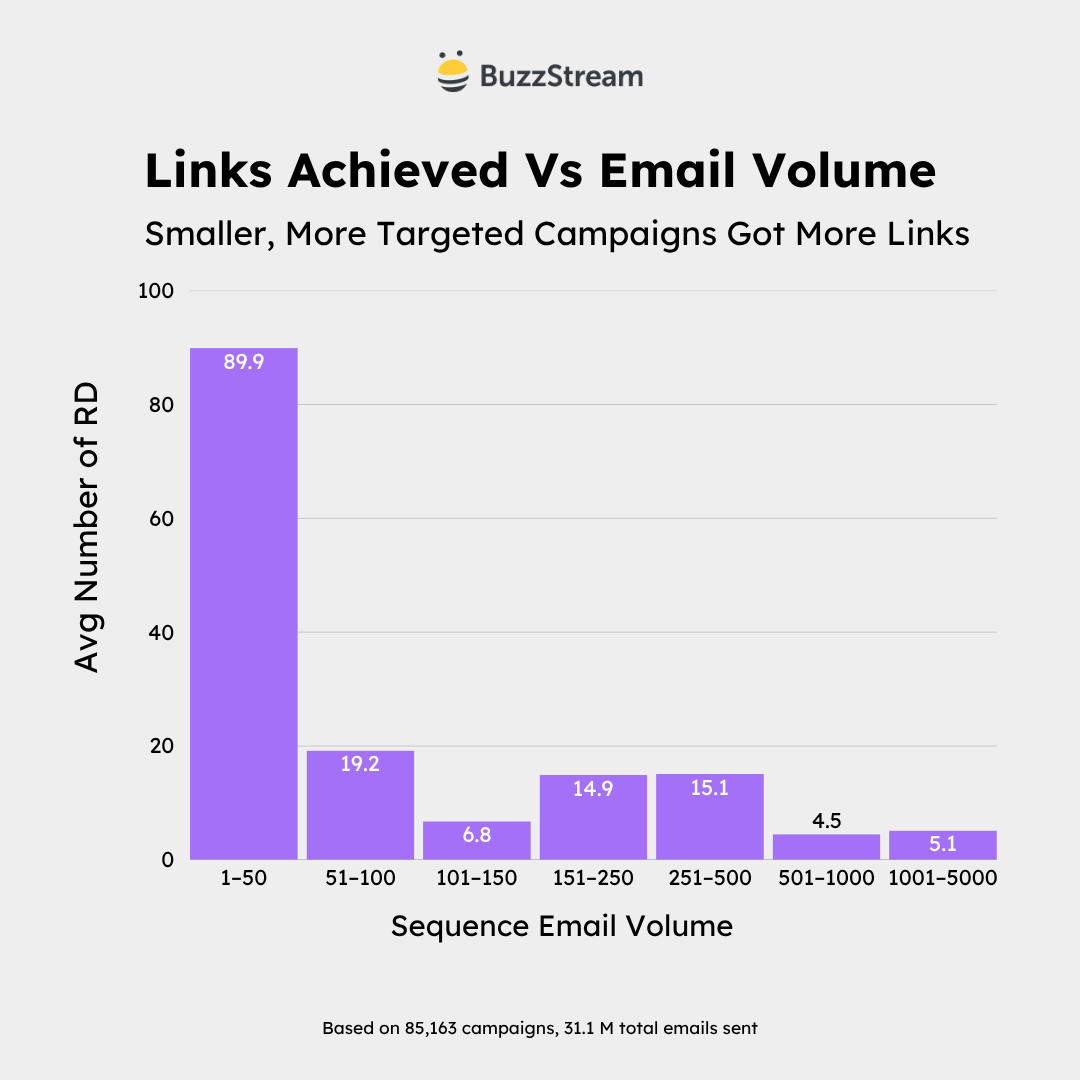
Between mass-produced generic and AI-written emails, journalists are getting numb to pitches that barely match their industry.
So, to have success in today’s market, you need to send personalized emails to the right people.
Building your media list will get you there, and sending a proper media pitch will seal the deal.

 End-to-end outreach workflow
End-to-end outreach workflow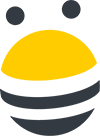



 Check out the BuzzStream Podcast
Check out the BuzzStream Podcast