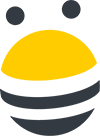In this lesson, you’ll how to import websites into BuzzStream. First, we’ll look at how to import an existing csv file. Open your csv file, and make sure your columns match the columns in your BuzzStream CRM. In this case, you’ll want to rename this Bio column to “About” so it matches BuzzStream’s About field.
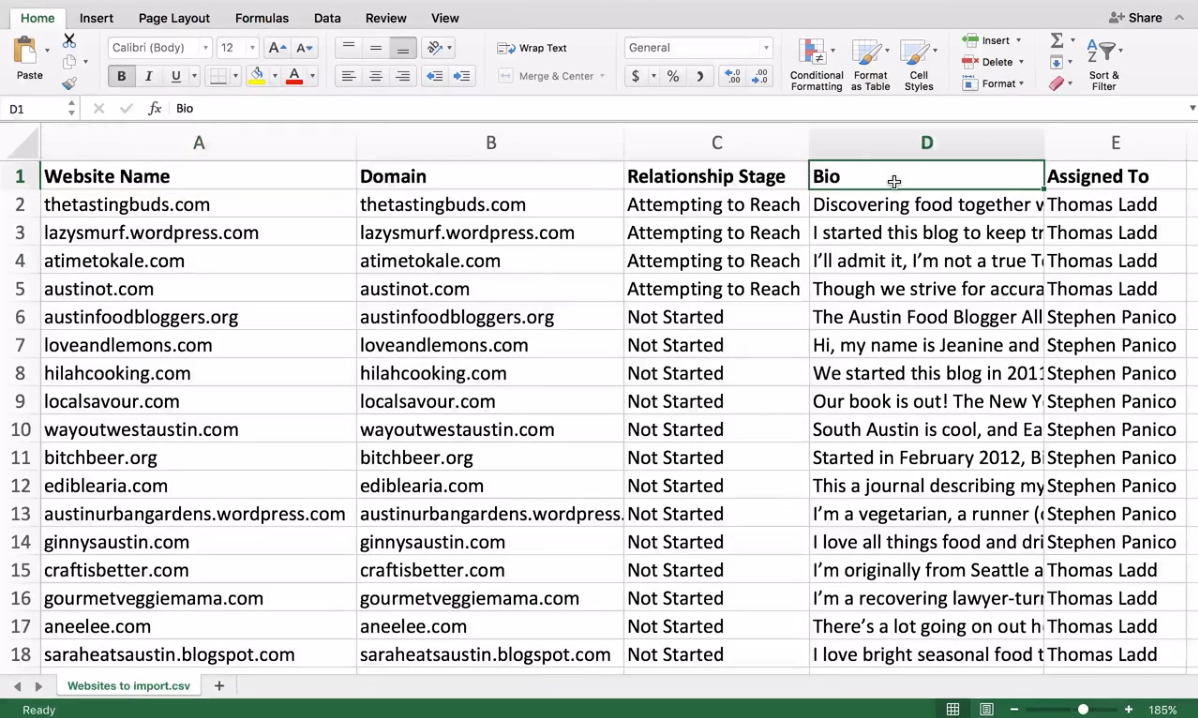
Once you’ve prepared your file, go to BuzzStream and select Add Websites, then Import from Existing file.
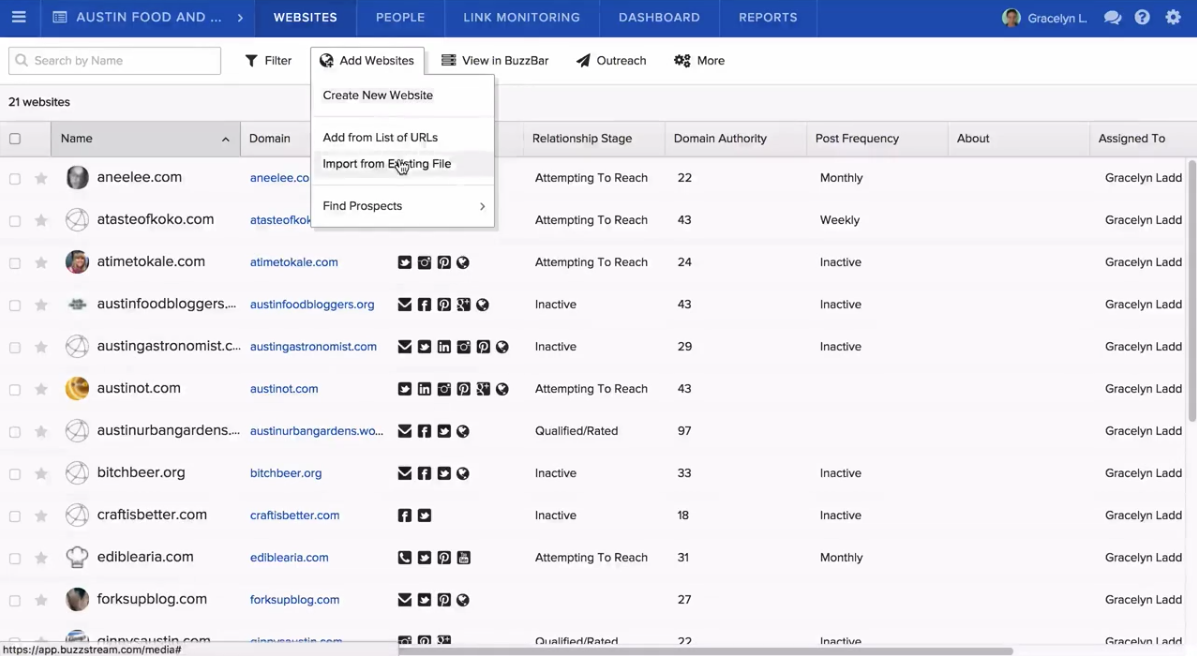
From here, you’ll select Match My CSV and your file, then select whether to Auto-Update Existing Contacts.
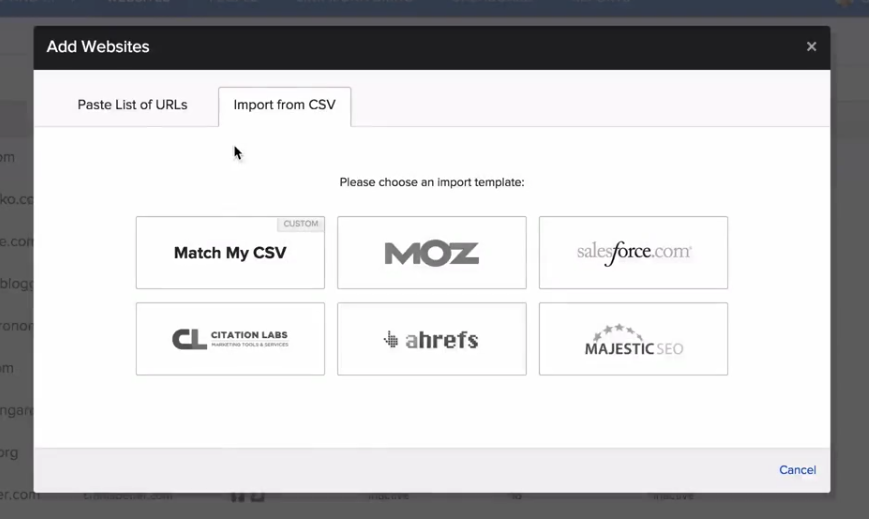
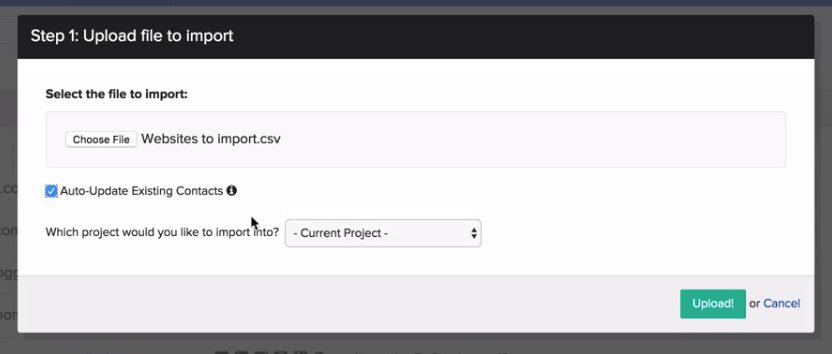
Auto-update means that if BuzzStream finds a website in your import that’s already in your account, it can automatically update the contact record with the new information for you. After that, select which project you’d like these contacts imported into, click “Upload.” Then, make sure the fields of your csv match the fields in BuzzStream’s CRM that you want them to match, select “Import these contacts,” and your csv file will be imported.
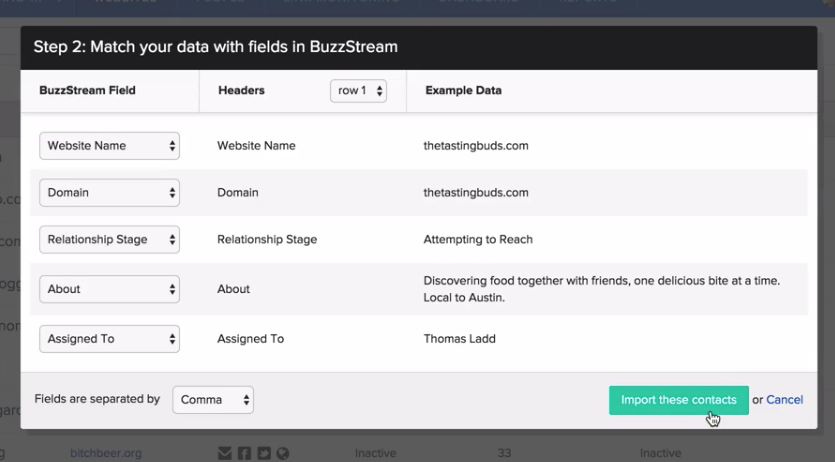
You can also import websites by copying and pasting a list. First, copy your list, then click Add Websites, Add from List of URLs. From here, paste your list of URLs.
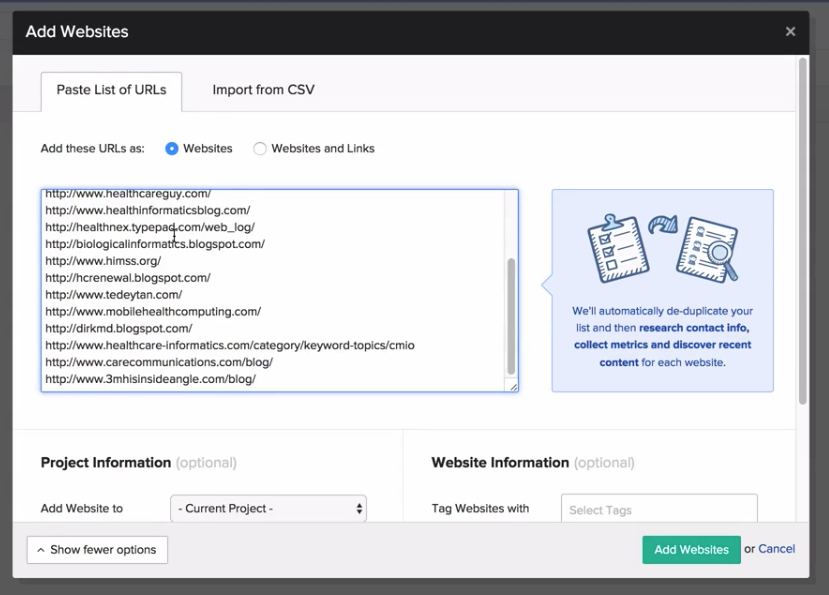
You can also add information like the project your websites are added to, who they’re assigned to, what relationship stage they’re in, whether to automatically update existing contacts, what to tag the websites, and the website and link types.
Once you’re done, select Add websites, and BuzzStream will import the websites and start gathering information.

 End-to-end outreach workflow
End-to-end outreach workflow