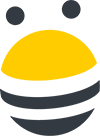In this lesson, you’ll learn how to use the BuzzBar to research a list of websites while adding them to your database, or sending them outreach.
Let’s say you have a list of websites to reach out to, and you’d like to browse their websites to better personalize your messages, and send outreach as you go along. To do that, select the contact you’d like review and reach out to, then select View in BuzzBar, and Selected Websites.
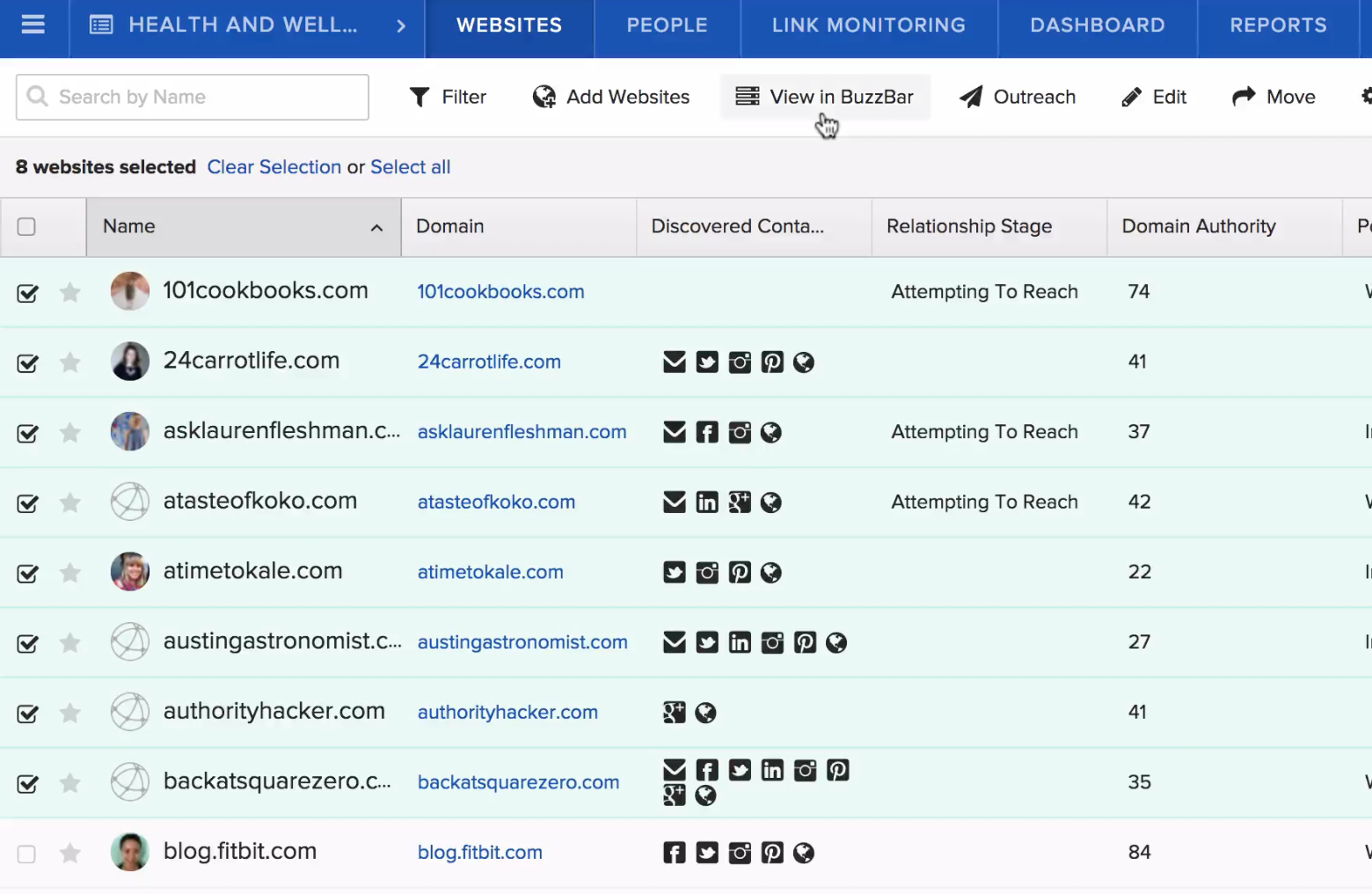
From here, BuzzStream will open a new tab. If you’re using Chrome, you’ll need to click on the shield icon on the right of the URL bar in your browser, then select “load unsafe scripts.”
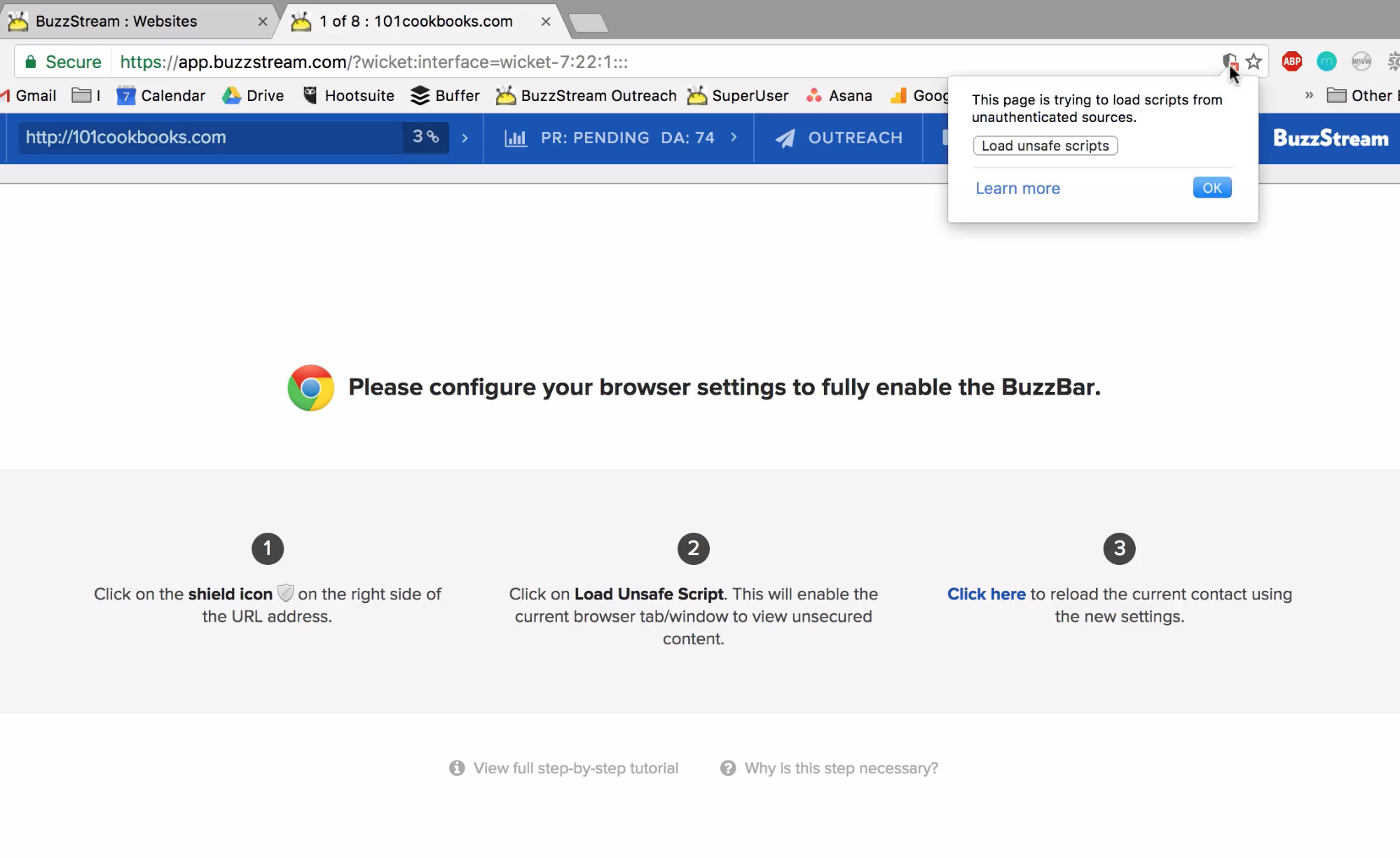
Now you’ll be able to see your prospect’s website, alongside their links and metrics.
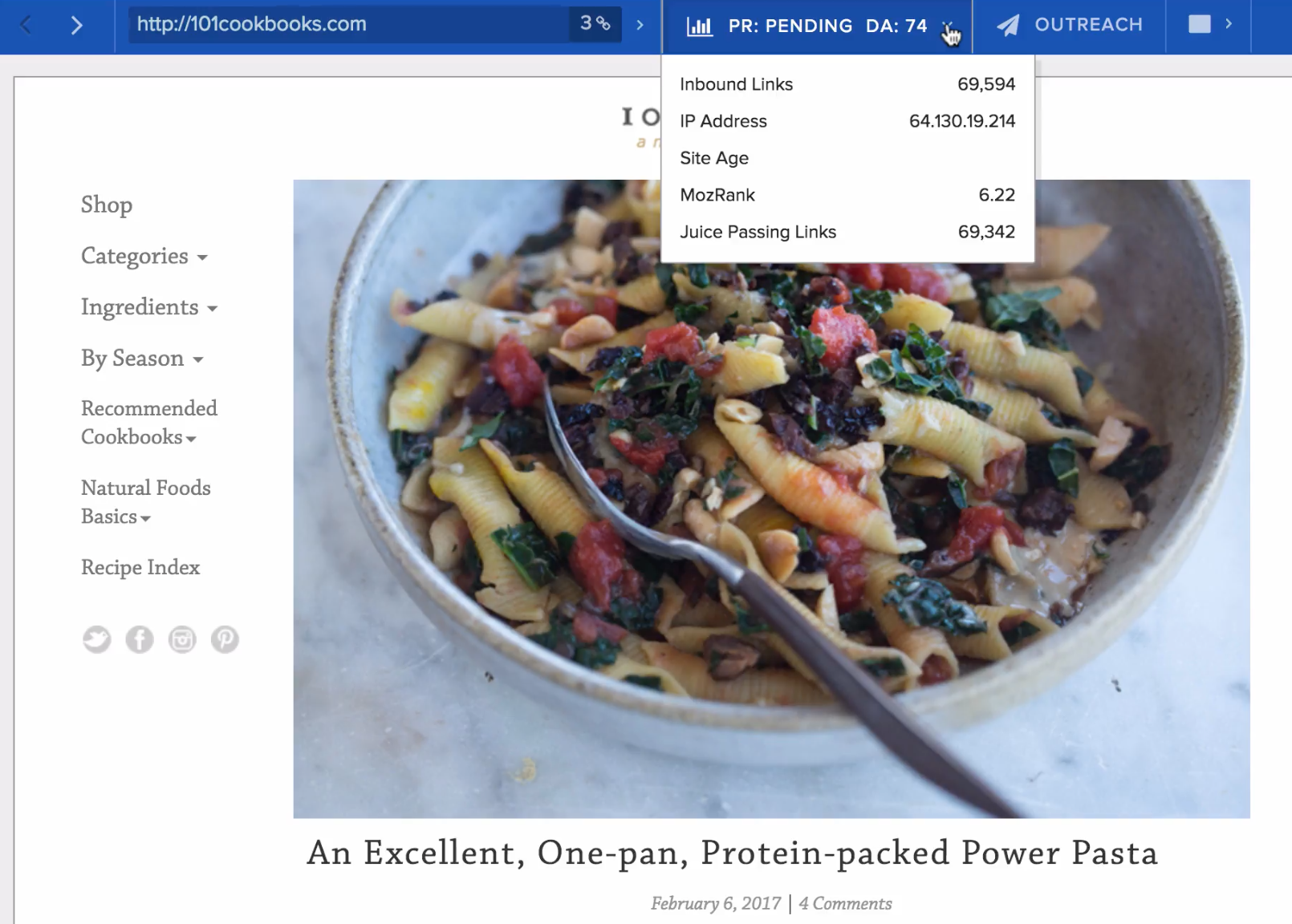
If you want to send outreach, select Outreach from the top menu, and you’ll be able to write your outreach email. You can select a template, set a reminder to followup, and enable open and click through tracking, then personalize your message, and either save it as a draft, send it now, or schedule to send it later.
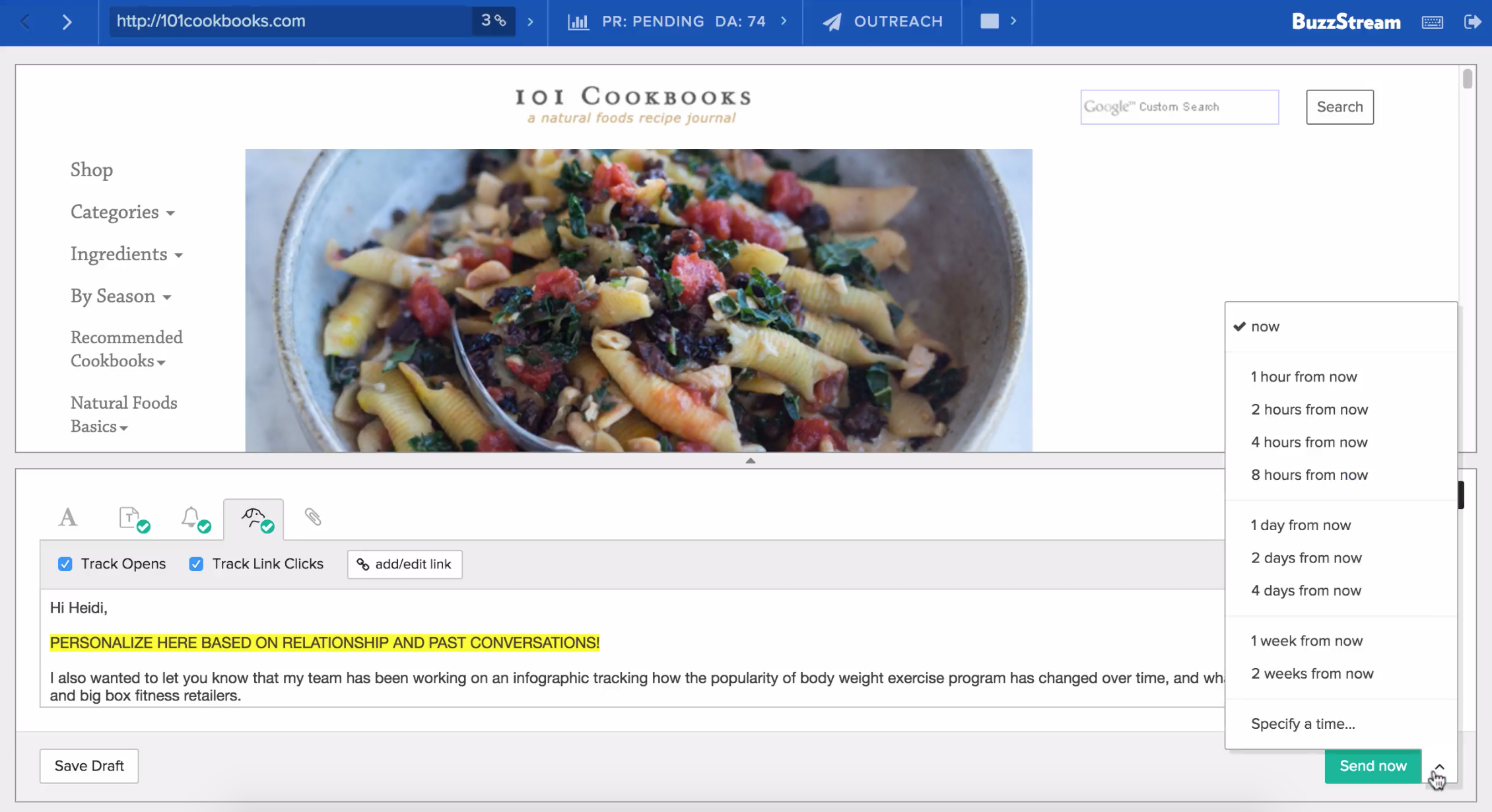
To move on to the next website, simply click the arrows in the upper lefthand corner, and you’ll be moved on to the next website in your list.

 End-to-end outreach workflow
End-to-end outreach workflow