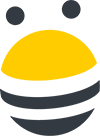In this lesson, you’ll learn how you can send highly-personalized outreach with BuzzStream, without sacrificing efficiency.
Let’s say I have a bodyweight exercise infographic I’d like to start promoting to this list of blogs. I only want to see the contacts who are the best fit for this specific campaign. In this case, I’ll filter by prospects I’ve tagged as relating to “fitness,” have a Domain Authority between 30-60, and post at least once a week. As I send more outreach, I’ll be able to segment my lists more effectively. I’ll select from this qualified list who I’d like to reach out to, then click “Start Outreach.”
Here, I’ll see a list of available templates, But since this is a new piece of content, I’d like to create a new outreach template. I’ll drag and drop the dynamic fields into my subject line or body to quickly customize my emails. Note that I can also create my own custom dynamic fields to track something specific to my campaigns.
I’ll make sure to indicate where I’d like to further personalize my email based on the history I’ve had with that contact, and set follow-up reminders so I can automatically keep track of my conversations. Now let’s use our new template to start outreach.
Here is BuzzStream’s outreach module:
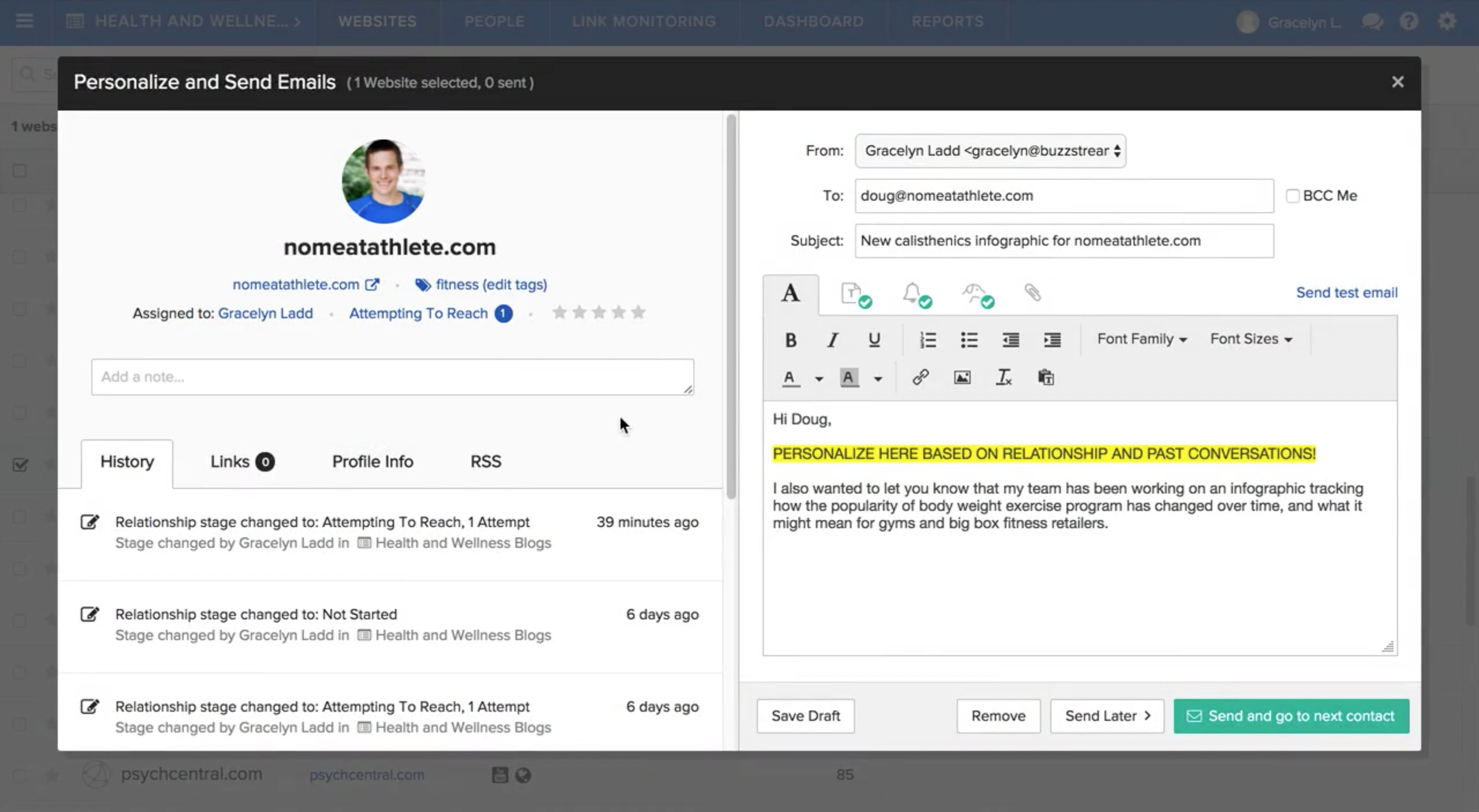
On my left, I can see who I’m reaching out to, as well as what he’s written about recently, what info we’ve found on him, and past conversations me and my team have had with him. In this case, I can see that my team member reached out to him a couple of weeks ago. On my right, I can see how the dynamic fields have been filled in, set follow-up reminders, enable open and clickthrough tracking, and send now or schedule to send later.
Once I click send, I’ll be moved on to the next contact in our list. In this case, we don’t have our contact’s email address. However, we can see that BuzzStream discovered some contact information for. Since the email address BuzzStream discovered looks valid, I’ll go ahead and use it for my outreach. This allows me to continue personalizing my message without needing to stop and research how I could reach this contact.
As I continue to work through my campaign, I don’t have to worry about who I’ve reached out to and who I haven’t, because once I’ve sent my outreach, my contact’s relationship stage will automatically be moved from Not Started to Attempting to Reach. Let’s say I’m finished sending outreach to my list, and now I want to send a one-off message. I can click on my contact’s email address from the project, and write the email from there.
If I’m browsing the web and find a valuable prospect, I can send outreach from the BuzzMarker as well. Here’s a person at a website that I’ve reached out to before. When I use the BuzzMarker, I can see which projects this website is a part of. I can then click on the message icon and start composing an email using information I get from our contact history in the BuzzMarker. with the same features from the outreach module. You can also use the BuzzMarker to send outreach while working through a prospecting list.

 End-to-end outreach workflow
End-to-end outreach workflow