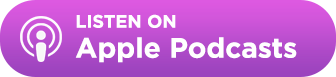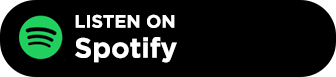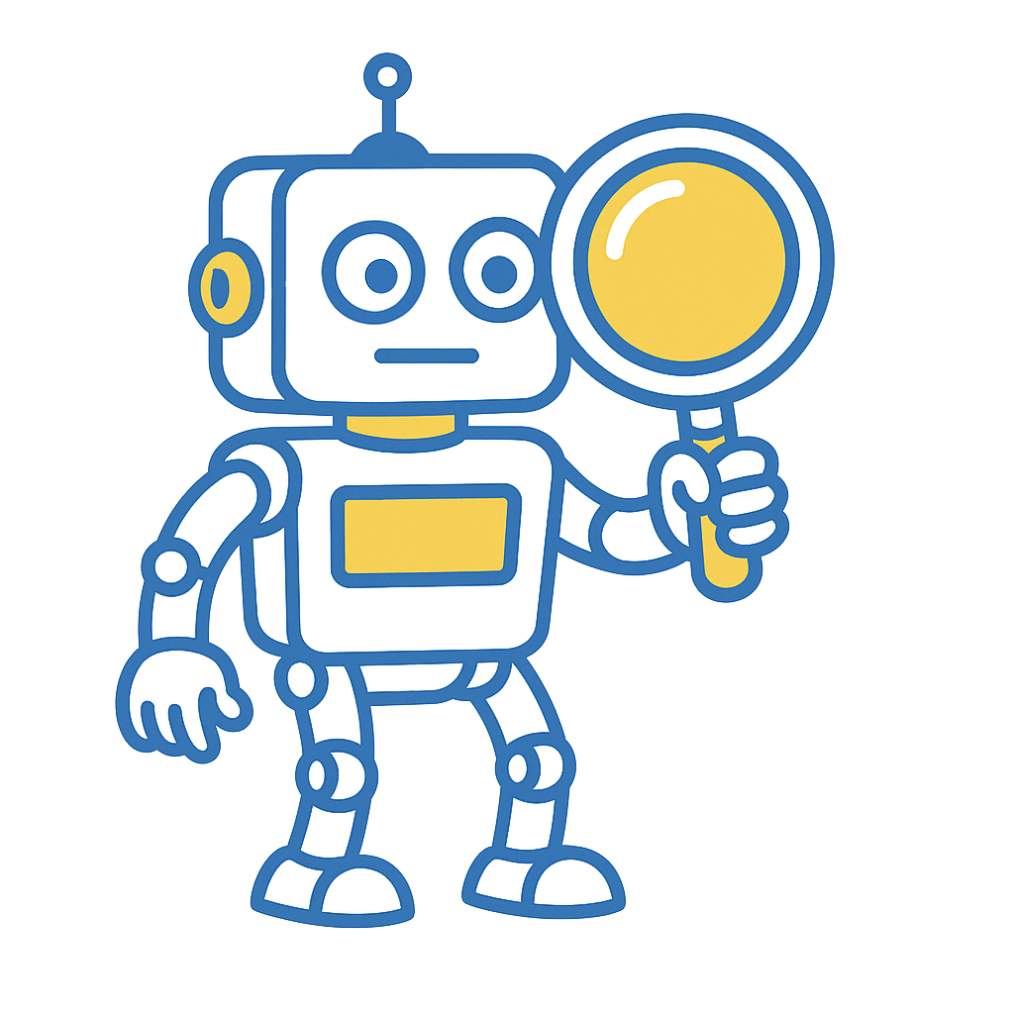Table of Contents
- Combine Google Search with BuzzStream’s Research Lists to uncover both branded and unlinked media mentions efficiently.
- Set up multiple Talkwalker Alerts per campaign to track coverage in real time with better filtering than Google Alerts.
- Use Ahrefs and a reverse image search to discover backlinks or image usage that traditional tools may have missed.
- Social monitoring tools like Mention can surface viral coverage, which can be leveraged through targeted outreach to convert into backlinks.
- Referral traffic and GA4 conversion tracking reveal which media placements drive meaningful outcomes beyond links.
Unfortunately, no one tool or tactic captures every mention of a campaign.
Journalists don’t respond; they post. Some forget to link.
And even if they do, link indexing tools don’t cover every nook and cranny of the internet.
However, for link builders and digital PRs, reporting that one extra link can significantly impact relationships with stakeholders.
In my time with Siege Media, I developed a stepwise approach that can find your coverage even in the deepest caverns of the web.
So here are my six ways to find media mentions from your campaigns.
1. Try a Google Search
The easiest way to find coverage is through Google Search.
There are a few specific ways to search, starting with your title. Even though your coverage will most likely appear in news publications, I still like to use Google Search instead of Google News to ensure I don’t miss anything!
For this post, we’ll focus on finding links to a specific post on the site. But don’t worry; the steps below will also capture domain and brand mentions.
Search for the Post Title
If you have a post, start with a search of the post title + the brand name.
For example, let’s choose a post I worked on for Homebuyer.com: The Most Affordable Cities to Buy a House. (This is one of my go-to digital PR examples.)
Adjust the date parameter according to your search window in the Tools dropdown menu.
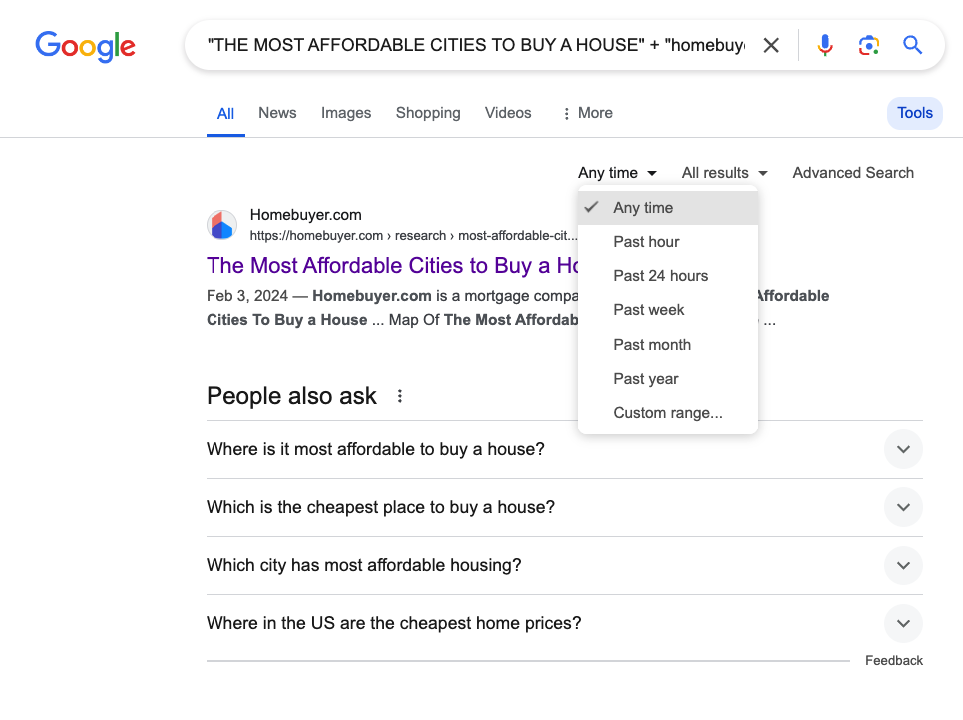
For example, if I posted last week, I’d choose “Past Week” as my date parameter. If you posted just yesterday and wanted to see if anything came in, you could adjust to “24 hours”.
So the search is:
“The Most Affordable Cities to Buy a House” + “Homebuyer.com”
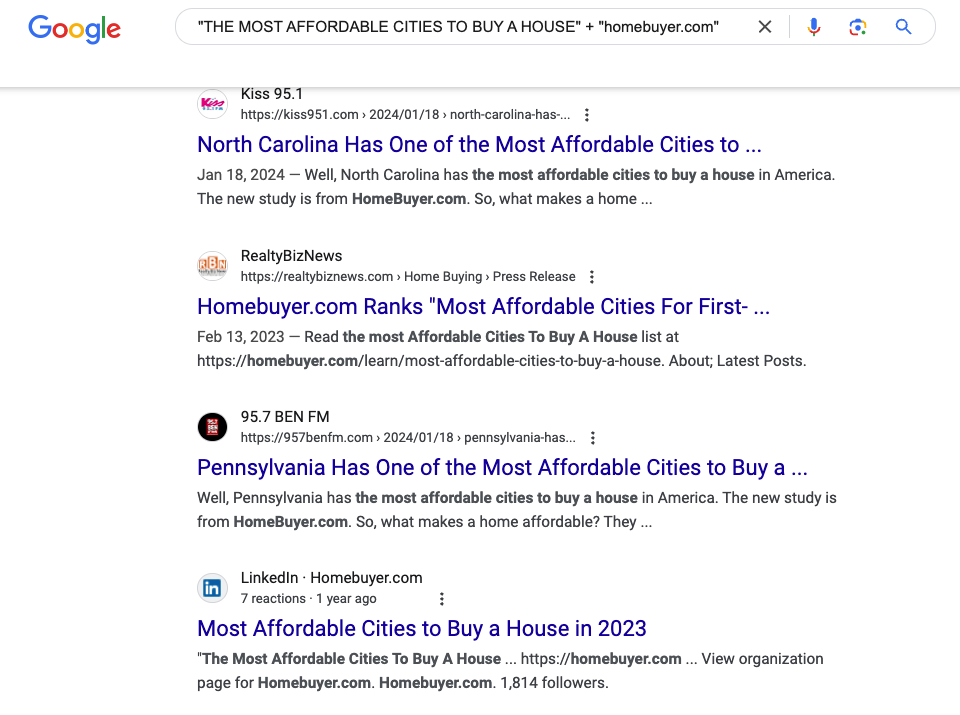
Right off the bat, you can see several pieces that have covered the study.
However, the list ends abruptly at around 30 results. So it’s time to widen the net.
Search For the Brand
For Homebuyer.com, we’d search for “Homebuyer.com” and adjust the date to 24 hours, then Past Week, and so on.
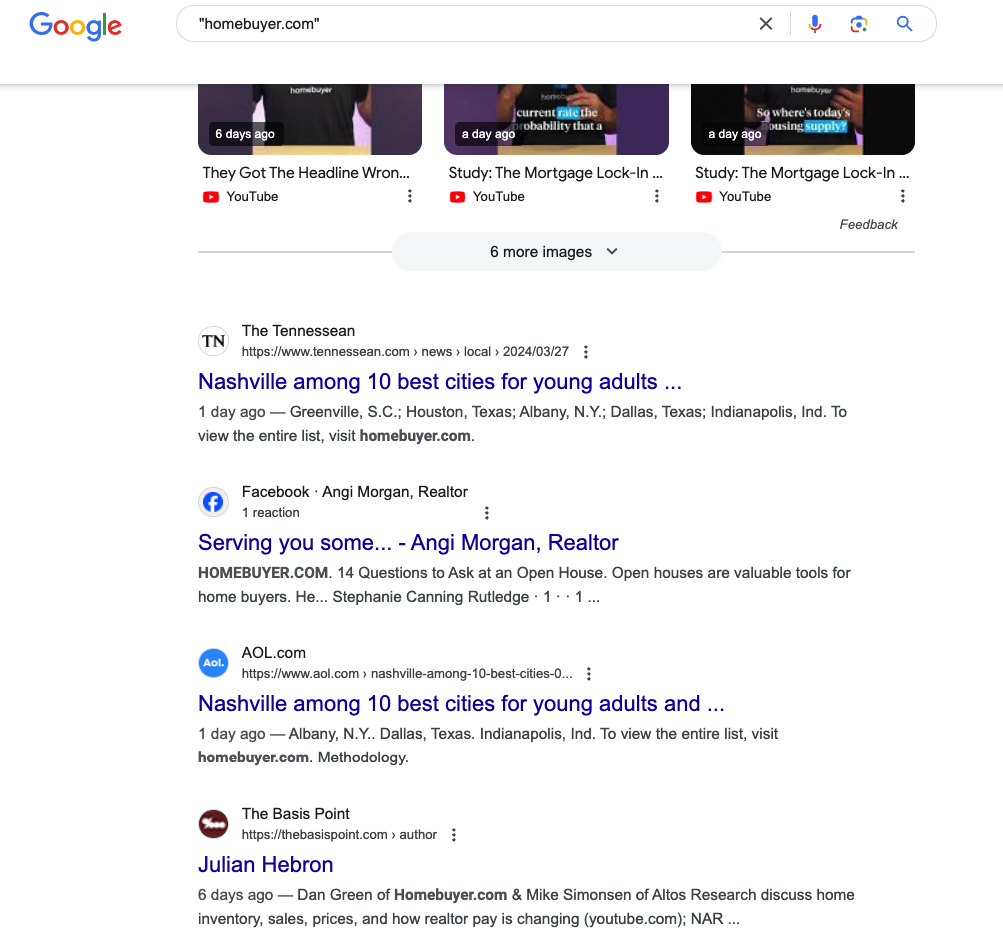
Depending on your company’s size and the amount of content published, this can get very noisy, so we can use some keywords to narrow it down.
So, for Homebuyer.com, we could try something like “Homebuyer.com” + cheap.
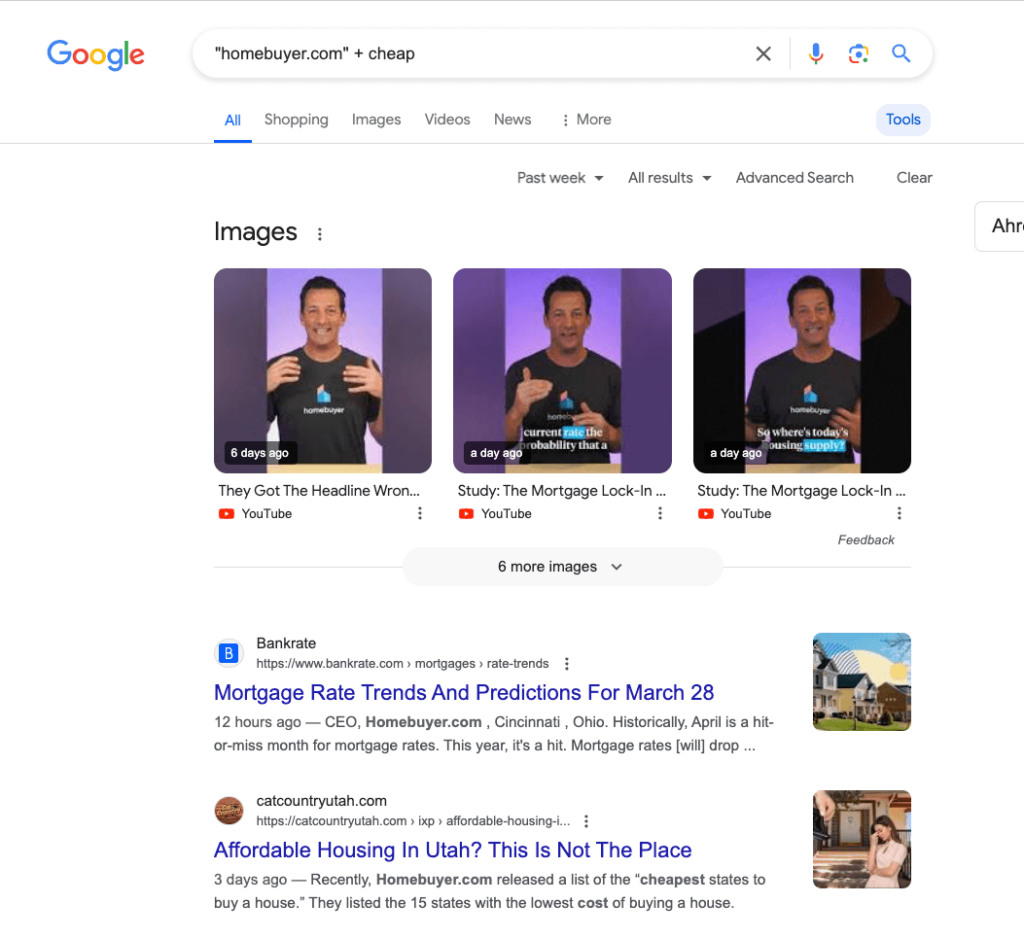
I see some coverage from catcountryutah.com that I hadn’t seen before! Big win!
Combing through a list of ever-expanding search queries can be very time-consuming.
Luckily, there’s a trick to combining and evaluating multiple Google Searches using BuzzStream.
2. Use BuzzStream to Combine Multiple Google Searches
One of the reasons I like using BuzzStream for finding media coverage is that the Research feature finds and combines Google searches into one centralized list.
(I outlined this feature at length in a post about building your own media list.)
Then, you can cross-check those sites to confirm if they’ve linked to you.
Create a Project
To start, create a New Project and name it.
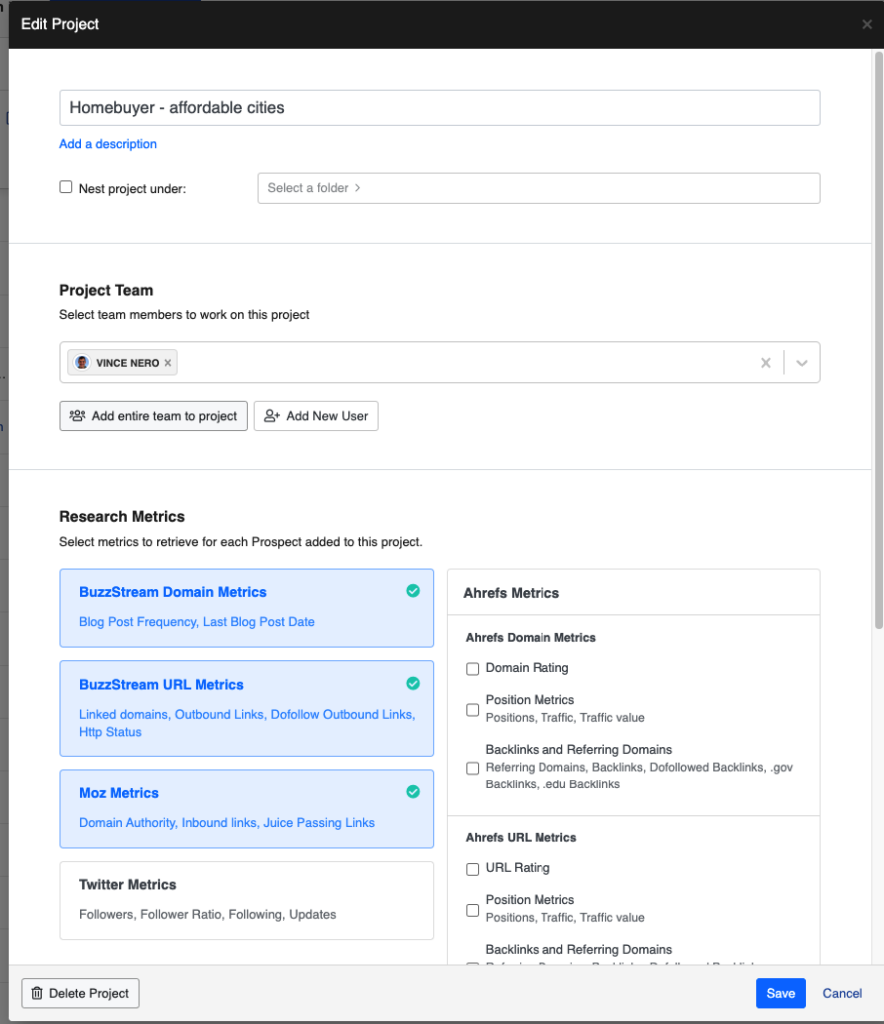
Then, most importantly, scroll down and add your target link. (If you don’t have a lot of content on your site or want to pull in any mentions of any link, then you should choose “Any URL in the domain.”)
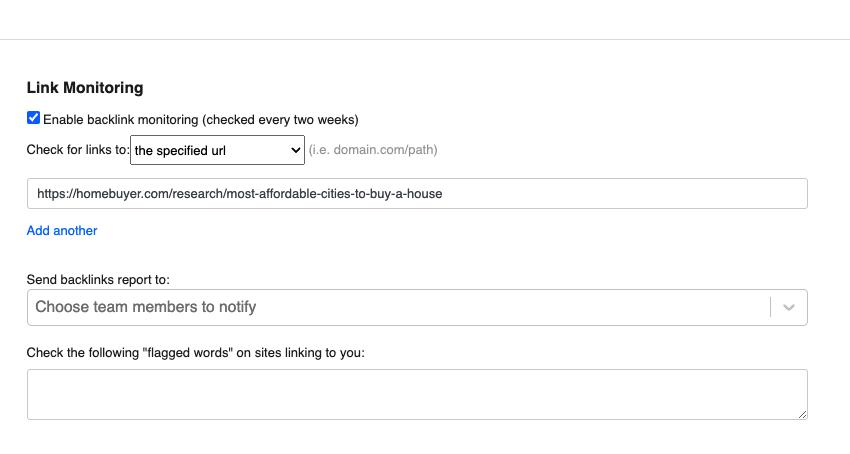
Then go to Research Lists and choose Create A Research List.
Choose Google Search, and it will prompt you to enter keyword phrases to search.
Here, you can combine the previously mentioned keyword phrases:
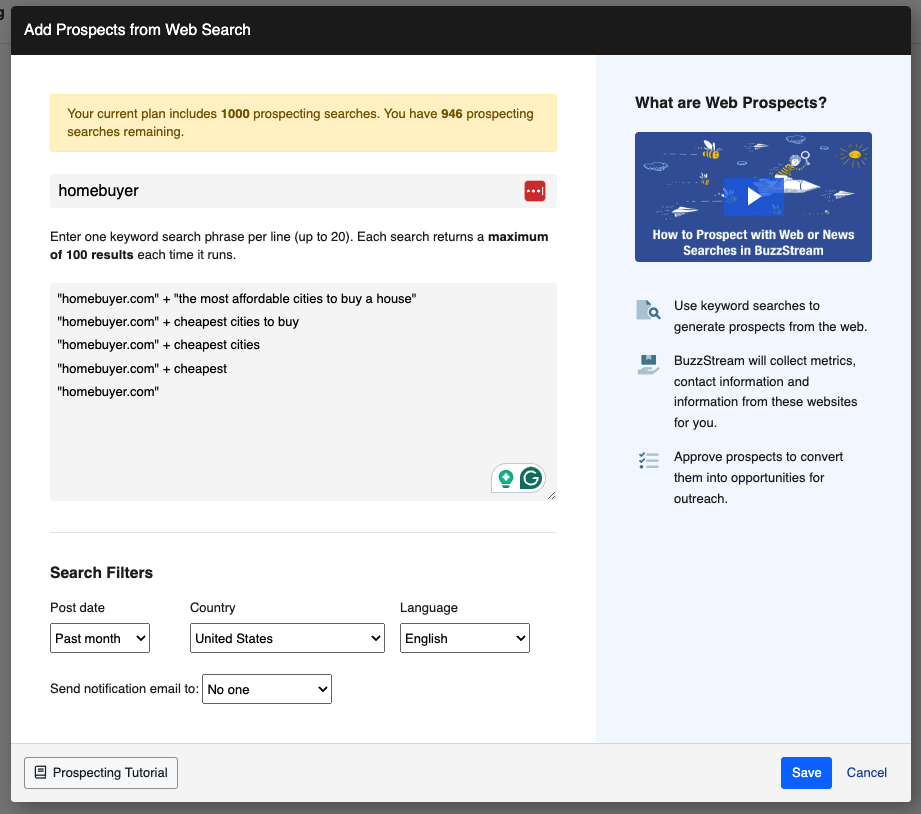
Then, adjust the Post Date under Search Filters to Past Week or Past Month (depending on your publish date).
After that, click Save and let BuzzStream do its thing.
Once the list is populated, you can move on to the next step, which is finding links and coverage.
Check URLs for Links
Once your list is available, you need to export it, which you’ll find below the project name.
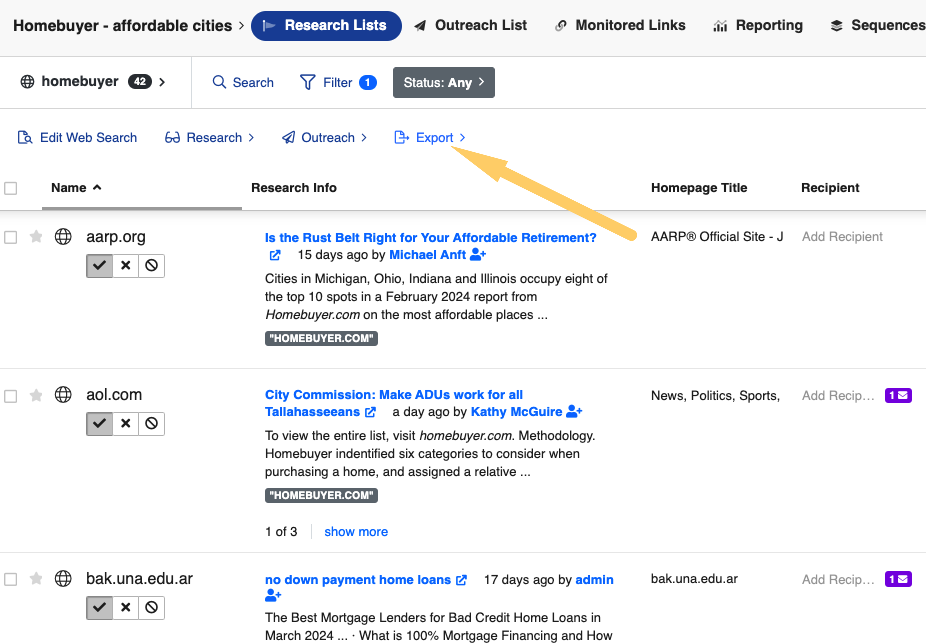
When prompted, choose “All Fields”.
Then, move to the Monitored Links tab. Click “Add Links” and “Import from CSV.”
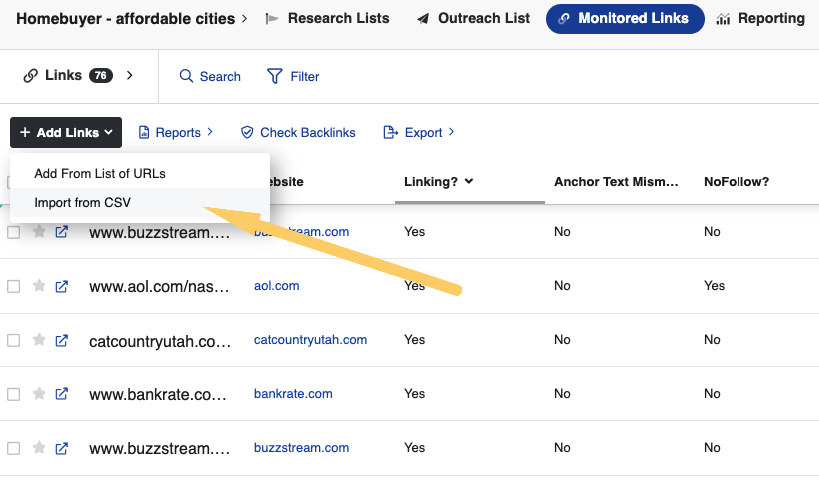
The import may take a few minutes, but once it’s complete, you’ll get a full list of URLs where you’ve gotten links to your designated URL or domain!
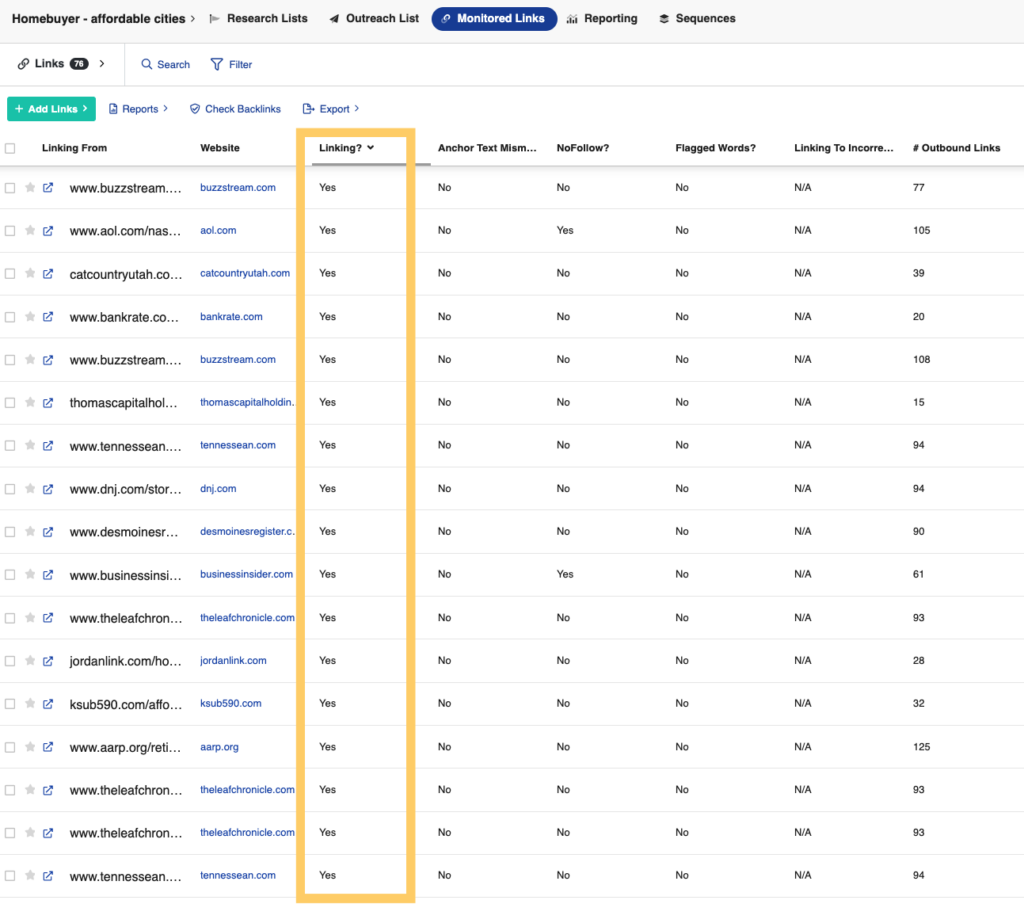
You’ll also receive a handy email report that breaks down the results in several ways, including anchor text, whether there’s a nofollow tag, etc.
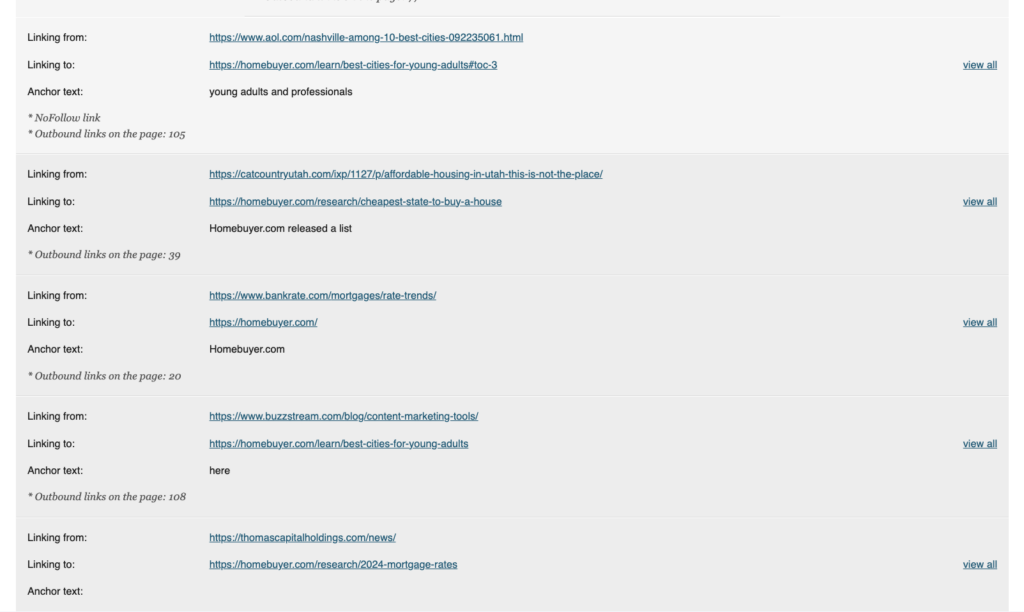
Unfortunately, Google Search won’t find everything—even when you run searches through BuzzStream.
Or, sometimes, you just don’t have the time to check every morning for coverage like I used to obsessively.
Luckily, there are digital pr tools for alerts.
3. Set Up Alerts
Alert tools like Google Alerts and Talkwalker Alerts are passive ways to find coverage.
Simply set up an alert based on brand name, keywords, or post titles, and watch the alerts fly in!
Set Up An Alert For Your Exact Campaign Title
I personally prefer Talkwalker Alerts because it has some better features and search functionality. (You can even sync it with Slack to alert you and the team of coverage as it comes in.)
Like Google Search, a Talkwalker search is only as effective as its parameters. So, let’s start by setting up an alert for the exact campaign title.
Go to Talkwalker, set up an account, and choose “Create an Alert.”
(Be sure to read Talkwalker’s Syntax for Alerts. They use AND as the boolean.)
For example, we’d do “the most affordable cities to buy a house” AND “homebuyer.com”.
Set the parameters to alert you to All Results (this will be noisy, but you’ll ensure you don’t miss anything).
For Result Type, you can choose Twitter, Blog, News, and Discussion. I recommend choosing Everything.
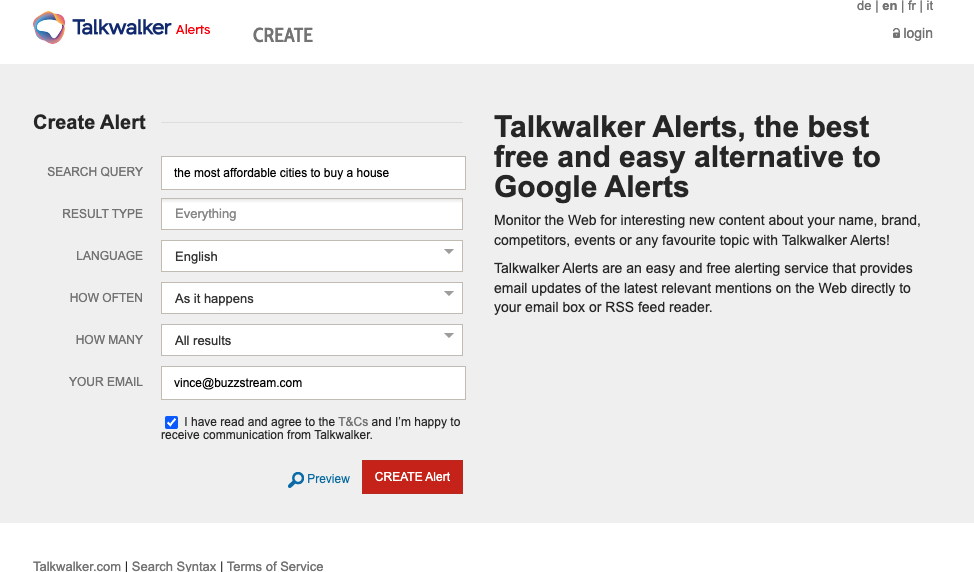
Then, you’ll start to see emails come through.
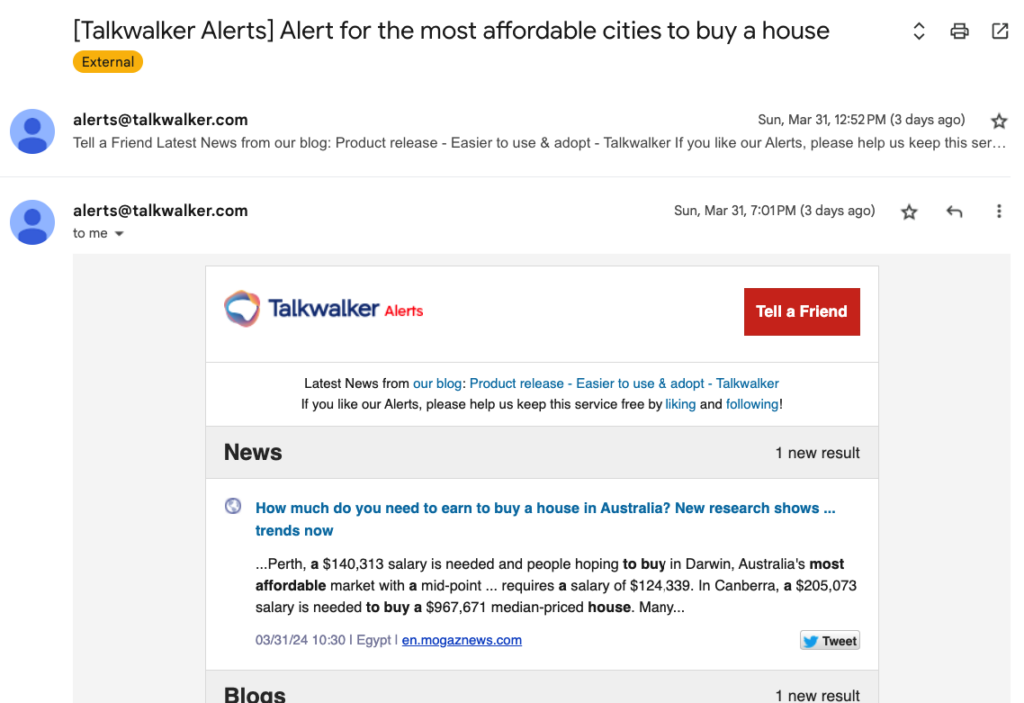
I prefer to set up multiple alerts per campaign.
Set Up An Alert For Your Campaign Topic
Follow the same steps you did previously to set up an alert for the topic of your campaign.
So, something like “cheapest cities to buy a house homebuyer.”
Then, set the alert parameters.
Set Up An Alert For Your Brand Name
Lastly, I always recommend setting up alerts for your brand name. I do this for BuzzStream and find unlinked mention opportunities all the time.
Follow the same steps as above, but simply add your brand name.
So, for our example, it would just be “homebuyer.com” (the .com is part of the brand name.)
Remember, alerts come in as they occur, so if you want to fill in a last-minute coverage or link report for stakeholders, these alerts won’t help.
For that, you can turn to tools like Ahrefs.
4. Use Backlink Monitoring Tools
According to their site, Ahref’s Site Explorer “has the fastest backlink crawler in the industry and boasts the world’s biggest index of live backlinks (over 14 trillion), offering access to 7+ years of historical data.”
So, there are instances where Site Explorer may find a link that Google doesn’t surface right away.
Here is the best way to use Site Explorer to find links and coverage:
Enter Your Target URL or Domain in Site Explorer
First, go to Site Explorer and enter the domain or the URL you wish to find coverage.
If you want to find backlinks to a specific URL, choose Exact URL.
In our case, I’m going to enter,
“https://homebuyer.com/research/most-affordable-cities-to-buy-a-house” and choose “Exact URL.”
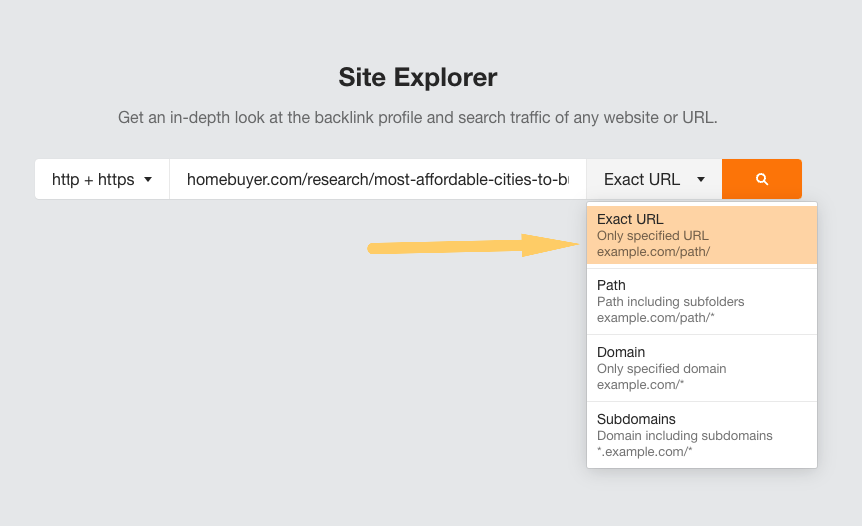
(To find backlinks to the entire domain, enter only the domain URL or choose “Domains” from the dropdown.)
Check Backlinks
You’ll be brought to an overview page where you can see all of the page’s metrics. Then, you’ll want to choose Backlinks from the left sidebar.
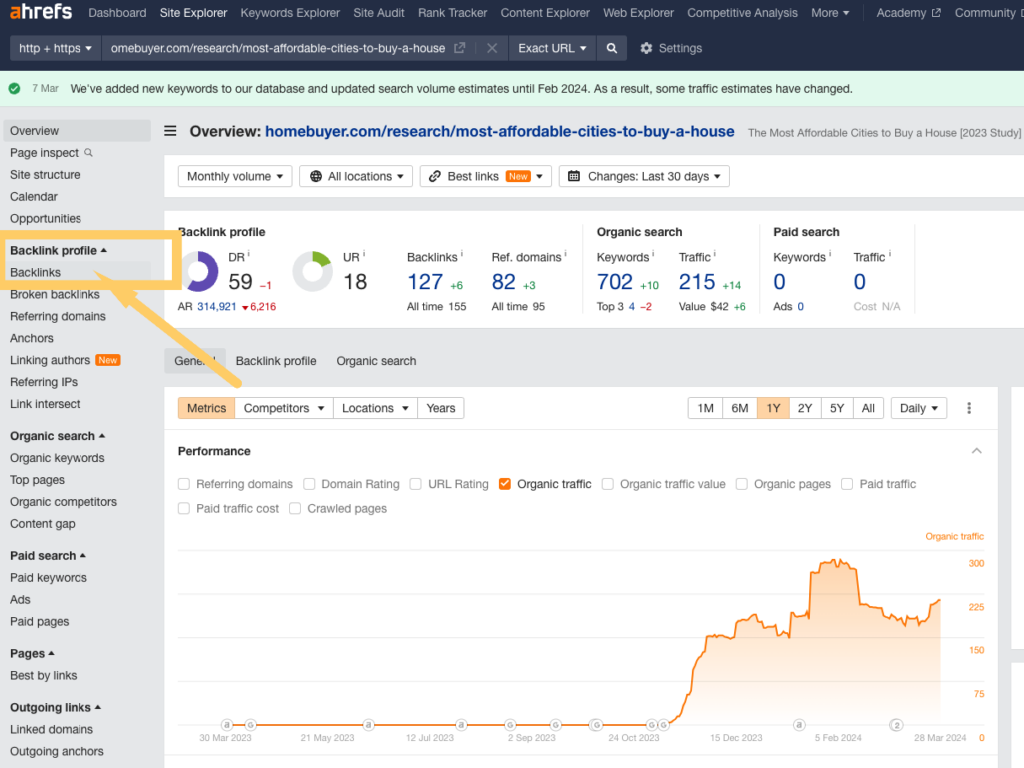
Then, sort by First Seen to see a list of links your post has received based on the date Ahrefs found it.
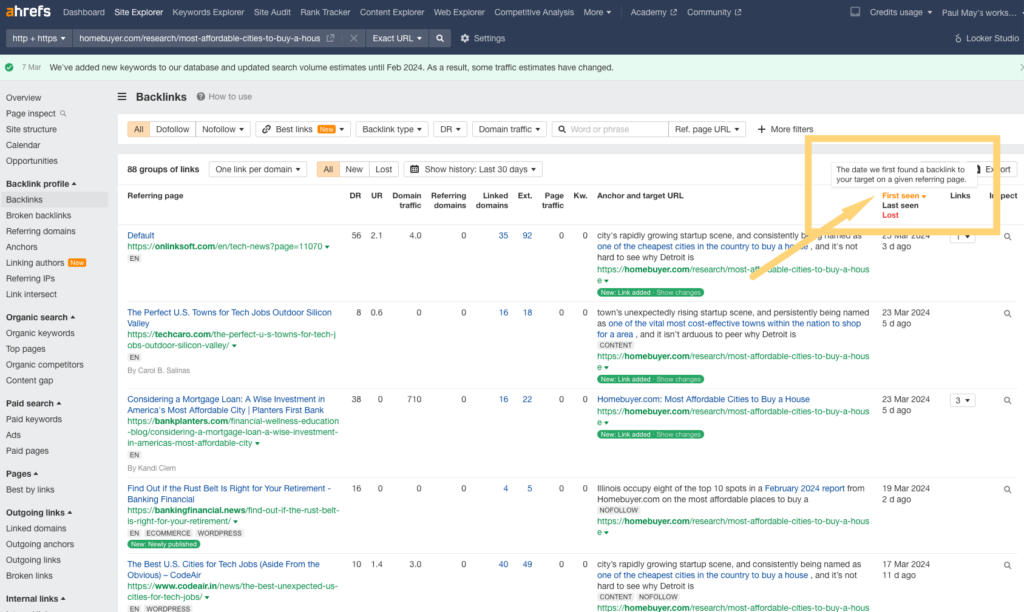
The URL on the left is where you’ve been mentioned, along with metrics like Domain Rating and anchor text.
At this point, you should have a pretty complete view of who is linking to your piece.
6. Try a Reverse Image Search
Reverse image search is an underutilized topic when it comes to finding coverage.
Stephanie Beadell of Briggsby outlined this as one of her top tactics that most people forget when finding and claiming unlinked mentions.
“If you have very large visual content, bloggers and journalists will likely take screenshots and create smaller versions that better fit their blogs’ layouts (or things like Twitter’s 2:1 aspect ratio).”
Google has a reverse image search feature that allows you to upload an image.
For example, try a reverse image search for one of the images from Homebuyer.com’s post.
First, right-click on the image and save it to your desktop.
Once you’ve identified the image, go to Google and click to upload the image.
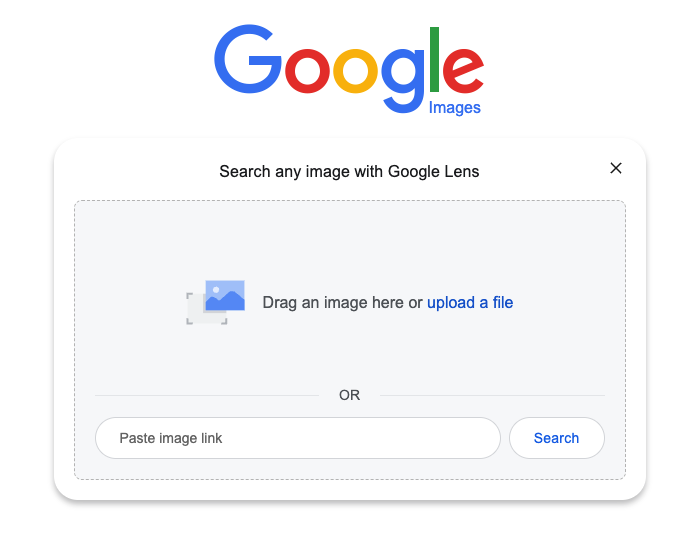
Then choose “find image source” or “see exact matches,” and you’ll get a list of results that have used your image.
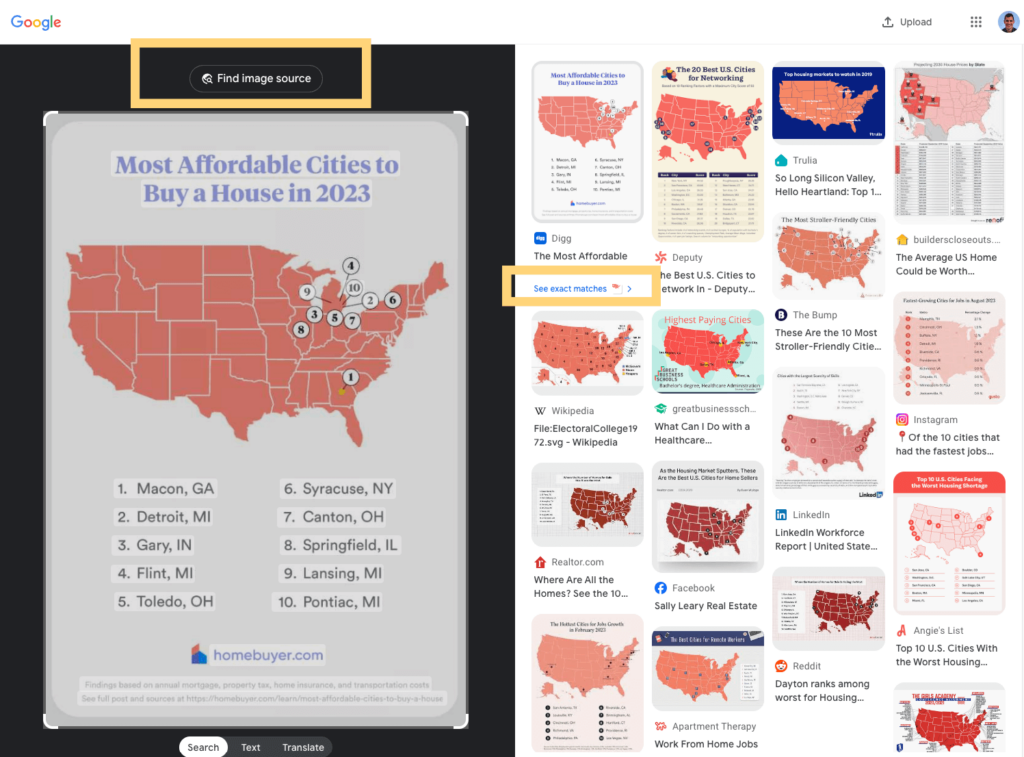
Not every result will be spot on, so you could also try using tools like Tineye:
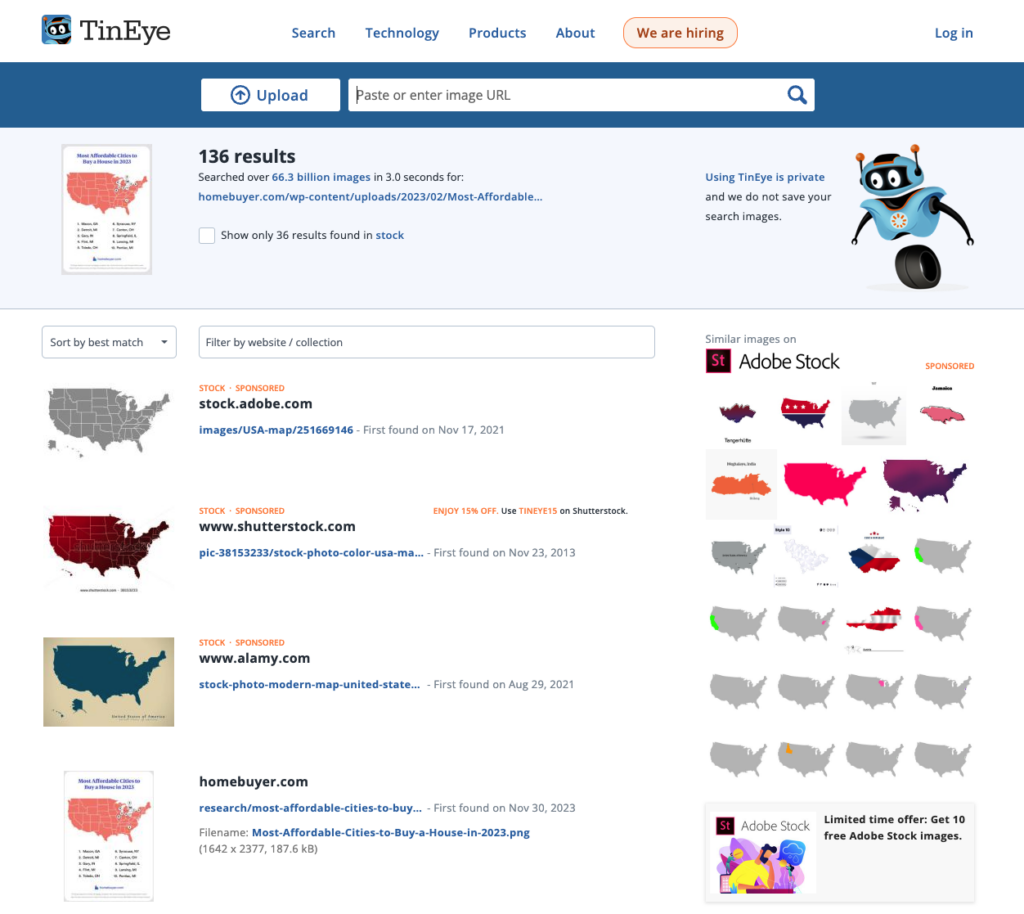
Tineye has a paid feature for setting up alerts, which I recommend for anyone whose brand uses many proprietary images in its content.
Users typically share images on social media, so you may run into sites sharing your visuals without letting you know. That’s where social media monitoring comes into play.
7. Use Social Monitoring Tools
You can enable alerts for brands or terms. Although social mentions are not exactly links, some brands or agencies still like to report on them—especially when a campaign has gone viral.
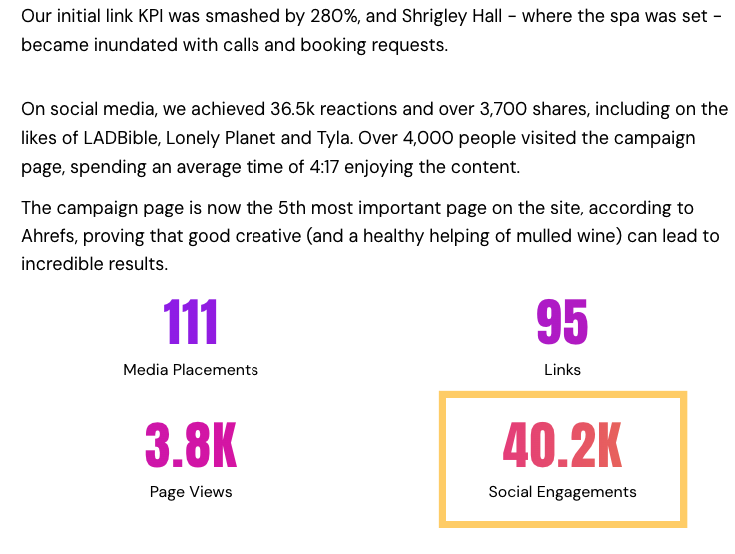
I recommend setting up social monitoring tools like Mention or BuzzSumo at the campaign’s onset before pitching. This will alert you of coverage and potential linking opportunities.
Mention has a large set of tools for brand monitoring that allow you to search for your brand based on keywords.
Setting Up Alerts with Mention
In the setup, you’ll choose the keywords to include.
For our example, I’ll enter the brand name as the primary and then use iterations of our title and topic as our secondary keywords:
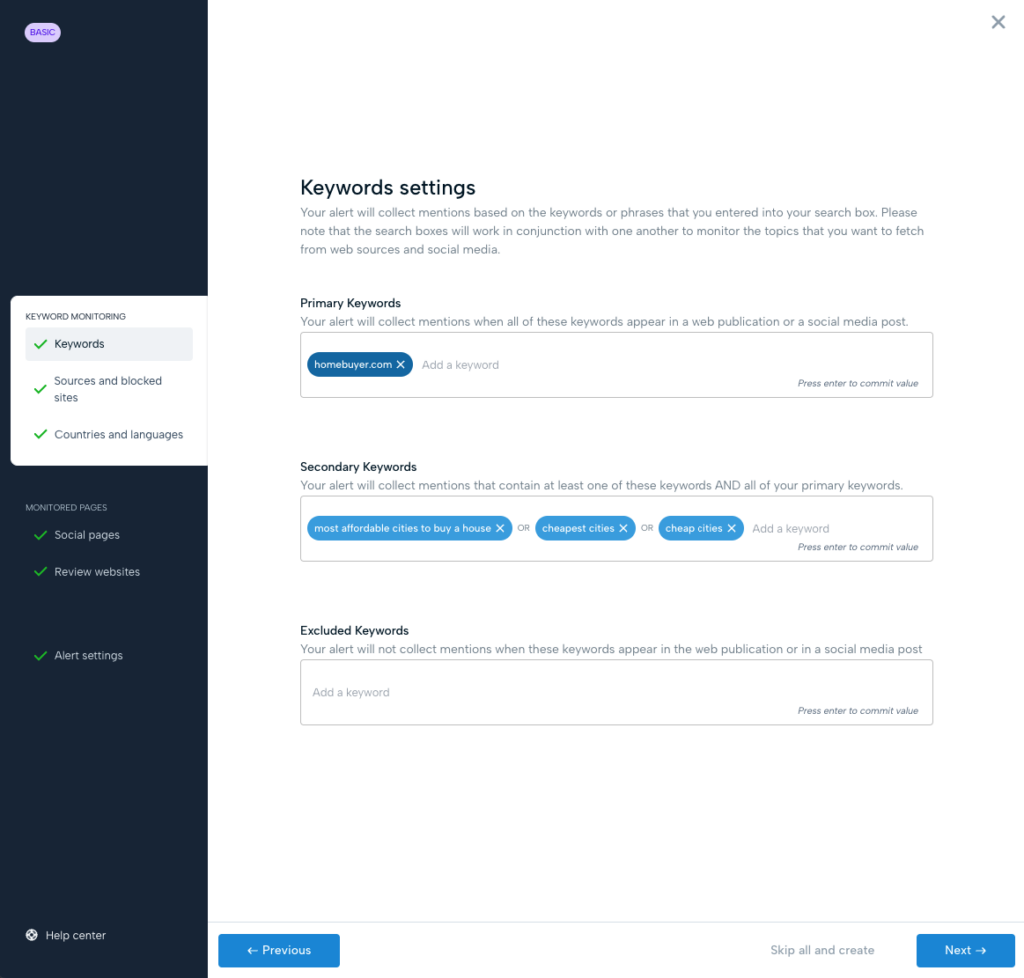
Then, you can choose the social platforms that you’d like to monitor:
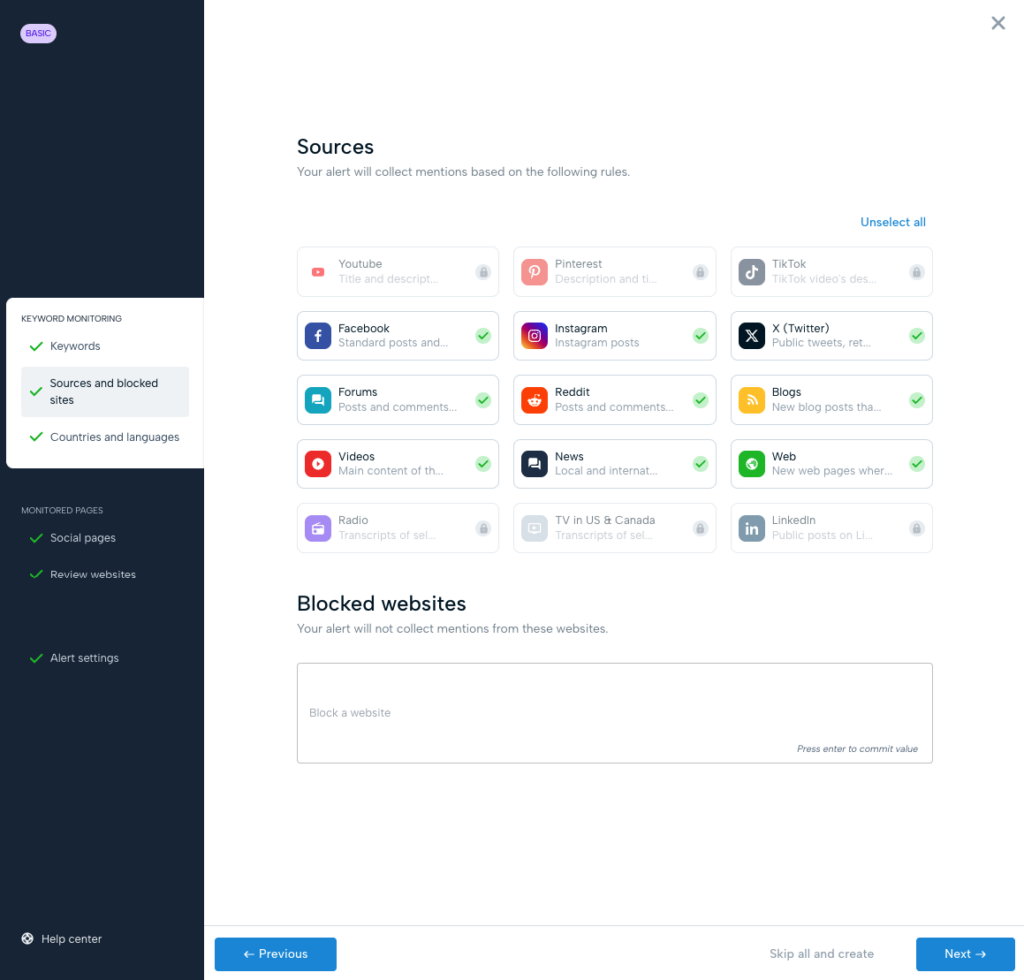
Then, to stay on top of alerts immediately, you can enable Instant Mentions.
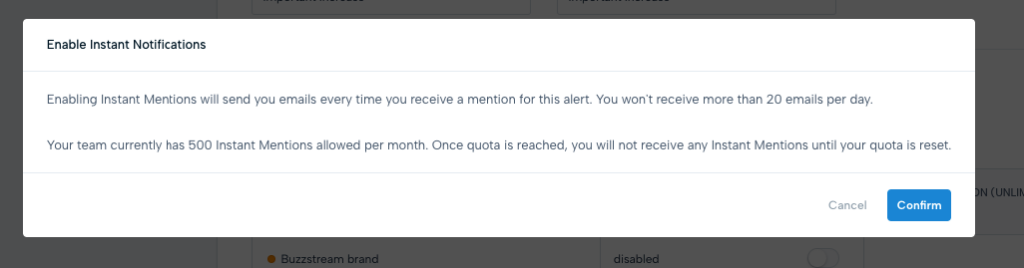
As I said, social media mentions are sometimes a secondary KPI for digital PR campaigns, but to get the full value, you should also leverage them for links.
Leveraging Social Media Mentions Into Links
Check the user’s profile if you find a mention of your piece on a tool like Mention.
If the user has a website with a blog, you can ask if it’s possible to add a link from their website.
For example, although this isn’t the Homebuyer.com example, I see an X user @EarnYourLeisure shared a list from Forbes of the most affordable cities to buy a house.
EarnYourLeisure has a website but didn’t mention the study anywhere on its site:
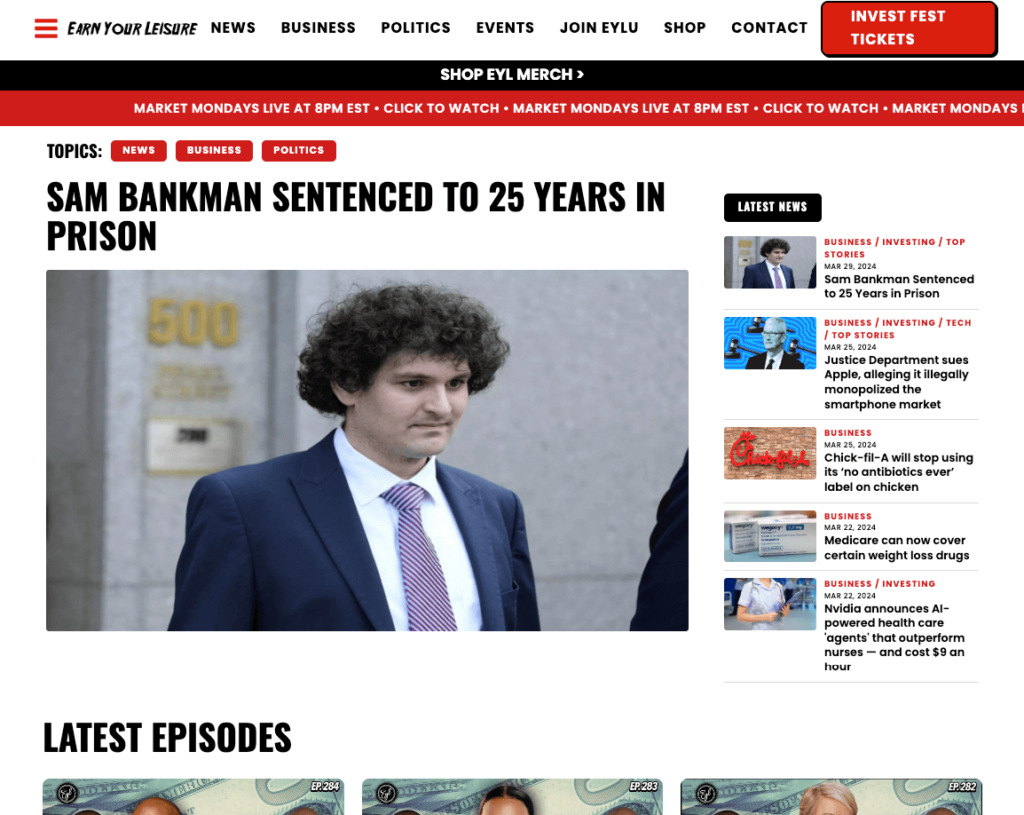
If I were Forbes and needed an extra link (which they don’t, but for our purposes, let’s imagine Forbes was a new, plucky startup), I’d ask EarnYourLeisure if they would share a link on their site via a custom story.
This is similar to an unlinked mention outreach covered in our email templates post but with a slight twist.
Check it out below:
SL: Thanks for mentioning [Your Site]
Hi [First Name],Thanks so much for mentioning us on [Platform].
I noticed that you had a blog on [Website Name].
Would you be willing to also share a link to the original post on your blog somewhere?
I’m happy to provide custom copy or a post if needed.
Please let me know.
Either way, I really appreciate you helping spread the content!
Whether you search via social media or Google Search, the impact of a media mention can be hard to tell.
The next and final step can not only help you find links but also help you gauge the impact.
8. Find Referral Traffic
Google Analytics (or any website analytics tool worth its salt) can tell you where traffic comes from.
Traffic from a specific external website is known as referral traffic, which can help uncover media mentions. If you have goals set up, you can also gauge the impact of your referral traffic.
There are several ways to access this referral data, but I’ll outline the most straightforward approach.
Check Acquisition Channel
In Google Analytics 4 (GA4), go to Acquisition> Traffic Acquisition in the left navigation menu.
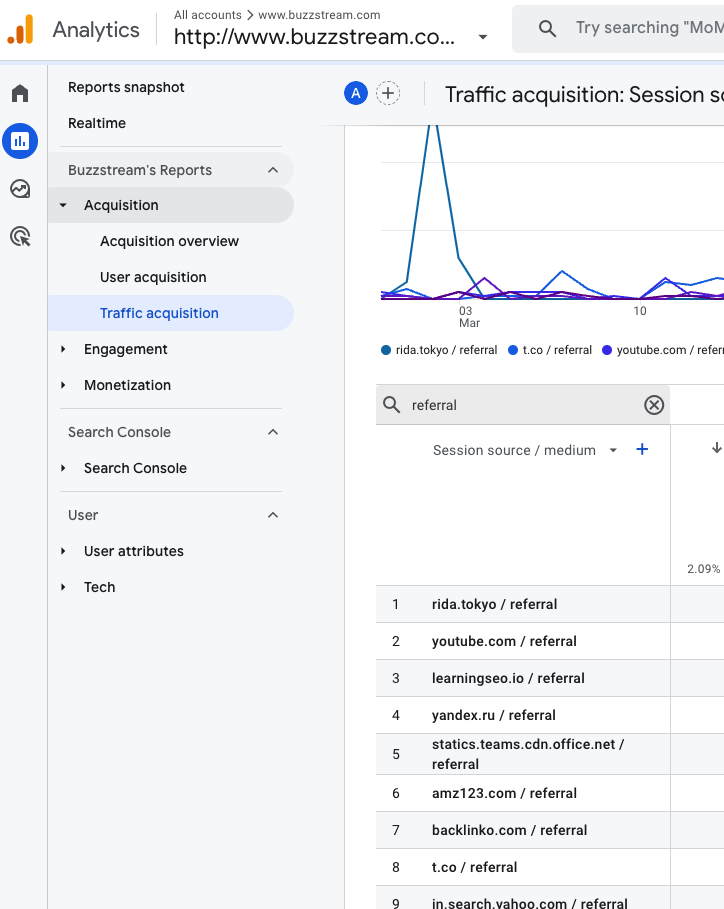
It defaults to “Session Primary Channel Group.” Change this to Session Source from the dropdown to see your referral sources by domain.
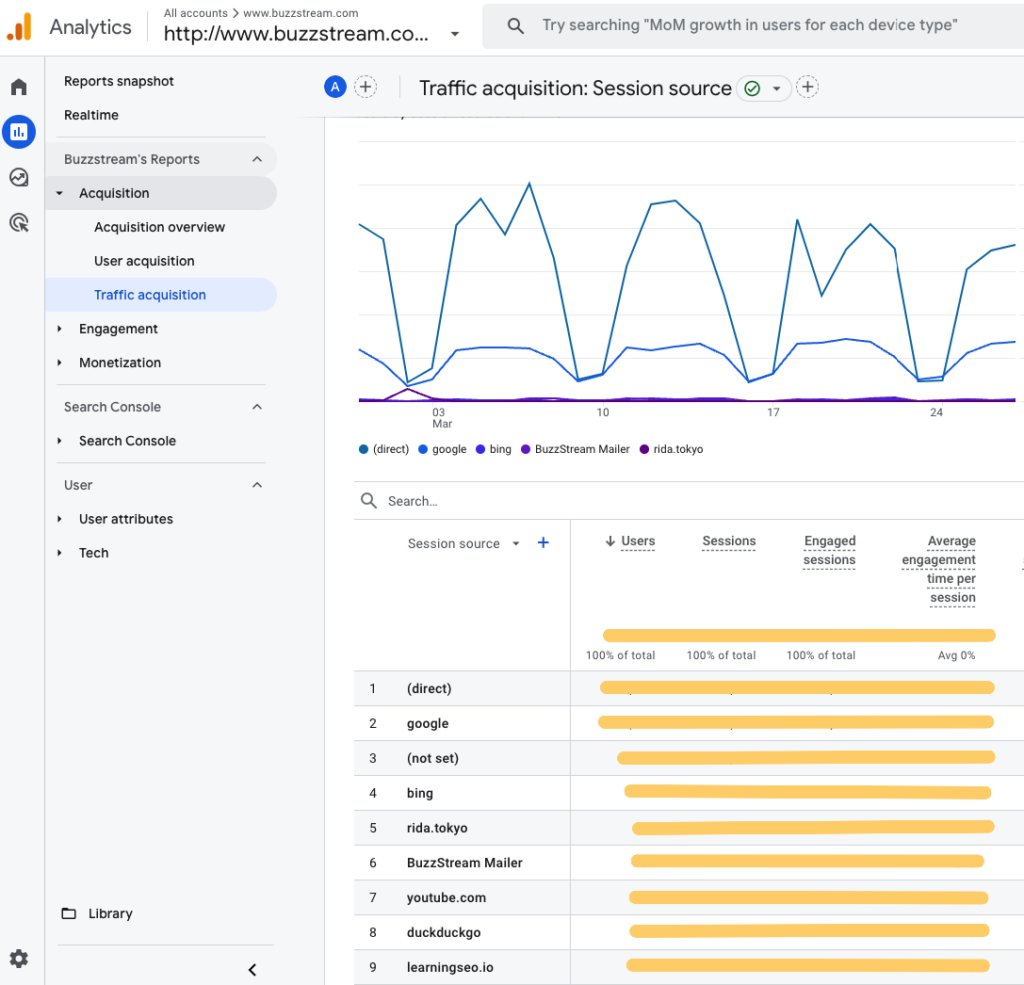
Referral traffic gives an incomplete view as it only gives you the domain, but it will tell you the amount of traffic from each domain to gauge impact accurately.
Perform a Site:Search
If you want to investigate the coverage further, you can perform a site search on the specific domain.
In the example from BuzzStream below, you can see that we receive referral traffic from learningseo.io — meaning we have a link there somewhere.
So I can go to Google and type “site:learningseo.io buzzstream,” and it will show me all the pages that mention BuzzStream.
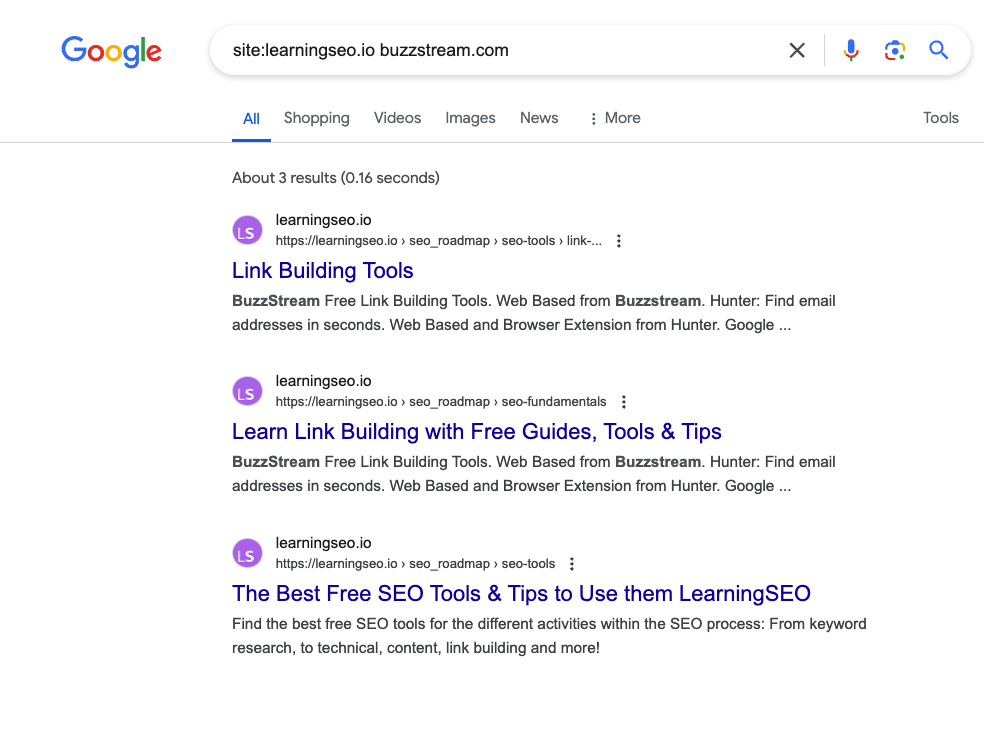
Once I know where this traffic comes from, I can see if it leads to conversions.
But wait, Vince — why are we discussing conversions when finding media mentions?!
At the end of the day, if you want to move the needle for a client, conversions are what matters.
So, being able to report on conversions makes your digital PR campaign much more impactful.
Check Events and Conversions
GA4 works a little differently than Universal Analytics (GA3). Instead of setting up and tracking conversions as Goals, you now set Events and mark them as Conversions.
If you have Conversion events set up, you’ll see them in the Acquisition reports.
For example, I have a Conversion event set to fire whenever anyone visits our /plans-pricing page.
So, I can look at the number of conversions from Learningseo.io’s traffic.
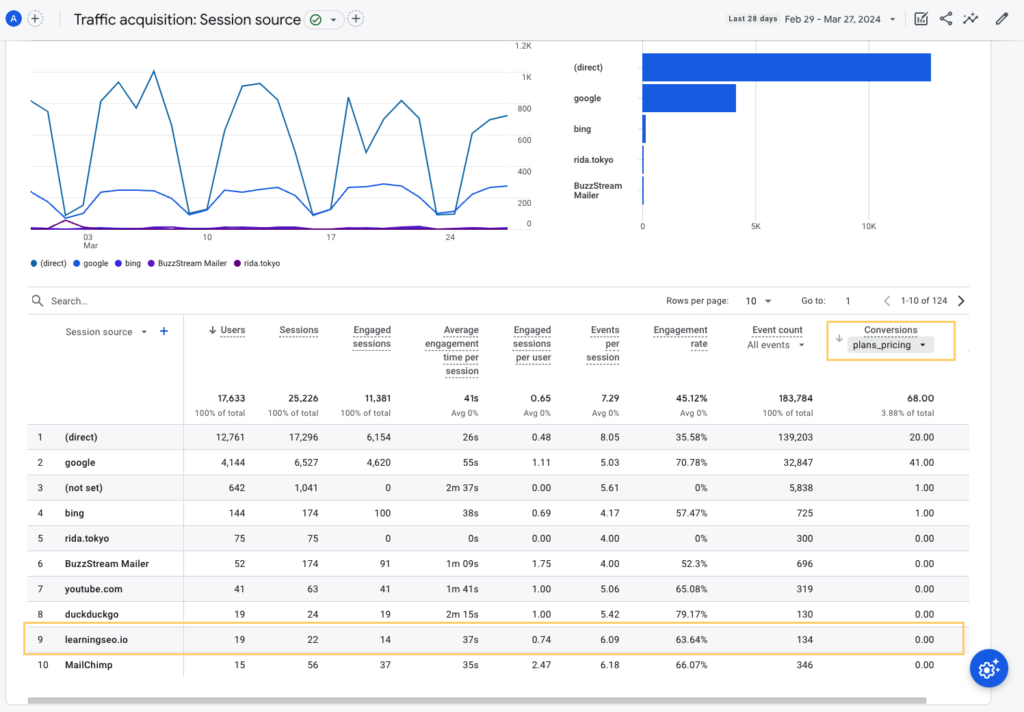
Unfortunately, it’s a big goose egg.
But you never know where your conversions will come from, so it’s always best to set them up.
Setting up conversions and events is pretty straightforward, but I recommend reading this post from Analytics Mania because it covers it in great detail.
Remember to Follow Up
Every person who covers your site deserves a thank you email.
After all, the name of the game is building relationships.
Contacting journalists or bloggers can help bring in more links down the line.
If you did pitch them and they covered it, let them know you are open to help with quotes or data requests.
SL: Thank you for covering our story
Hi [First Name],
I wanted to thank you for covering my story!
Also, if you ever need any data or quotes for a story on [topic] in the future, please don’t hesitate to let me know.
Thanks again!
Even if you didn’t pitch your content to someone, you can email them and thank them if they covered you.
See how below:
SL: Thank you for covering our story
Hi [First Name],
I saw you covered a story from [Your Website] on [Website Name] and wanted to thank you quickly!
I work for [Website Name] as [position], so please don’t hesitate to let me know if you need any data or quotes for a story on [topic] in the future.
Thanks again!
Happy hunting.

 End-to-end outreach workflow
End-to-end outreach workflow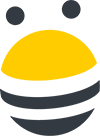



 Check out the BuzzStream Podcast
Check out the BuzzStream Podcast