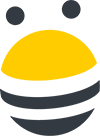In this lesson, you’ll learn how to create Do Not Contact rules so you don’t need to worry about accidentally contacting someone you you shouldn’t.
First, click on the gear in the upper righthand corner, then select settings. From the lefthand menu, click “Do Not Contact” Rules. Here, you can add the domains, Twitter handles, and email addresses of people who you don’t want to contact, by clicking Add Rule.
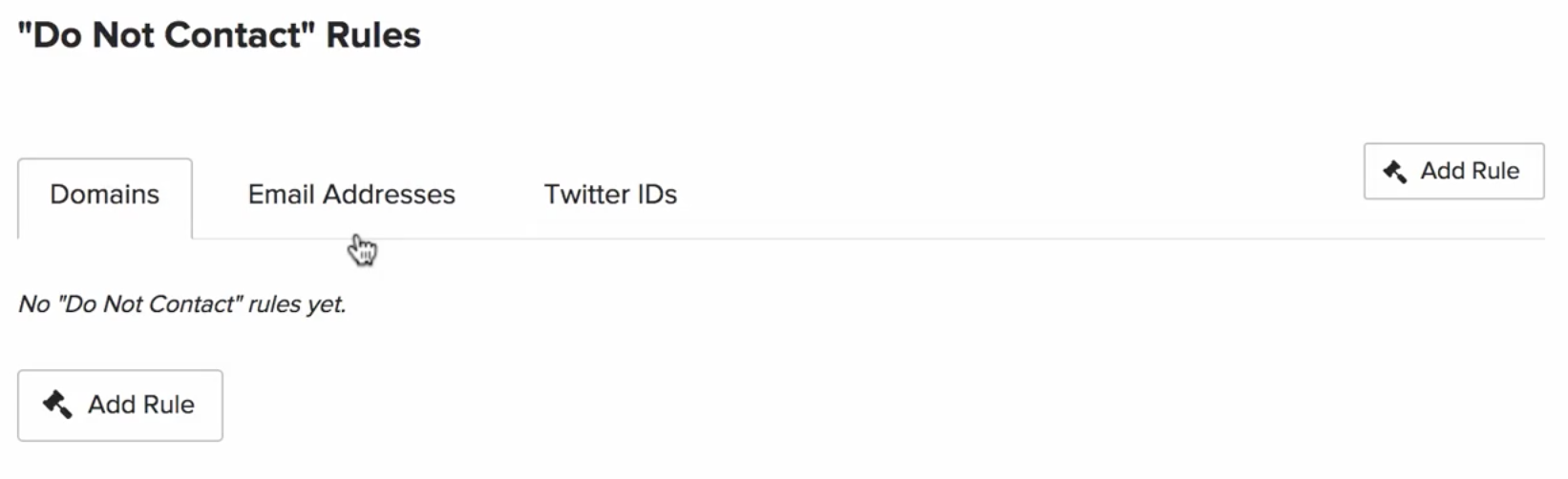
Then, select if you’re entering Domains, email addresses, or Twitter handles, add their contact information, and hit Create Rules. Now, BuzzStream will not email any contact in your database associated with the domains, email addresses or Twitter handles you’ve added.
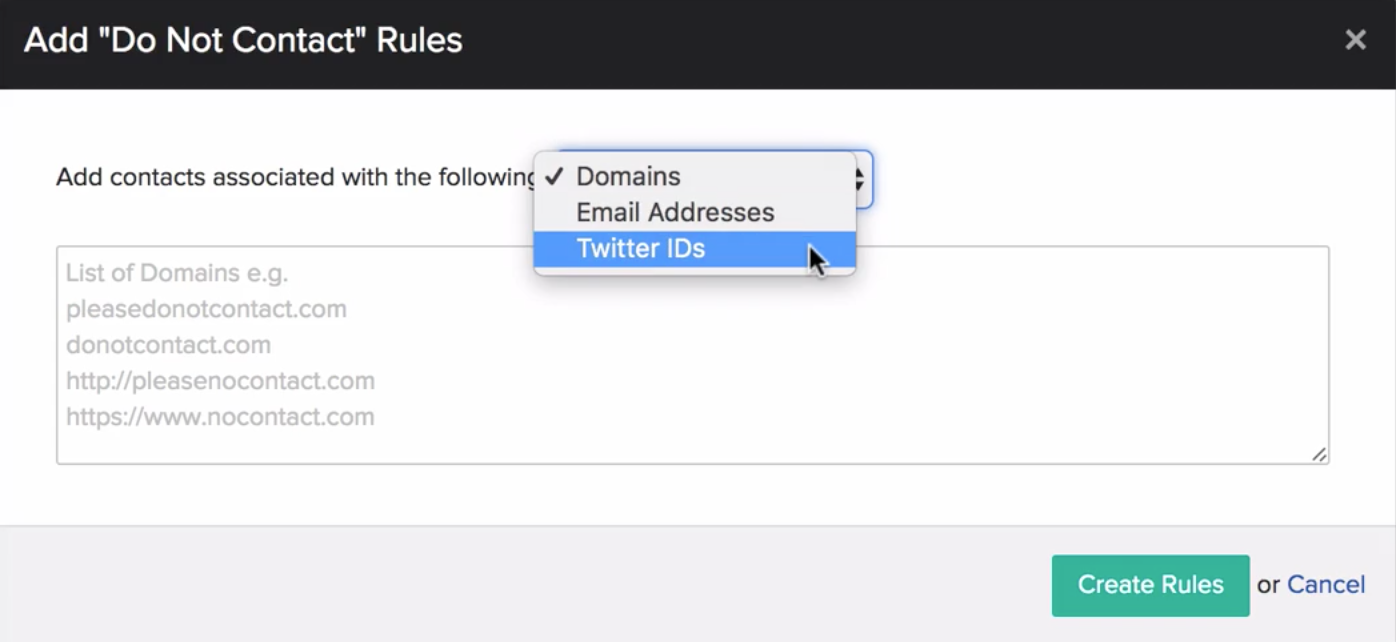

 End-to-end outreach workflow
End-to-end outreach workflow