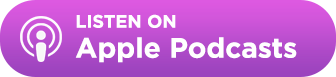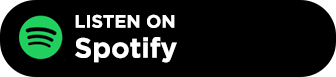Today’s post on keeping track of disavowed and blacklisted domains comes from BuzzStream customer and friend, Martin Woods of salt.agency.
It’s blindingly obvious that you shouldn’t make the same mistakes twice, especially when it comes to a Google penalty. According to Matt Cutts, the consequences for the second breach of their terms & conditions are even more severe than the first.
But how do you keep a track of all the websites and contacts which you don’t want to work with? It’s especially hard when you are a large outreach team working on multiple campaigns at the same time, as it’s vital to keep everyone working holistically.
Typically if you have completed one or more Google Disavow files, you will have a long list of sites which at best will offer no link value and at worst could land you with another Google penalty. This guide will show you how to store, manage and use a list of websites and people whom you do not want to be affiliated with in any way.
This data can then be used with the new BuzzMarker Chrome Extension to quickly identify blacklisted domains that shouldn’t be contacted when you and your team are browsing websites.
Eliminate risk using BuzzStream to flag blacklisted domains
BuzzStream to the rescue!
One of our biggest challenges and our biggest opportunities is to make data more accessible across our business. That’s why we at WMG use BuzzStream to record and store our contacts, making the data more accessible across our teams and easier to use to inform campaigns and decision making.
Keeping things structured and tidy in BuzzStream
Before I explain how you can use Buzzstream to flag/blacklist domains and contacts with whom you do not want to work with, I will explain how our team structures our BuzzStream account. (Editor’s note: Since BuzzStream is so customizable, your account and project setup may be structured differently than WMG’s.)
As a large SEO agency such as ours with hundreds of clients and thousands of projects, we need to keep BuzzStream obsessively tidy. I personally recommend the following structure to keep things easy to find:
Orange indicates a folder and blue indicates a project.
Archived (Old Clients)
- %client name%
- %project url%
- %client name%-%project url%-%date created%-%project number%-%project name%
- %project url%
Clients
- BuzzStream
- Buzzstream.com
- BuzzStream-buzzstream.com-2014-05-#4-Existing Customers
- Buzzstream.com
Prospect Lists by Niche
Internal Projects
z Domain Blacklist/ Approved List (I use a-z to sort this folder to the bottom)
- BLACKLIST OF DOMAINS
- APPROVED LIST OF DOMAINS
The advantage of using this structure is that it’s easy to move clients and projects around, and it’s nice and simple for our outreach team to understand which project they’re working on. We also use a campaign planner that generates folder and project names based on strict naming conventions; this ensures that law and order are maintained within our BuzzStream account.
Create custom fields for websites to record why a domain has been blacklisted or whitelisted
We use custom fields in BuzzStream to create checkboxes that describe the reason why a person or domain has been either blacklisted or whitelisted. This ensures everyone in the future will know exactly why the site does or doesn’t meet our quality standards and why they should or shouldn’t make contact.
For clarity, I have two separate custom fields. The first is for why the domain was flagged under a blacklist, and the second for if the team have reviewed a flagged domain, but only found something small (like some comment spam). After all, we wouldn’t want to not work with someone like the BBC because of a link disavowed at the URL level.
Blacklist Custom Field – “Does the Domain Break Our Link Quality Guideline Issues?”
Whitelist Custom Field – “Passed Quality Control”
Create two separate projects for the blacklist & white listed domains
I recommend creating two separate projects;
- ‘APPROVED LIST OF DOMAINS’ (previously flagged in a blacklist for some reason).
- ‘BLACKLIST OF DOMAINS’ (if you name your folder starting with a ‘z’ it will filter to the bottom of the list keeping it out of the way).
Create website type & relationship stage – “Previously Blacklisted”
I like to flag a domain in as many ways as possible to reduce the chance of mistakes when it comes to domains which break our quality guidelines. Therefore I also create a custom Relationship Stage -“Rejected / Blacklisted Domain” and a new Website Type – “Previously Blacklisted/Disavowed” to make it crystal clear to anyone looking in the project in the future.
A domain can only have one relationship stage and one website type (via Dropdown) at any one time, so there is no confusion. Then, if the domain is cleared in the future it can then be changed to the correct ‘Website Type’ global identifier.
Upload a single domain which you would like to blacklist
The reason for adding only one domain at this stage is that we are going to be uploading potentially several thousand domains (depending on your Disavow/blacklist), and it’s best to upload it as a CSV rather than trying to import via copy & paste.
Select “Add from List of URLS” and enter one of your domains which you would like to blacklist.
Make sure that you select the relevant data (see below), at this stage it is also possible to add a Tag to the website which we’re importing. You can do this now, or at a later stage. I suggest tagging it in capitals to make it stand out from your other tags used to identify a domain. E.g. PREVIOUSLY DISAVOWED/BLACKLISTED DOMAIN.
If you have forgotten to categorise anything don’t worry, that is the beauty of BuzzStream, we can do it later!
Export the BLACKLIST OF DOMAINS project
At the moment there is currently only one domain to export, but in the future if you wanted to export all the domains then you can do this by clicking the check box above the one highlighted in red and clicking the ‘Select all’ link.
Select the following columns to export:
- Website Domain
- Website Type
- Tags
- Relationship Stage
- Does The Domain Break Our Link Quality Guideline Issues?
Add a list of all the domains which you want to blacklist
Be careful to only add domains you want to blacklist and not URLs of particular pages, if you have any of these in your Disavow file.
Free Excel Tool – Disavow file to whitelist cross-checked blacklist
The majority of people will most likelyuse a Disavow file as a source for their BuzzStream blacklist. I have created a small Excel tool which automatically convert your disavow file into a BuzzStream friendly list of domains which you can copy straight into your exported BuzzStream (Figure 10). This will stop any risk of disavowing domains which you have in a white list, or that you haven’t disavowed at domain level.
To use this tool, paste the list of rows from your disavow file into the red cells, copy all the rows in the green cells and then paste these into the A Column of your BuzzStream export.
Flag the added domains
Now it’s time to flag the new domains which we’ve just added from our cleaned Disavow list. Duplicate the cells from row B2 to the end of the named columns (highlighted in Orange) down the page for all the domains which you’ve added.
Re-upload the blacklisted domains project back to BuzzStream
Now it’s time to let BuzzStream do all the hard work. We re-upload the file using the ‘Import from Existing File’ option from the ‘Add Websites’ dropdown within the websites tab. Making sure that you have selected the correct project (top left), you don’t want to mix up your list and make it segmented.
In the box that pops up select Match My CSV (below) and upload the file.
Select‘Auto-Update Existing Contacts’ and make a final check that you are uploading to the correct project – ‘BLACKLIST OF DOMAINS’
Let’s have a cuppa
Now this is the most important bit, make sure not to miss it out…
Sit back and have a lovely cup of tea, I would personally recommend Yorkshire Tea. This is perhaps one of the best things about working at WMG; we only ever buy Taylors of Harrogate tea! It would be wrong to buy anything else when we’re based in Harrogate with the world famous Betty’s just down the road.
Once BuzzStream has does all the hard work processing the data, you can go in and see the fruits of your labour.
And that’s it
Now you can identify a blacklisted domain in any new project quickly and easily from either within BuzzStream, or using the new and improved BuzzMarker Chrome Extension.
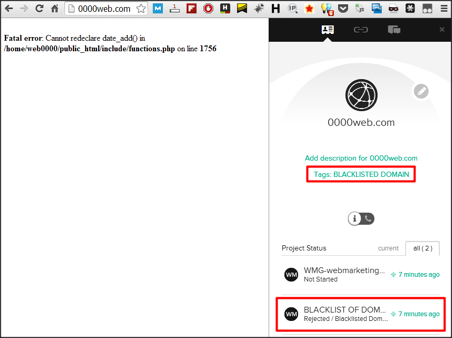
How to identify a blacklisted domain in BuzzMarker. *please note I chose the domain 0000web.com to use as an example because it no longer exists, I am not implying that this domain should be blacklisted.
Conclusion
If you find a domain in your blacklist that shouldn’t be there after reviewing the website again in more depth, you can easily move the domain from your global BLACKLIST project to the APPROVED LIST OF DOMAINS project which we created at the beginning.
If you do this, remove the tags/fields assigned to it that flag it, and populate the custom field which we created called ‘Passed Quality Control’ with a date. This ensures that in future, you’ll know when the domain was whitelisted; domains can change and what was once a good domain can easily become a bad domain…
Happy Outreach!

 End-to-end outreach workflow
End-to-end outreach workflow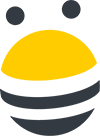



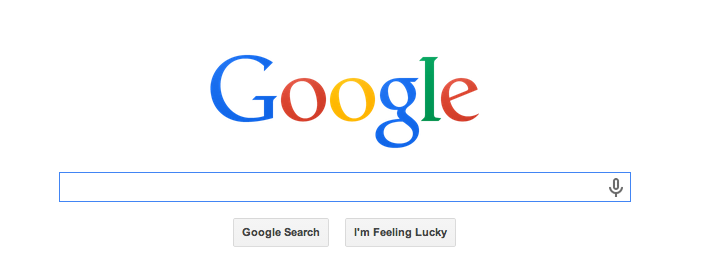
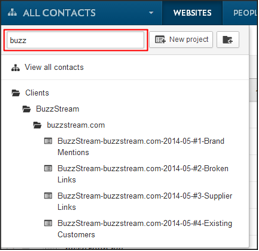
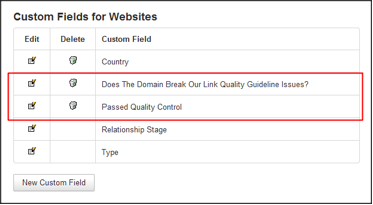
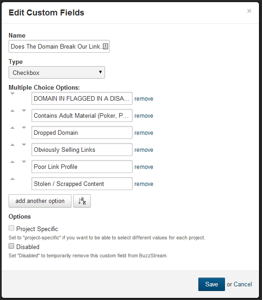
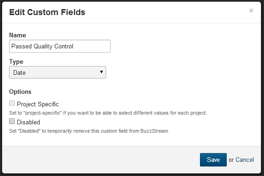
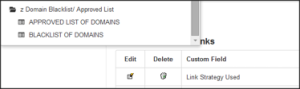
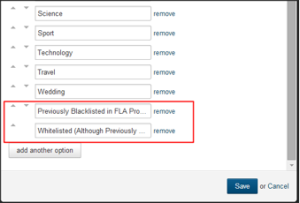
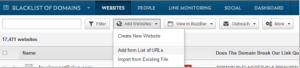
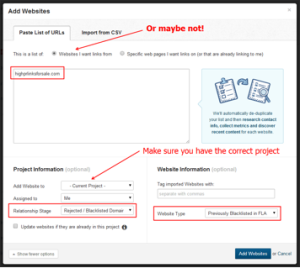
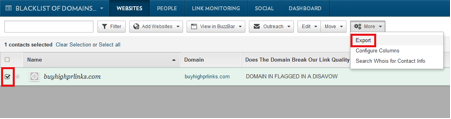
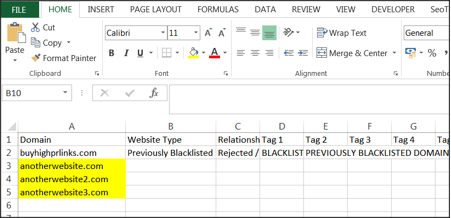
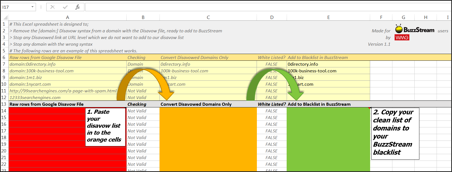
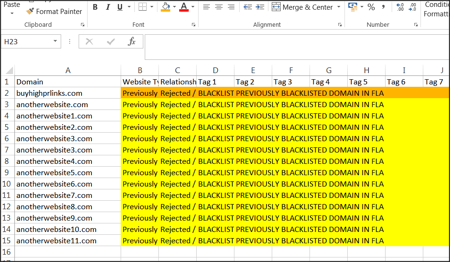
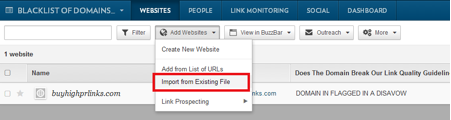
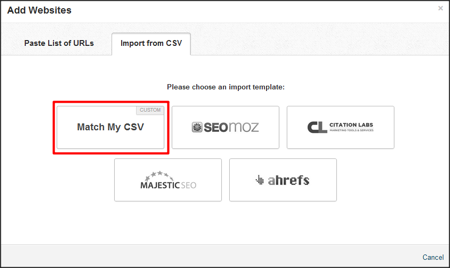
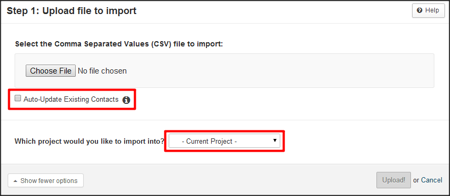
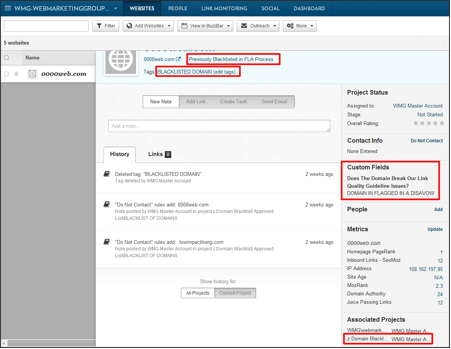
 Check out the BuzzStream Podcast
Check out the BuzzStream Podcast