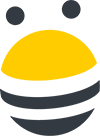In this lesson, you’ll learn how to add or edit the ability to unsubscribe from emails.
If you’d like to add an unsubscribe message to your outreach emails, click the Outreach button, then Manage Templates. Identify which template you’d like to enable the unsubscribe text for, then click the pencil icon, check the box that says Include Unsubscribe message at the bottom of the email, and click Save. Now, when you uses this template to do your outreach, your unsubscribe text will automatically appear at the bottom of your messages.
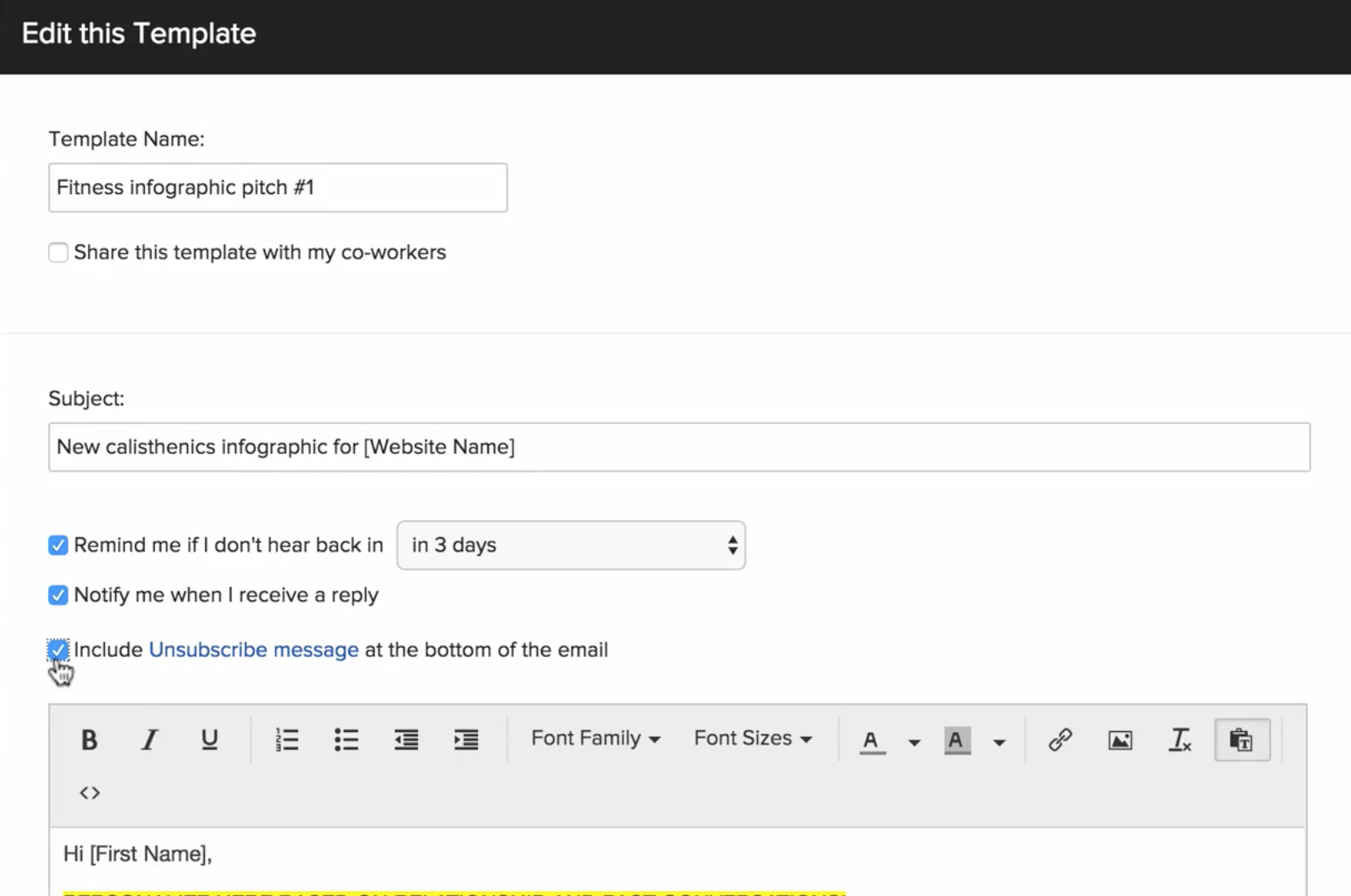
If you’d like to change your unsubscribe text, click on the gear in the upper righthand corner and select Settings. From the lefthand menu, select Connect to Email. From here, navigate to the email address that you’d like to change the unsubscribe text for, click the pencil icon, and scroll to the Unsubscribe Text section. Now you can write up your desired unsubscribe text, then hit save to implement it.
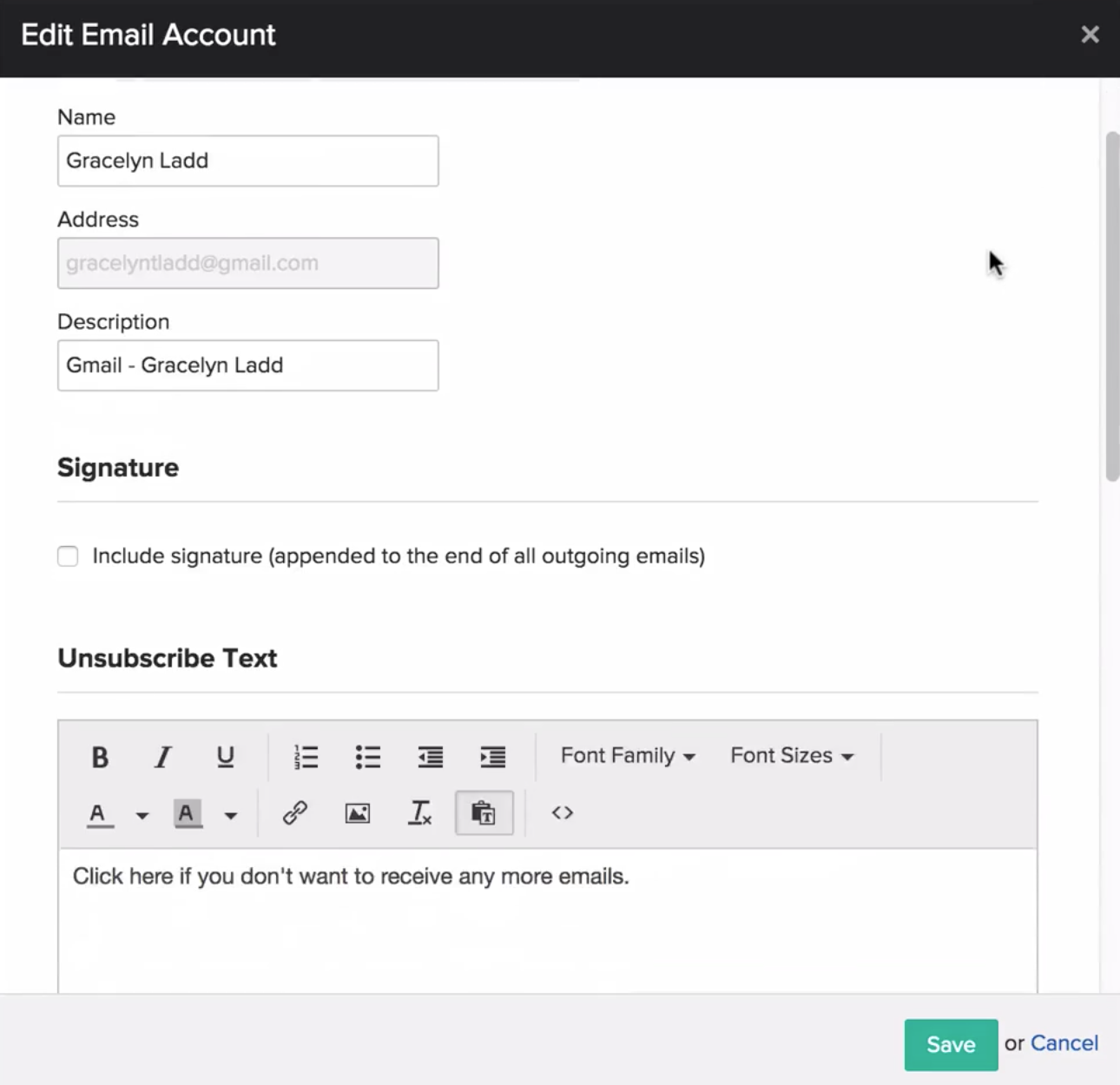

 End-to-end outreach workflow
End-to-end outreach workflow