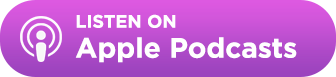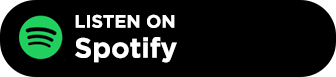Table of Contents
- Link reclamation targets previously removed backlinks to maintain SEO equity and traffic flow.
- Prioritize “Link Removed” entries in Ahrefs’ lost links report for highest ROI outreach.
- Confirm the link’s relevance and context using Wayback Machine before emailing site owners.
- Use tools like BuzzStream for efficient outreach and contact management.
- Especially effective for reclaiming citations on data-driven or research-heavy content.
- Most journalists don’t have any control over linking vs not, so use it carefully.
Links don’t last forever.
A study from Ahrefs found that 66.5% of links in the last nine years have been dead!
Links drop for numerous reasons. They could be technical, like a crawl error or a purposeful move when the site updates content.
Either way, getting those links back is valuable, especially if you’ve spent time and money building them.
Links remain the primary way that Google traverses the web, and even as AI Overviews roll out, Google’s leaked documentation still shows an incredible amount of focus on links.
Enter: link reclamation, one of the few link building tactics still employed successfully today.
In this post, I’ll show you how to find lost links and do link reclamation to ensure your rankings and traffic don’t drop.
Link Reclamation vs Unlinked Mentions
I want to highlight the difference between unlinked mentions and link reclamation quickly.
Technically, link reclamation is a tactic for reclaiming previously-linked mentions, whereas claiming unlinked mentions is for mentions that were never linked to in the first place.
I have an entire guide on how to turn your unlinked mentions into links.
So, there’s a bit of overlap, but ultimately, the goal is to get a link so you can call them whatever you want. 😋
How to Find Lost Links (With Ahrefs)
Most link-building tools will have some functionality that will show you lost links.
Finding lost links is relatively simple if you have a tool like Ahrefs’ Site Explorer.
Step 1: Check Backlinks for Lost Links
Simply enter your website and click on the Backlinks section under the Backlink profile on the left menu.
Then, toggle to Lost.

Ahrefs provides an excellent explanation of all of its “lost” link categorizations. But, really, I care only about the Lost: Link Removed ones, as they are the lowest-hanging fruit.
(When we get into lost broken links, that is broken link building.)
Let’s start with a timeframe of only the last 24 hours.
Step 2: Evaluate the Pages
It’s essential to check the pages themselves before reaching out.
Some may be spammy sites. Others, not relevant sites at all. For instance, here’s a link to a foreign site that doesn’t look relevant:

This one lost link from 4over4 looks promising:

You can see how the page appeared before by clicking on the green dropdown menu on the link itself and choosing View on Archive.org.

This brings you to the Wayback Machine. You may have to toggle the dates in the upper right before you find the exact snapshot that includes your link.

However, I prefer just to click “Show changes,” which appears beneath the link.

It will show you where and how the link appeared in the HTML before the changes:

We see that the link was actually in the text, and now it’s not.
We can confirm this by looking at the page itself:

In some cases, you’ll run into content that has been improved or updated and no longer includes a place for your link.
Here are a few quick questions to ask about the content where your link used to be:
- Has the content been changed significantly?
- Does my link still fit contextually?
For instance, I see a link from SearchEngineJournal that would be a great link to have. It has a high URL rating and high Domain Rating (DR).

But, when I view the changes, it appears that the content has been rewritten to the point where our link is no longer relevant for us to reach out.

A discerning eye will not only help you avoid emailing sites and not getting a response, but it will also speed up the process.
How to Reclaim Them
To reclaim a link, you just need to send a quick email.
I’ve found that most brands are receptive to linking unless you are a competitor or there is a site-wide policy against it.
So, let’s use the 4 Over 4 site example.

Note: I’ll send the email in real-time and update this post with the details.
Step 1: Find Contact Information
I need to find contact information for the author of the piece Self-Promotion Tips: Getting Your Name Out There Like A Pro. The author appears to be Emma Davis.
I’ve got a list of ways to find someone’s email address, but the easiest way to find contact information is to use BuzzMarker.
If I enable the BuzzMarker, it will find any contact information on the site.

If BuzzMarker doesn’t find it, you can move to one of my favorite Chrome extensions, called Hunter.io.

I can craft my message now that we have the author’s email.
Step 2: Craft the Message
When reclaiming links, I never call out that the link was removed because we don’t know the true reason (and I think it can come off as accusatory.)
In any case, it’s just another person on the other end of your email, so we want to make it as easy as possible for them to find the link and take action.
(Helping your prospect out as much as possible is the crux of my C.H.A.M.P. Outreach Method).
So, let’s ensure we are very specific:
Subject Line: Thanks for mentioning [Brand/Product] on [Website Name]
Hi [First Name],
I noticed [Website Name] mentioned our [brand/product] in your recent post [title][LINK]. Thanks again for mentioning us!
However, it seems like the link is missing. Would you be able to add the link to [your page link].
For reference, here is the sentence that was mentioned: [excerpt].
And here is our link: [link].
It would help us out a lot, plus give some more context for your readers.
Please let me know what you think.
CONTENT
So, my template would look something like this:

That’s it! I told you it was simple.
To scale something like this, I recommend using a tool like BuzzStream.
I’ll outline that next.
Using BuzzStream for Link Reclamation
I used BuzzStream for all link reclamation for two main reasons:
- I find it’s easier to keep track of them
- I can reuse the same template, which saves me a ton of time
Step 1. Start New Project
First, I want to start a new project. I’ll enable a few things, like Ahrefs tracking, to more confidently filter out sites I don’t need.

Step 2. Craft Your Template
Crafting your template can come at the beginning or after you’ve found your sites. I prefer to do it earlier on.
To craft a template or sequence, I choose Sequences in the top nav. Then I click New Sequence.

Now I can fill it out with my template.

As you can see in the screenshot above, I am using Dynamic Fields to ensure that information is automatically pulled into my emails, saving me a lot of hassle.
A pro-tip is that I’ve wrapped my Research Page Title with my Research Page URL by editing the HTML of the email a bit.

Here’s the exact code to do that:
<a href=”[Research Page Url]”>[Research Page Title]</a>
Next, I can trigger a follow-up email to send after a few days if they don’t answer.

For this, I’m keeping it short and sweet.
Now, I save my template and I’m ready to find some links.
Step 3. Find Your Links
BuzzStream doesn’t find lost links. Instead, it will serve as a database and email outreach platform.
So, in Ahrefs, I could export a list of lost links into a spreadsheet.

However, I’m going to evaluate the lost links in Ahrefs, following the procedure I laid out earlier in the post.
To refresh, I’m essentially looking for high-quality, relevant lost links. I click on “show changes” to confirm that they mentioned us before.
Then, I’m also evaluating if it makes sense to mention us again. (Has the content changed so much that it doesn’t make sense? Do they just not provide external links anymore?)
Then, once I’m convinced they are a fit, I’ll add them to my Link Reclamation project with the BuzzMarker.
I’ll show you how to do that next.
Step 4. Fill In Contact Information
You can do so here if you are new to BuzzStream and haven’t downloaded the BuzzMarker.
The BuzzMarker helps you add websites to your project, edit their contact information, and email them without ever leaving the website you are on.
So, now that my Link Reclamation project is set up, any time I use the BuzzMarker, it will default to the project I’ve set up when I open a website like 4 Over 4.

As we saw earlier, BuzzMarker couldn’t find Emma Davis’ email address immediately.
But, using Hunter.io, I found her email address.
So, I will fill in the remaining information, such as Emma’s name and address, in the BuzzMarker and hit Save to BuzzStream.
Step 5. Email
Now that I’ve saved my site into my project via BuzzMarker, I can send an email.

When I click it, a new email composer window pops open.

Then, I’ll choose the template I’ve created:

And what it looks like:

But there are still two manual fields that I need to update: EXCERPT and LINK.
For the EXCERPT, I will copy and paste right from the page I’m on. (One of the benefits of using the BuzzMarker is that I don’t have to leave the page at all to do this.)

Then, I’ll just highlight the area and manually add a hyperlink for the link.
Then, all that’s left is to send the email.

You can stop now or read on to learn how I use custom fields to speed up the process one notch.
Step 6. [Optional] Setting Custom Fields
This is beyond basic BuzzStream usability, but it saves so much time that I think it’s worth showing you.
To further speed up this process, I can create a few custom fields in BuzzStream.
Custom fields will appear in the BuzzMarker at the bottom. You can set them to whatever you want.
There are a few ways to do this, but here’s the easiest.
Toggle to Outreach List and click Add Column.

Scroll down to Custom Fields and choose “Create New”.

Then, in my case, my template would need an Excerpt field and a Link field.
I’m going to enable this field only in the current project and set it to “Text.”

Then, I’ll repeat that with my Link field.
Now, I want to go back and update my Sequence.

Now, when I am using the BuzzMarker, I will find those fields available when I click the notes icon.

When I fill them in, they automatically populate in my email.
Voila!

Link Reclamation is Most Effective For Research Citations
The one area where link reclamation is most effective is when you have a statistics or data post (like our link building statistics). In those cases, you have a much stronger case for wanting to be properly cited.
Google has even been sued for the idea that others are using its data/content/research for their gain. We will continue to see this play out as Google continues its foray into AI.
Unfortunately, you can’t ask Google or ChatGPT to add a link. But you can ask people.
If you’ve put a lot of time and effort into a post and someone is citing your research, then, by all means, reclaim your links!

 End-to-end outreach workflow
End-to-end outreach workflow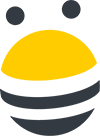



 Check out the BuzzStream Podcast
Check out the BuzzStream Podcast