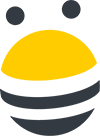In this lesson, you’ll learn how to connect your Outlook.com email account to BuzzStream.
First, click on the gear in the upper righthand corner and select Settings. Then, from the lefthand menu, select Connect to email. From here, click on the other icon, and it will open a pop up where you’ll enter your outlook.com email address and password, along with your description, signature and unsubscribe text.
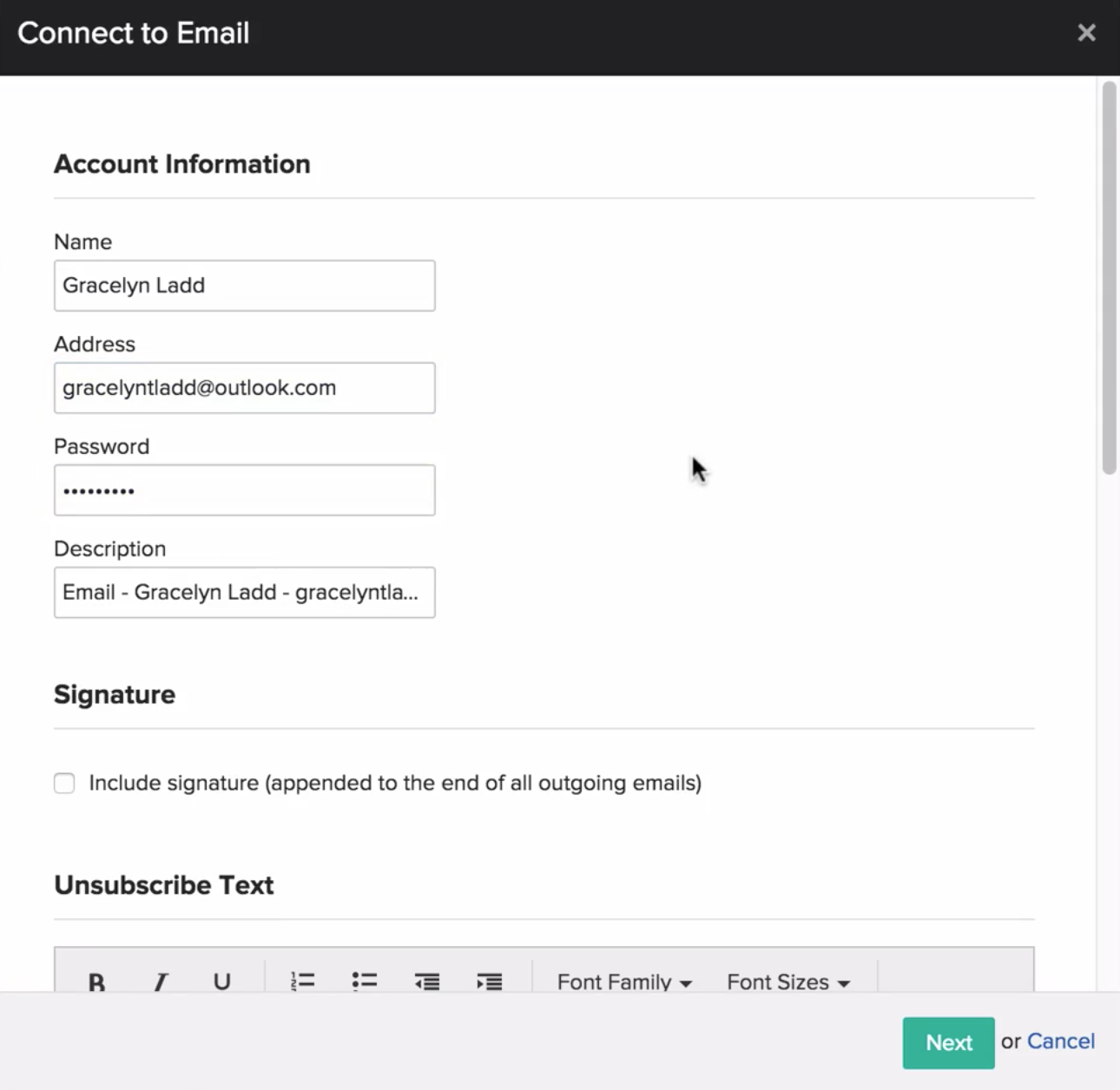
You’ll also be able to set who can see emails from this account, who can send emails from this account, and your daily send limit if you’d like one.
Next, to connect your incoming mail, you’ll enter the url for outlook’s imap server, imap-mail.outlook.com, then enter your email credentials, then hit next. After that, you’ll connect your outgoing mail by entering the url for outlook’s SMTP server, smtp-mail.outlook.com, then entering your email credentials. Once that’s done, hit save, and your outlook.com email address has been connected.

 End-to-end outreach workflow
End-to-end outreach workflow