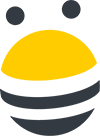In this lesson, you’ll learn how to use BuzzStream’s link tracking to keep up with the linking behavior of your contacts.
To leverage link tracking in BuzzStream, first make sure that your project is associated with the URL you’d like to track. I’ll click on my project’s name, then click on the pencil icon next to its name and scroll down to the field titled URL that is being promoted. Here, enter the URL that you’d like to track links to. You have the option of monitoring links that link to any page on that domain, or specific pages. If you have multiple URLs you’d like monitored, you can add them by clicking the Add another link.
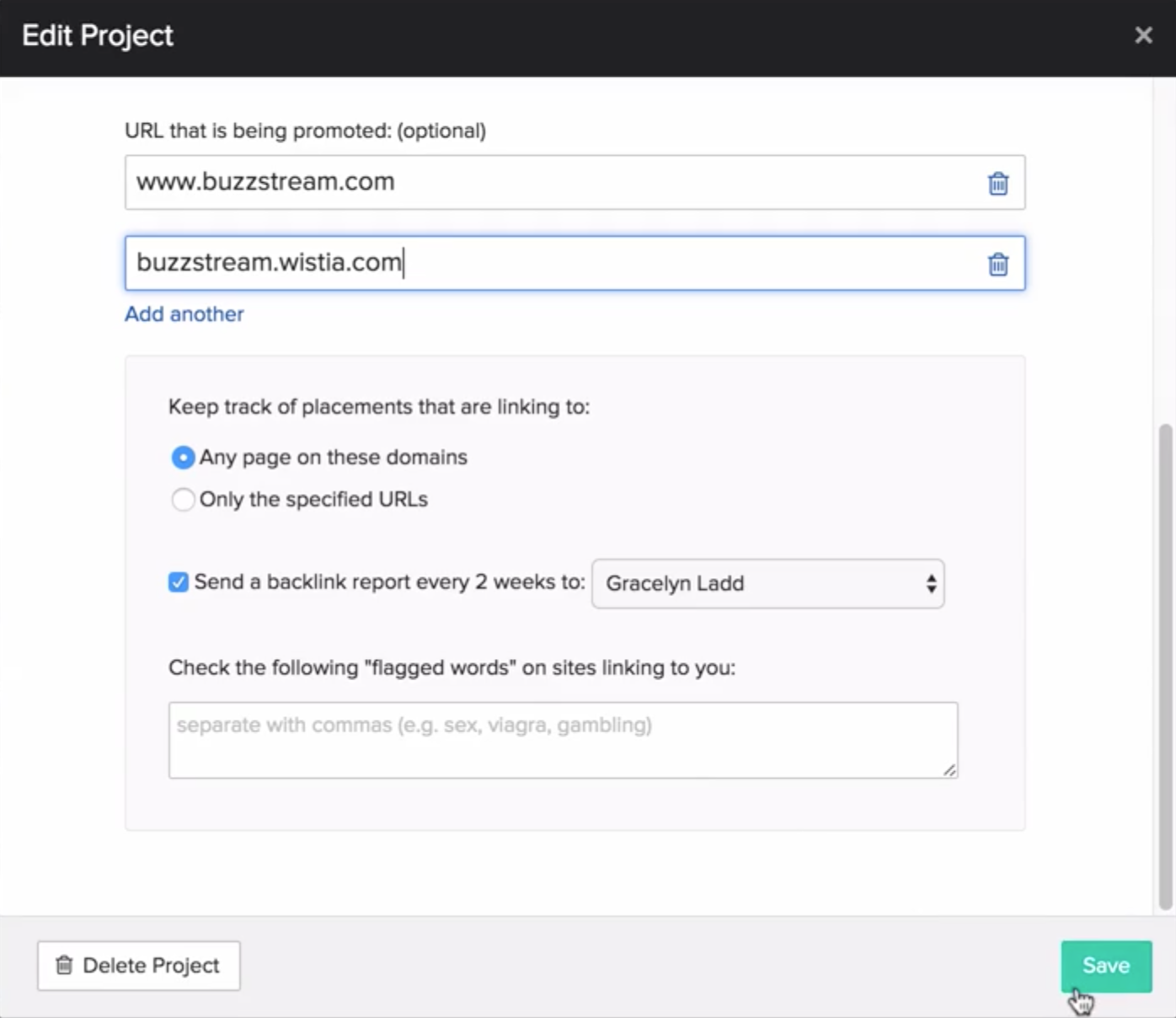
Once you’ve added your URLs, you can opt to receive a backlink report every two weeks, then hit Save. When you receive your backlink reports, they will show you which URLs are linking back to you, and if any of your links were included on pages that include one of your flagged words.
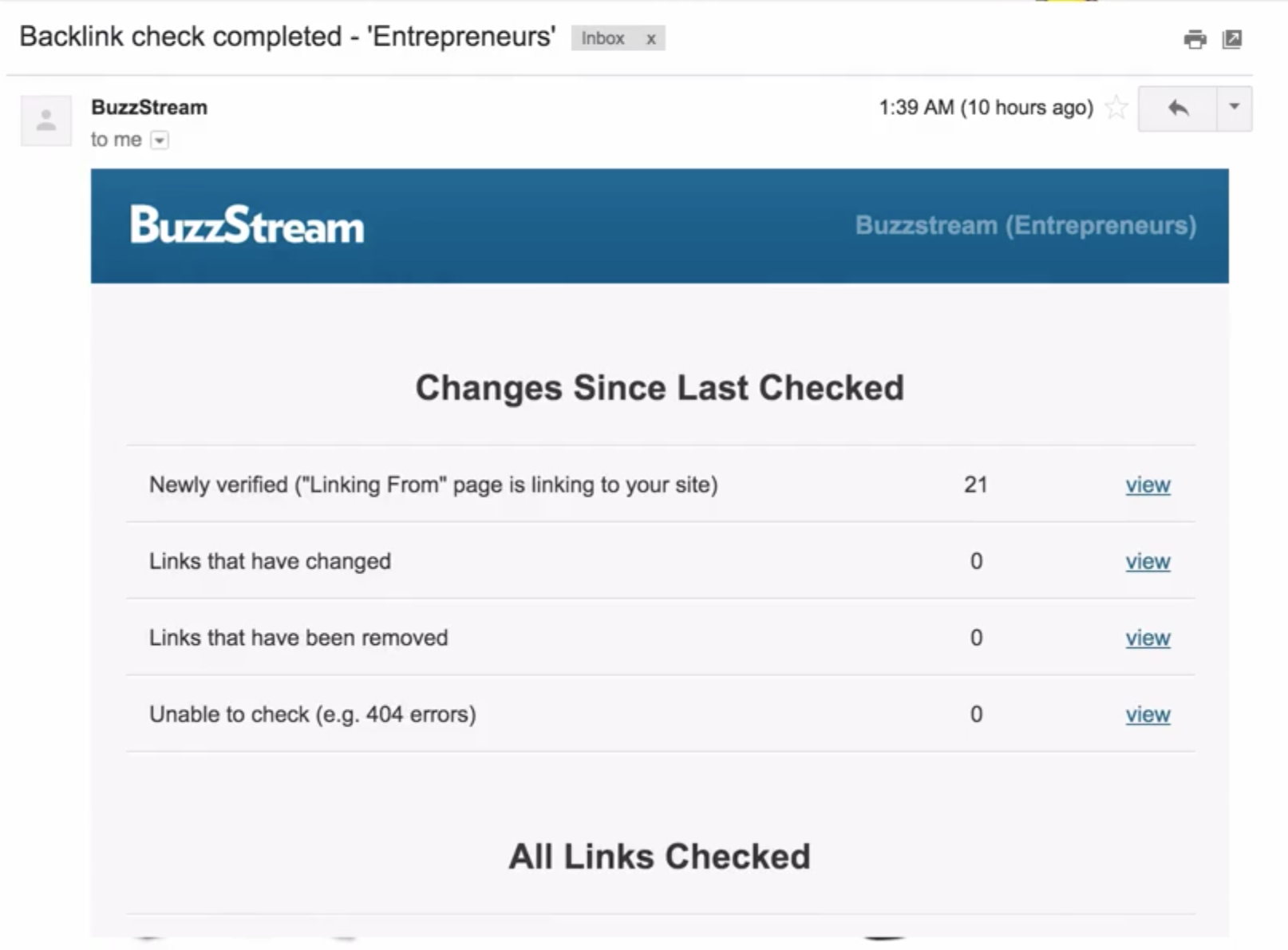
Next, you’ll need to upload Links to BuzzStream so BuzzStream knows which URLs to check for backlinks. If you used the import tool and selected Add these URLs as Websites and Links when uploading, you can skip this step because your links have already been added.
First, navigate to the Link Monitoring tab, then click Add Links. From here, select the Websites and Links radio button, then paste the URLs you’d like to be monitored for backlinks, or import them with a CSV listing the link from, the link to, and the anchor text. Once BuzzStream has finished uploading your links, you’ll receive an email letting you know.
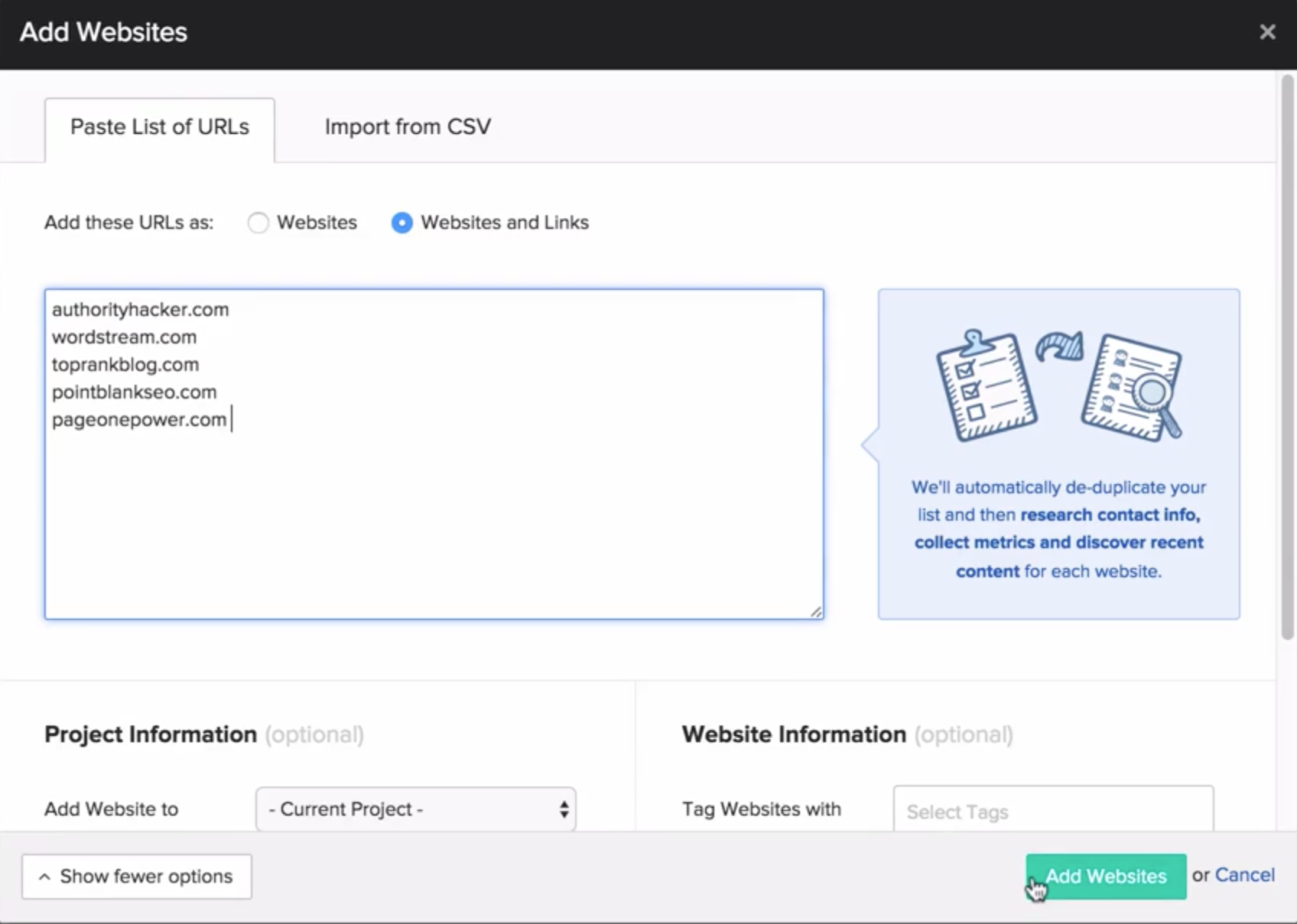

 End-to-end outreach workflow
End-to-end outreach workflow